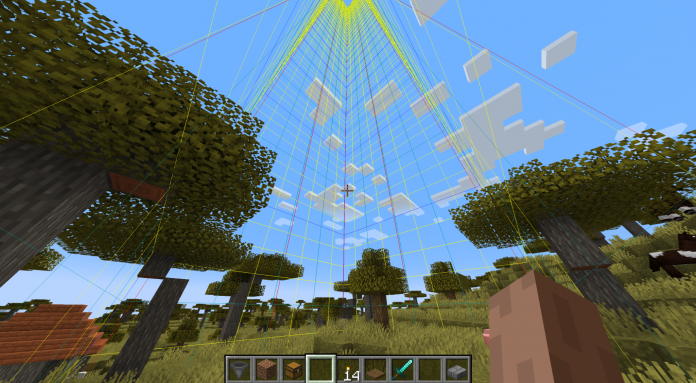If you spend a lot of time playing Minecraft, you’ve probably come across strange glitches like NPCs falling through the ground or chunks of the map disappearing without explanation. This usually means you’re dealing with broken chunks. While broken chunks can be annoying—especially on multiplayer servers—there are ways to fix these issues by reloading the affected chunks. In this guide, we’ll walk you through how to reload chunks and share some additional tips to improve your gameplay. For those managing multiplayer worlds, understanding how minecraft server hosting works can also be helpful in maintaining stable gameplay and minimizing chunk-related issues.
What Are Chunks in Minecraft?
Minecraft’s world is made up of many chunks—each chunk is a 16×16 block section that stretches from the world’s lowest point at -64 up to the build limit at 320 blocks high. These chunks help Minecraft organize and load the world efficiently. When you start playing, the game generates chunks in a 19×19 area around you (this can be adjusted in the settings). Only a certain number of chunks are loaded at once to optimize performance across various devices.
Chunks allow Minecraft to render and update only portions of the world you are close to, which is crucial for performance, especially on lower-end hardware or busy multiplayer servers. However, because chunks remain consistent once loaded, you won’t suddenly see biome changes or new resources in the same spot. This design choice sometimes leads to problems if chunks become corrupted or buggy.
Why Do Chunks Break?
Broken chunks occur for a variety of reasons, including corrupted world data, server lag, or bugs caused by mods or game updates. In multiplayer servers, when multiple players are modifying terrain or structures simultaneously, chunk data can become inconsistent, leading to errors. Even on single-player worlds, unexpected crashes or improper game shutdowns might damage chunk data.
Common symptoms of broken chunks include:
- Missing or invisible blocks
- NPCs or mobs falling through the ground
- Strange visual glitches like flickering or disappearing terrain
- Performance issues such as lag spikes when entering a specific area
Recognizing these signs early can help you apply fixes before your world becomes unstable.
What Does Reloading Chunks Mean?
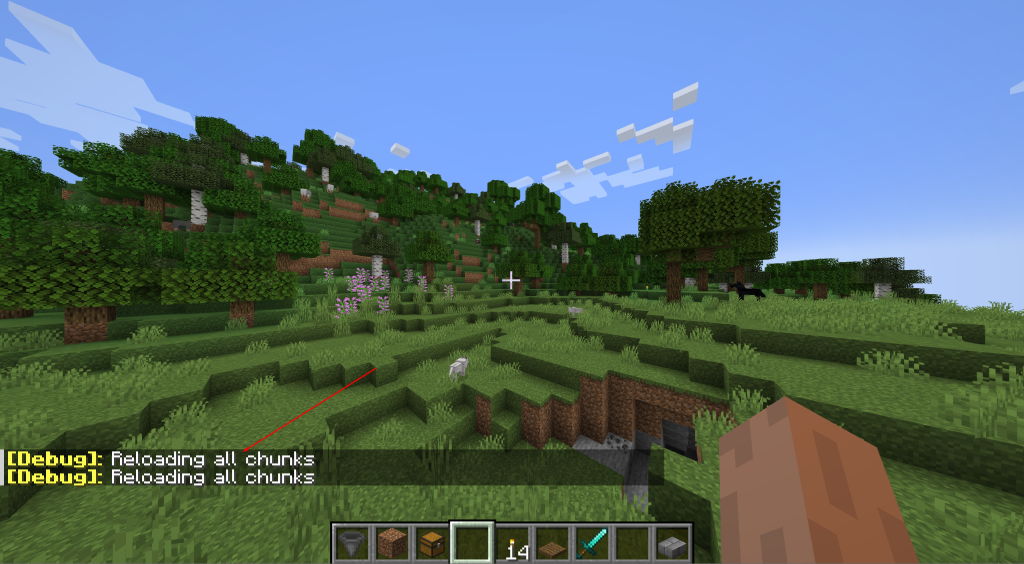
Large Minecraft worlds can consist of thousands of chunks, and loading all of them continuously can lead to glitches or slowdowns. Reloading chunks forces Minecraft to re-fetch the data for the area around you, effectively giving the game a fresh chance to load the world correctly. This won’t delete any of your structures or progress—think of it as restarting a troublesome app to fix temporary bugs.
When you reload chunks, the game essentially discards its current data for those chunks and reads them again from the world files. This often clears out temporary glitches and refreshes the game’s visual and logical state for that part of the world.
How to Reload Chunks in Minecraft
There are two easy methods to reload chunks:
Reloading Chunks While In-Game
If you notice a glitchy chunk while playing, remember its location. When you return, stand near the chunk and press F3 + A simultaneously. This command refreshes all chunks around you instantly. You’ll see a confirmation message in the chat box if it works. Run around afterward to check if the chunk has fixed itself.
This method is especially useful during active gameplay, letting you fix problems without restarting the entire game.
Reloading Chunks by Restarting Minecraft
If problems persist, close Minecraft entirely and then reopen your world. This causes the game to reload all chunks from scratch as you enter, which can help resolve deeper chunk issues.
Restarting Minecraft is sometimes necessary after significant world changes or updates, especially if you’ve encountered multiple glitches across different areas.
How Chunk Management Affects Multiplayer Servers
On multiplayer servers, chunk management is even more important. Servers have to balance loading and updating chunks for many players at once, which can strain resources and cause performance issues. Server operators use chunk loading strategies like “chunk loaders” or “ticket systems” to keep critical chunks active, especially around player bases or spawn areas.
If you’re running or playing on a server, understanding chunk behavior helps you troubleshoot problems like “phantom blocks” or lag spikes. Some hosting providers include chunk optimization features to reduce these issues, which is one reason knowing about minecraft server hosting setups can be valuable.
Other Ways to Improve Minecraft Performance
If chunk reloading doesn’t fully fix lag or glitches, try these tips:
- Allocate More RAM to Minecraft: Giving Minecraft access to more RAM helps it load bigger worlds smoothly. Just be careful not to allocate too much, or it could cause other problems. You can adjust this in your Minecraft launcher settings or using third-party launchers.
- Lower Your Render Distance: The render distance controls how many chunks load around you. Reducing it lowers the workload on your device, improving performance. This is particularly helpful on lower-end machines or if you’re experiencing consistent lag.
- Install Optifine: Optifine is a popular mod that enhances Minecraft’s graphics options and boosts frame rates. It lets you tweak settings like antialiasing, anisotropic filtering, and dynamic lighting for smoother gameplay without sacrificing visuals.
- Remove Excess Mods: If you use many mods, try uninstalling some. Overloaded mods can slow down your game or cause conflicts leading to chunk glitches. Alternatively, upgrading your hardware can help run mods more efficiently.
- Update Your Game and Mods: Running outdated game versions or mods can cause bugs that affect chunks. Make sure you keep everything updated to the latest stable releases.
Final Thoughts
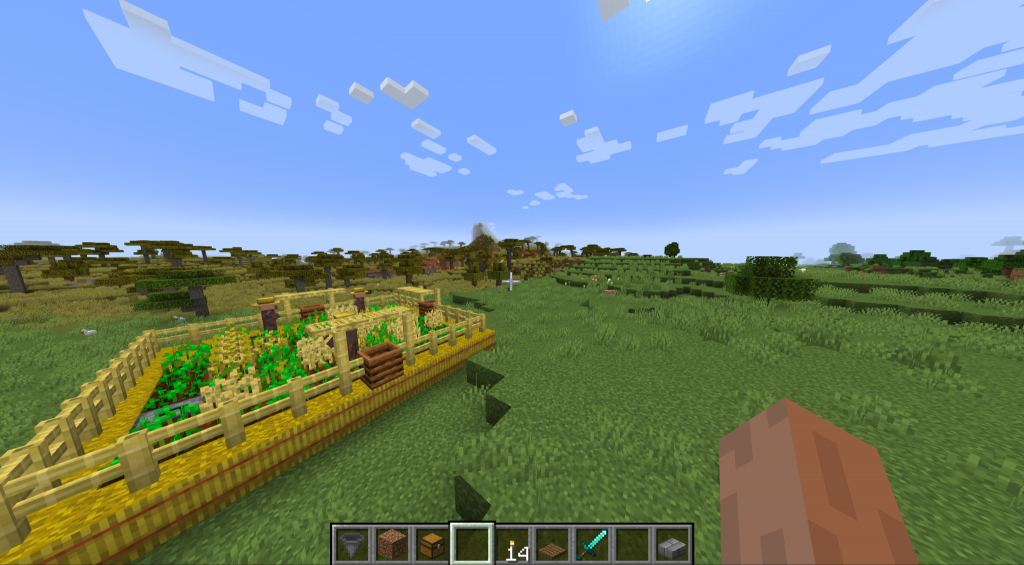
Broken chunks can be frustrating, but they don’t have to ruin your Minecraft experience. By understanding what chunks are and how to reload them, you can quickly fix many common issues that affect gameplay. For those playing on multiplayer servers, managing chunks effectively is key to maintaining a smooth world.
If you’re curious about how different hosting options handle chunk loading and performance, learning about minecraft server hosting can give you more insight into what to expect from your multiplayer environment.
With these tips and tricks, your Minecraft worlds should stay stable, glitch-free, and enjoyable for many hours of play.