
When we partition or split the hard drive of a Mac, we are able to complete tasks in a much easier manner. That is because you can create extra storage for a variety of files, give access to certain users within the partition and even manage the whole system properly. It is exactly like making different containers for different abilities.
However, whenever this topic comes up, Disk Utility plays a major role in separating the hard drive but still, we use third-party tools. Before we go ahead, let us look at how Disk Utility performs its task of creating disk partitions.
- Open Finder on MacBook’s dock.
- Open Applications
- Locate the Utility folder by scrolling down. Double click ‘Disk Utility’ to launch it.
- Now locate the Partition tab. Here, you can add a new partition or APFS volume.
- Choose Partition.
- Click the ‘Add Partition’ button or the ‘+’ symbol.
- Here, you can change the size of the partition with resizing controls of the blue graph.
- Once done, name the new partition according to your choice.
- Click ‘Apply’ at the end.
It will take a few minutes to create the new partition after which you can start using it the way you like.
Disk Utility is definitely the easiest way to build partitions as it is also built inside the Mac itself. Even then a lot of people look for different disk partition software for Mac. Why? Well, it is because Disk Utility has limited functionality when you are managing different file systems. Moreover, there are issues with managing partitions for different operating systems like Windows and Linux. Moreover, you cannot restore the lost partition that simply and these all call for other disk partition software for Mac.
Best Disk Partition Manager For Mac
- Paragon Hard Disk Manager For Mac
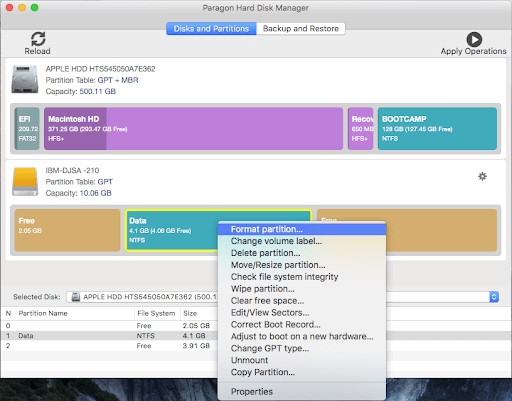
It is a renowned partition software for Mac as it’s very simple to use, manages scattered partitions, and easily recovers lost partitions, making sure that the data remains pretty much secured. While resizing the partition is simple, you can recover all the deleted or lost partitions here too. It is also possible to convert MBR, GPT, or more in a non-destructive format. In fact, you can set the partition as active or inactive, mount or unmount and even change the identifier.
- Partition Magic Mac
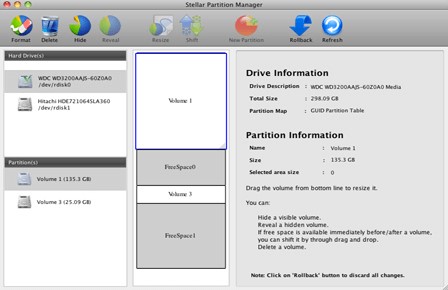
While you can preview the partitioned drive and even recover deleted partitions, this disk partition tool for Mac has a lot to offer. You can create, modify, resize and merge partitions that don’t need to have partitions formatted. Moreover, one can separate storage spaces on the hard drive without worrying about the data saved within. Automate the partitioning tasks while converting one file system to another. So you just need to specify the name and size of the volume and everything starts within one go.
- Disk Drill For Mac
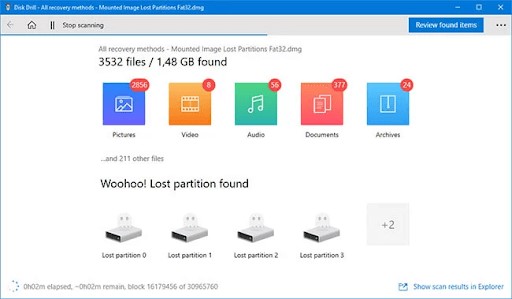
Many times, you need to deal with the partition that has gone corrupted and might even disappear. This situation makes the recovery of all the data very tough. Disk Drill is one such tool that can help you recover deleted files from lost partitions. This may not be similar to Disk Utility for Mac but it has capability of recovering back deleted partition files easily.
- iPartition For Mac
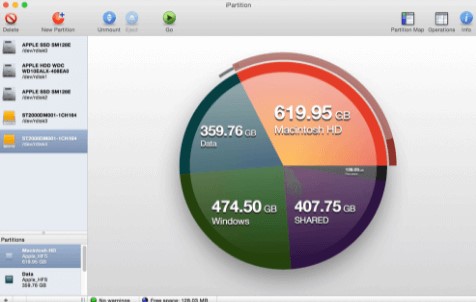
Another one popular in the list of Mac disk partition software is iPartition for Mac. If you have this tool in your system then you can manage disk partitions with a lot of ease. It supports both internal and external Mac hard disks and systems like HFS, FAT, HFS+ and NTFS. Make sure that you edit the partition type directly while grabbing the resizing handle and increase or decrease the size of the partition.
- Stellar Partition Manager
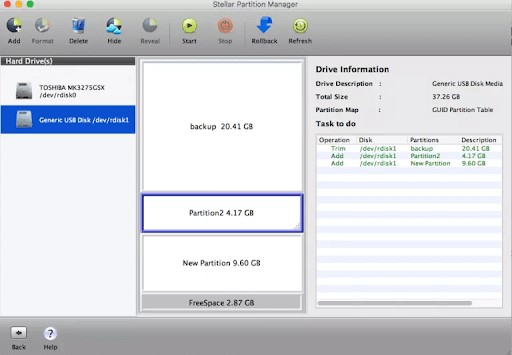
Stellar makes sure that it does a pretty good job of resizing, creating, formatting and even hiding partitions. There are other features which include an easy to use interface which allows resizing of boot partitions. Moreover, if you are sharing the Mac with other users then you should know how to hide partitions securely. This makes sure that no outsider can access your private files. In fact, you can create a bootable media with Stellar partition manager.
Wrap Up
We hope that you have found out one of the best ways to create partitions on Mac already and picked the right one for you. We prefer using Disk Utility for its in-built capacity but if you wish to include goodness in the process then you can try out Paragon disk manager for sure. Did you try using any of the above products yet? If yes, share your views and recommendations with us in the comments below.





