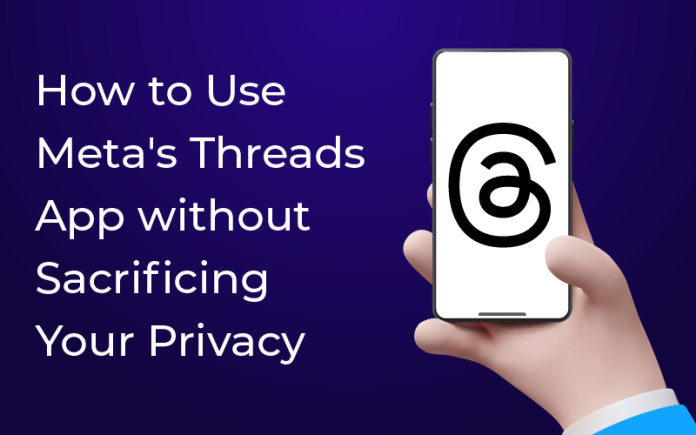Navigating the digital world while maintaining privacy has become the modern-day equivalent of walking a tightrope. And with the introduction of new applications like Meta’s Threads, the need for strategic privacy safeguards has never been more crucial. But don’t fret, it is indeed possible to use this innovative app without compromising your personal information.
Read on to discover actionable steps and smart tactics to enjoy the unique features of Threads, while keeping your privacy intact in this increasingly interconnected world.
Let’s find the balance together and put you in control of your digital footprint.
What kind of data does Threads gather about you?
The Meta’s Privacy Policy outlines the data the company gathers. Here are the additional details regarding the data collected when you use or engage with Threads.
- Threads profile information- They gather the information you submit when creating your Threads profile, such as your name, email, settings, and preferences. As your Threads profile is linked to your Instagram account, some of your profile information comes from or is managed by your Instagram account. To modify your Threads username, you’ll need to change your Instagram username.
- Threads activity- When you use Threads, information about your activity, including the content you create, the types of content you view or engage with, how you interact with it, metadata related to your content, the Threads features you use and how, the hashtags you use, as well as the time, frequency, and duration of your Threads activities, are all collected by the company.
- Threads followers and other connections– Data encompassing your followers and other users and communities you connect and interact with are all part of Meta’s data sharing program.
What’s the issue with Thread’s privacy policy?
- The app collects a wide range of personal data, including your location, browsing history, and contact information. This data could be used to track your movements, target you with advertising, or even identify you in real life.
- Threads shares your data with third-party companies, including advertisers and analytics firms. This means that your data could be used by these companies for their own purposes, without your knowledge or consent.
- The app’s privacy policy is vague and difficult to understand. This makes it difficult for users to know exactly what data is being collected and how it is being used.
As a result of these concerns, the European Union(EU) has not yet approved the launch of Threads in the EU. The EU has strict data privacy rules, and Threads’ privacy policy does not meet these standards.
How to safely use Threads without privacy worries?
1. Creating Threads account
Meta has simplified the process of setting up a Threads account by linking it directly to your Instagram. However, it’s crucial to understand that this is an irreversible process. Once your Threads and Instagram accounts are linked, they cannot be unlinked, and if you delete your Threads profile, your Instagram account will also be deleted.
For safety, it’s suggested to create a distinct Instagram account for Threads usage, unless you already have a substantial following on Instagram. This ensures that you can remove your Threads account in the future without impacting your primary Instagram account. The trade-off is that you’ll need to follow your Instagram contacts manually instead of using automatic import, and it may be difficult for your Instagram followers to find and follow you again.
For those without an existing Instagram account, it’s compulsory to create one because Threads cannot function independently of Instagram.
2. Initiating the Privacy Settings
To adjust the Privacy Settings in Meta’s Threads, adhere to the following easy steps:
- Launch the Threads application on your mobile device.
- Find and select the Settings tab, typically positioned in the top right corner of your display.
- Click on Privacy to uncover a variety of privacy settings that enable you to protect your experience on Threads.
3. Establishing a private profile
The first step in ensuring privacy is deciding who can see your profile. To set your Threads profile to private:
- Navigate to Settings within the application.
- Search for the “Privacy” option and select it.
- Activate the switch to set your profile to private, thereby restricting its visibility solely to followers you have approved.
4. Controlling mentions
Threads give you the ability to dictate who can reference you in their content. To modify these mention settings:
- Go to your Privacy settings.
- Find the “Mentions” setting and select it.
- Opt for “Everyone,” “Profiles You Follow,” or “No One” to determine who can mention you in their Threads posts.
5. Muting and blocking accounts
Ensure a more pleasant Threads experience by muting or blocking accounts that you deem intrusive or with which you want to minimize interactions:
- Head over to Privacy settings.
- Find the “Muting” option and select it.
- Add the particular accounts you want to mute, which will result in their posts no longer showing up in your Threads feed.
- This can be done by selecting the three dots usually situated at the top right of each post, providing options to either hide them or block the accounts you wish to avoid.
6. Concealing certain words
Threads offers a valuable feature allowing you to hide particular words from your feed. To utilize this feature on Threads:
- Access the Privacy settings.
- Select “Hidden Words” to get to the feature.
- Include words you prefer to exclude from your Threads feed, thus providing a more customized and pleasant browsing experience.
7. Securing your likes
Threads enables you to maintain privacy on your likes, allowing you to make them invisible to other users:
- Go to the Privacy settings.
- Search for the “Hide Likes” feature and select it.
- Activate the switch to keep your likes hidden from the public.
8. Following your chosen accounts
Upon creating your Threads account, you might have been asked to auto-follow your Instagram contacts. Nevertheless, you have the option to do this step manually as well.
- Select your Profile picture located in the bottom-right of your display.
- Click on the two-line icon situated in the top-right corner of your display.
- Click on Follow and invite friends.
- Click on Follow accounts from Instagram.
If you’re looking for someone you don’t currently follow on Instagram, simply select the Search button positioned at the bottom of your display.
Here are some extra tips for protecting your privacy on while using other text-based social media apps:
- Read the privacy policy carefully before you use an app.
- Be aware of the settings that you can use to control your privacy.
- Only share information that you are comfortable sharing.
- Be careful about what links you click on.
- Use a privacy-focused browser, such as DuckDuckGo.
- Use a VPN to encrypt your traffic.
Bottom-Line
Safeguarding your privacy while using Meta’s Threads app is both essential and achievable. This blog has walked you through the various features and settings available in the Threads app to enhance and protect your privacy. Threads provides numerous options to create a comfortable, secure, and personalized social media experience. Remember, privacy is not a privilege but a right. Thus, while Threads connect us digitally, it’s essential to ensure our personal boundaries remain intact.
Just as Threads prioritizes user comfort, a leading text-based app development company, is committed to delivering user-friendly and privacy-conscious applications. They blend their expert knowledge with cutting-edge technology to create applications that not only meet your needs but also provide a safe digital environment.