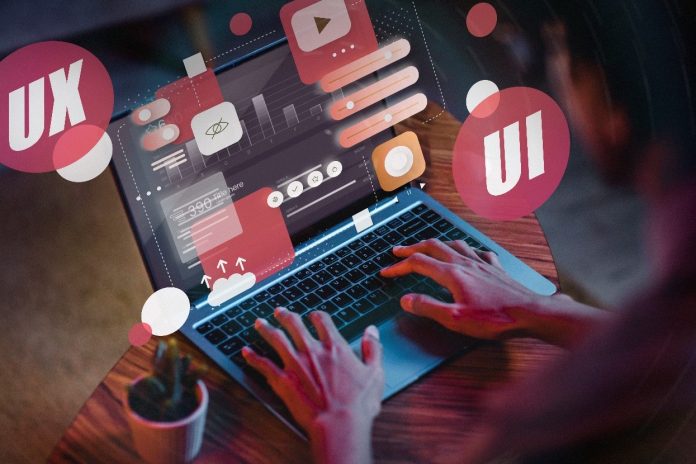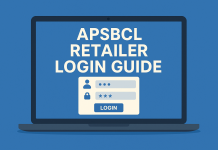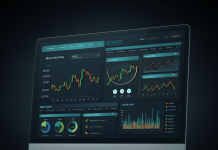Let me briefly explain what Figma is and why it has generated so much buzz. Regarding graphic design and the ability to personalize user interfaces, Figma is a game-changer. Visual design tasks, including website wireframing, prototype creation, social media post design, and mobile app user interface design, are all within the scope of this program’s usefulness. You may start the design process on any computer or platform, and you can work on it with your teams simultaneously. The best part is that it costs nothing and may be used by everyone.
What Makes Figma So Important for Designers?
Figma is an essential tool for designers because of its benefits. It improves your ability to work together in a group or on your own. Figma streamlines how designers can get feedback on individual design elements. It works wonderfully for design, and it also produces compelling product prototypes.
Figma’s integrated tools for every stage of the creative process make it indispensable to the design process and boost efficiency. A designer’s ability to create market-competitive designs and fluency with design tools like Figma is essential. It will help you learn the basics of user interface and user experience design.
Tips and Tricks for Figma That Every Designer Should Know
Figma is an online interface and design tool that may also generate code for use in development. Figma may be used to create application mockups. It has quickly become the industry standard, and its features help teams at every stage of the design process, making it the most widely used interface design tool.
If you’re a web designer or user interface designer, you might be familiar with Figma and what it can accomplish. If that’s what you do for a living, keep reading. Did you know your work can be finished much faster now that you know a few simple Figma tips and methods?
- Bring in many pictures all at once.
The ability to easily modify a single image or a batch of photos at once would benefit UX and UI designers, who frequently employ photographs and other images in their designs. As a result, you can use the keyboard shortcut Ctrl/Cmd + Shift + K to bring several ideas into Figma quickly. After that, you may arrange the photos however you like, dropping them one by one into the layers or using them as objects. You can also watch the photographs being imported and placed in real time.
- Accelerate the process of layer renaming.
You should maintain your Figma files organized as you work, with a logical naming scheme and layer hierarchy. If you are dealing with several layers, this is of paramount importance. If you wish to rename layers in Figma, you should use one of the in-app options rather than a third-party plugin. Alter the title. To make the necessary changes, select all the layers you want to rename once and hit Cmd + R on your keyboard.
- Modify the opacity with ease.
Designers of user interfaces and user experiences may grow weary of the repetitive nature of working with a mouse. Select the shape or item whose opacity you want to change, then press the opacity percentage you wish to use. The breakdown will look like this: 10% for 10%, 25% for 25%, and so on.
- Immediate resizing
Pick a frame or element to access the scale tool and press the letter K on your keyboard. You can scale something without worrying about it losing its proportional dimensions. When resizing it, you can also increase the window’s height from its centre by holding down the alt or option key.
- It’s as easy as cutting and pasting each section.
By hitting Ctrl/Cmd + Alt + C, you can quickly copy the element’s properties and then paste them into a new piece using Ctrl/Cmd + V. In addition to replicating an aspect, this can be used to mimic its style. Photos and styling components with several attributes, such as fill and stroke, benefit significantly from this feature’s ease of use when copying and pasting.
- Use the in-built automatic layout tool.
Figma’s auto-layout feature is something you might not be familiar with, but it can save you a lot of time and effort. Utilize this feature to scale your designs dynamically. Auto-layout makes adding components like buttons, lists, and models easy. Adjustable margins and sizing constraints are also at your disposal. This will reduce the time and effort required to make tedious adjustments to component spacing as you add more complex components.
- Make Some Bar Graphs with That Thing!
We opted to add the bar graph even though many readers may be unfamiliar with it. This program will produce a primary arc for your bar graph, saving you time that would otherwise be spent on manual arc development.
- Hop Around to Different Rentals
Both true/false logic and on/off labels can be used to toggle between multiple states. This method simplifies switching between variations, and code components can be better matched.
- Mind Your Page Counts
Searching for particular design components is time-consuming and taxing, but it must be done. However, this problem can be avoided if you use Figma to arrange the pages in your documents. It makes it easier to investigate them and keep them in good condition. Each page should have a descriptive name to assist with design and documentation.
- Create a variety of iterations of each part per step nine.
Here’s some more guidance for you to consider. You can get more usage out of the essential components if you build and maintain many versions. Each variant will include a rebuilt version of the nested base component it is based on. All the parts will be the same in this regard. This eliminates the possibility of discrepancies and facilitates the upgrade of numerous features.
- Make Your Design More Structured
There must be an emphasis on clarity and organization in the design. Once you’ve selected many elements from the table, you may begin organizing them by selecting the grid icon. Drag and drop items into the desired position to rearrange them, maintaining uniform distances between each.
The last word
If you’re just starting in user experience and interface design or want to make a career out of designing websites, you should be familiar with Figma. Designers worldwide use Figma, a cloud-based design tool, to create user interfaces, images, and prototypes. Its capabilities, including real-time collaboration, the exchange of design files, and design testing on various platforms, make it popular among design teams.
Figma’s flexibility makes it a desirable tool for various design tasks, from creating rough wireframes to creating polished demos. Figma has become the go-to solution for distant design teams with UX designers because it is cloud-based and features a built-in collaboration feature. Hire the Best UI UX Design Company in USA.
As a result of its accessibility and intuitive interface, Figma has quickly become a favorite among designers. Many designers have come to adore Figma for its accessibility and straightforward UI. New user experience designers may find it difficult to quickly become productive using Figma due to the complexity of its many features.
Author bio:
Prashant Pujara leads as CEO at MultiQoS Technologies, a renowned establishment committed to Website and Mobile App Development. With an extensive career of over 15+ years in software development, he boasts formidable proficiency in creating digital applications. His dedication to driving comprehensive digital transformation across diverse platforms, encompassing software and cloud solutions, has significantly defined his illustrious career.