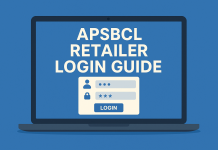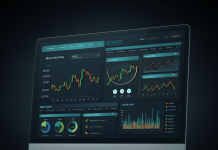We create a lot of memories on the go and capture photos, and create documents to share with others. Cloud space is one of the best platforms to share or use documents globally. When we use the same cloud space account on multiple devices or sync multiple devices with the same account, we end up creating duplicate files. The limited free space can be filled quickly if we do not filter out Dropbox duplicate files on a regular basis.
The manual process to find and remove duplicate files on a Dropbox account can be tiring yet can’t assure 100% cleaning. Here comes the need for the best Dropbox duplicate finder and remover into play. The free account offers 2 GB of storage that can be filled quickly if we have a lot of duplicate files or media files. Even if you go for a paid subscription to Dropbox plans, you would never want to fill out your space with duplicate files. Here are quick ways to clear Dropbox duplicate files.
Delete Dropbox Duplicate Files Manually
If you are using the FREE Dropbox account and you believe that you rarely have a few duplicate files on your storage, you can go for the manual process. You will need to manually look into the Dropbox folder to find and remove duplicate files. You can also download all the files on your computer and then look for duplicates and then upload them back to the Dropbox cloud space.
Check with Local Dropbox Sync Folder
Step 1. Press (Win + E) to access Windows Explorer.
Step 2. If you have the Dropbox app installed on your computer, you can click on the Dropbox folder in the left-hand side panel.
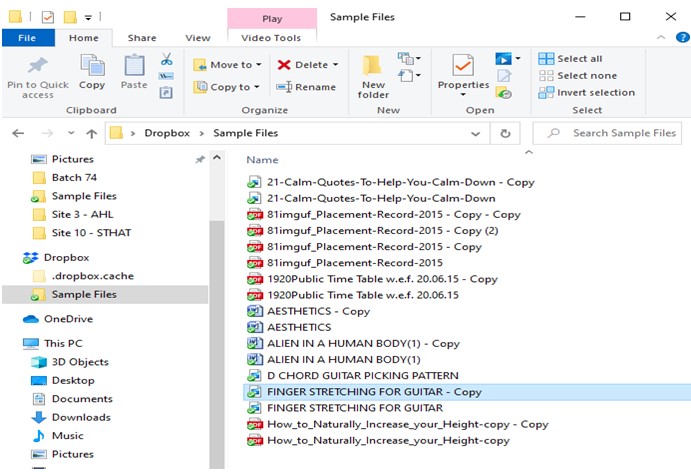
Step 3. Click on the View menu and select the Details option in the Layout section. It will display all the details of files like Name, Size, Last Modified, Extension, etc.
Step 4. Click on the Name column to sort files by Name. Scroll through and check if there is any file with a duplicate name. It should have (Copy) written in front of the file name.
Step 5. Press and hold the Ctrl key to select multiple duplicate files. Click to select files and once done, press the delete button to send them into the Recycle Bin folder.
Check Dropbox Cloud Space
You can also use the browser to log in to the Dropbox cloud space and check for duplicate files. Follow these steps to find and remove duplicate files from Dropbox.
Step 1. Open your browser and sign in to your Dropbox account.
Step 2. Click on the folder you wish to check in the left-hand side panel.
Step 3. You can sort files by Name or date created. Check all the files if there is (Copy) written in front of any file or you see a similar thumbnail.
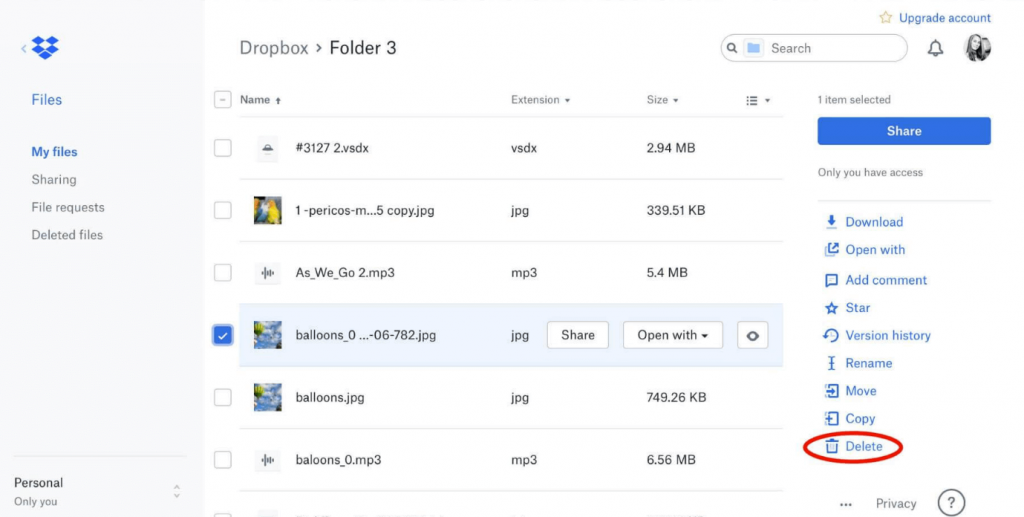
Step 4. Put a check on the file or right-click and click on the Delete option in the right-hand side panel. The selected file will be removed from your folder. You can also find options to rewind Dropbox to get it back if you accidentally deleted an important file.
Use Dropbox Duplicate Finder
Not just any duplicate file finder and remover can scan for duplicate files on Dropbox as all of them do not support cloud storage. We have tried, tested, and compared the best duplicate file finder and removers and listed the best Dropbox duplicate finder and remover.
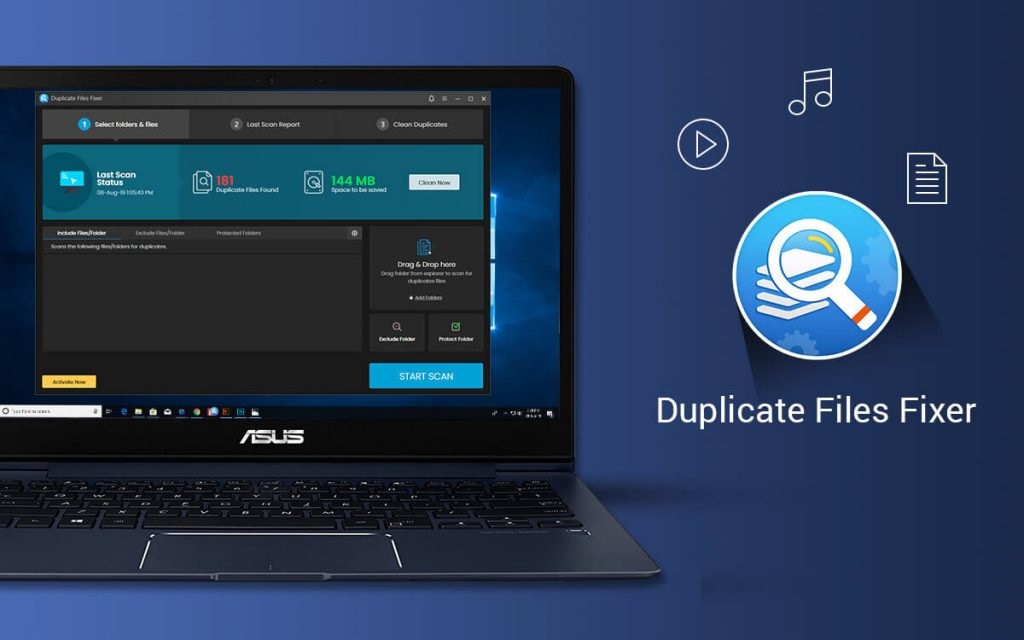
Duplicate Files Fixer Pro
| Price: | USD $39.95 |
| Compatibility: | Windows 11 and earlier, Mac 10.8+, Android4.0+ |
| Supported File Types: | Docs, Videos, Photos, Music files, Archives & More |
| Cloud Support: | Google Drive, Dropbox |
| Windows Download Link: | Get it Here |
| Mac Download Link: | Get it Here |
| Android Download Link: | Get it Here |
| Hardware Compatibility: | OS: Windows 11 and Earlier versions
32-bit or 64-bit CPU: 450 MHz or higher RAM: 1 GB or more Hard Drive: 100 MB of free space |
| Languages Available: | Supports 15 Plus languages: English, German, French, Japanese, Arabic, and more |
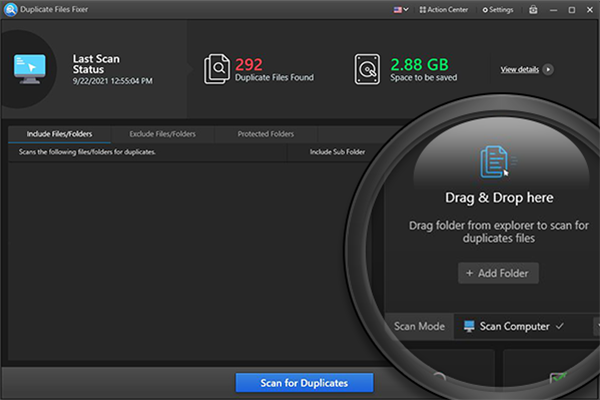
Duplicate Files Fixer Pro is one of the best Dropbox duplicate finders and remover in 2022. It has great compatibility with Windows 11 and earlier versions, MacOS 10.8 or higher, and Android 4.0+ versions. The advanced scan algorithm can perform a quick and deep scan to find and list out all the duplicate files on Dropbox or Google Drive.
This Dropbox duplicate remover also allows you to perform a duplicate scan on internal/external HDD, SSD, 4K Drive, SD Card, USB Drive, and all other storage devices that connect to your PC. Duplicate Files Fixer Pro can effectively check and list out Dropbox duplicate files, documents, photos, music, movies, and more in multiple file formats.
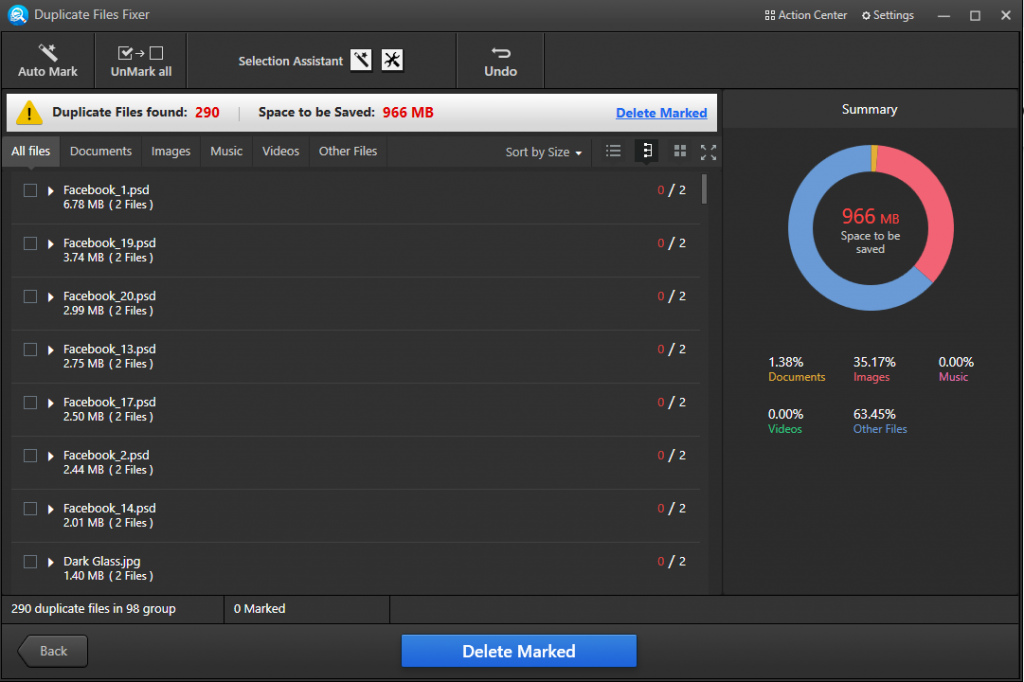
You just need to download and install Duplicate Files Fixer pro and install it on your PC. Configure the settings and select Dropbox or Google Drive in Scan modes at the bottom right. Log into your account and start scanning for duplicates. Dropbox duplicate finder will find and list out all the duplicate files. You can preview and select duplicate files that you wish to remove. It takes a proper backup before removing any duplicate file. Click on Delete Marked to delete Dropbox duplicates from your cloud space.
Summing Up
Duplicate files are unwanted clutter in our storage space. It needs a regular clean-up to get rid of duplicate files from our internal/external storage or from cloud storage space. The manual process to find and remove duplicate files on Dropbox may not clear up all the duplicates with accuracy. You need the best Dropbox duplicate remover to quickly scan and find duplicate files on your cloud space. Keep it clean with Dropbox duplicate finder!