Every PC Gamer cares the most about the graphics and visual experience. Regardless, how good hardware configuration you have installed on your PC, if the graphics drivers are not updated well in time, it may hinder your gaming experience. NVIDIA GeForce GTX 1660 graphics are one of the best devices that you can use to accelerate gaming.
NVIDIA frequently release new updates with advancement and features. It is necessary to download and install all the latest updates for uninterrupted gaming. The manual process to download and install the latest updates may not resolve all the driver-related issues. You can also make use of the Best Driver Updater Software for Windows to perform NVIDIA GeForce GTX 1660 driver update. Let’s start with the manual process first to update GTX 1660 drivers.
Install Windows Updates
Microsoft Windows Updates release the latest updates, patches, bug fixes, and advanced features on a regular basis. It is necessary to regularly install the Windows Updates.
Step 1. Press (Win + I) to open the Settings window.
Step 2. Scroll down the list and click on the Update & Security option.

Step 3. Click on the Check for Updates button to search for the latest updates. It will automatically download and install the latest GTX 1660 drivers with all the other updates. If there are any critical updates downloaded, it will ask you to restart the computer to finish installing new updates.
NVIDIA GeForce GTX 1660 Driver Download
If Windows Updates doesn’t fix your driver issue with the GTX 1660 driver, it’s better that you download and install the GTX 1660 drivers. The most recent drivers are first available on the NVIDIA website. You can check for the current make and model of the device driver, date, time, version and more details in the device properties.
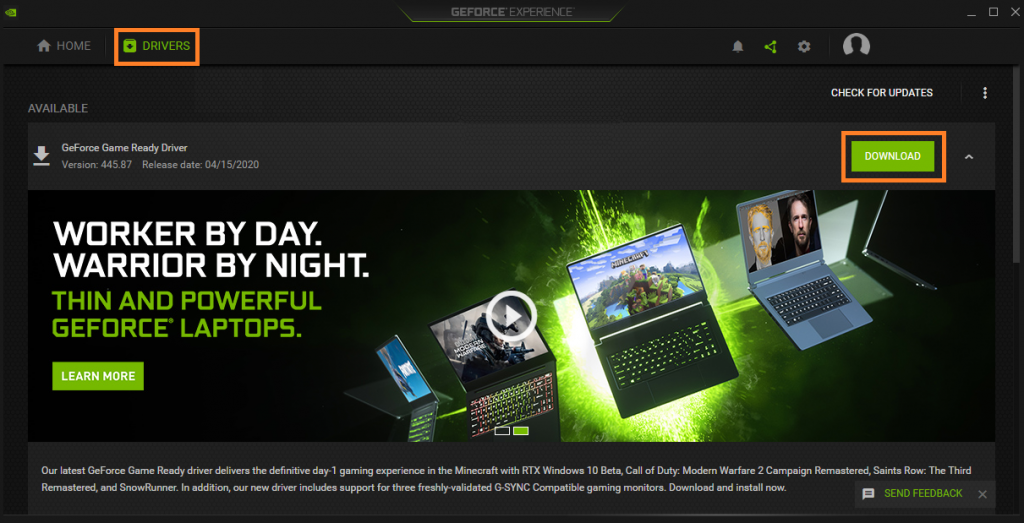
Step 1. Press (Win + R) to open the Run command box.
Step 2. Type devmgmt.msc and hit the Enter key to get into the Device Manager window.
Step 3. Expand the Display Adapters section and select the NVIDIA GTX 1660 device. If the driver is corrupt, outdated, not compatible, or missing, it will show a yellow exclamation sign.
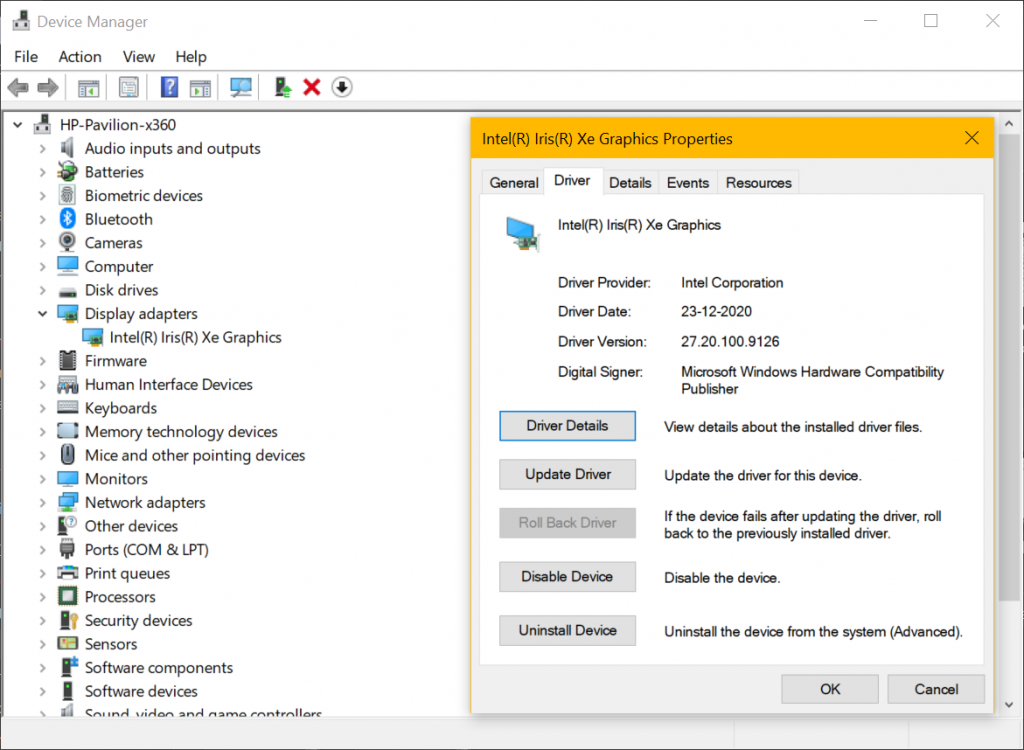
Step 4. Double-click on the graphics device to access the device Properties.
Step 5. Go to the Driver tab on the top and take down the make, model of the device, driver provider, date, version, and other device details.
Step 6. Open up your browser and go to the NVIDIA website.
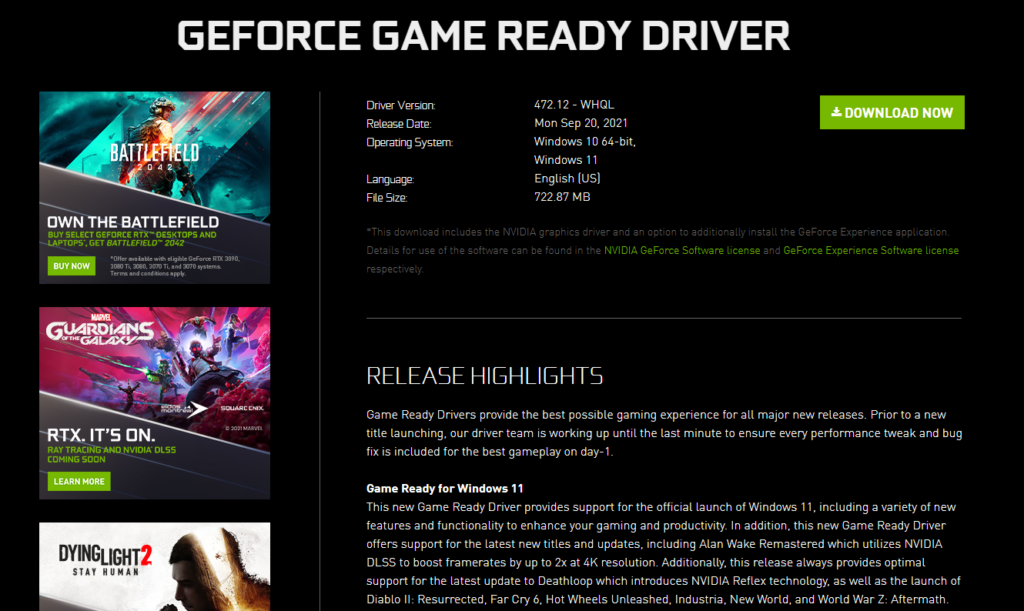
Step 7. Look for the exact device drivers with the recent make and models. Download the device driver and initiate the process to install it. Click here to check How to Install NVIDIA GTX 1660 drivers.
Use Device Manager
Device Manager is a one-stop solution for all driver related issues. you can check, install, update or uninstall corrupt or outdated device drivers. For the GTX 1660 driver update, you can check the Display Adapter and update the drivers here.
Step 1. Press (Win + R) to open the Run command box.
Step 2. Type devmgmt.msc and hit the Enter key to get into the Device Manager window.
Step 3. Expand the Display Adapters section and select the NVIDIA GTX 1660 device.
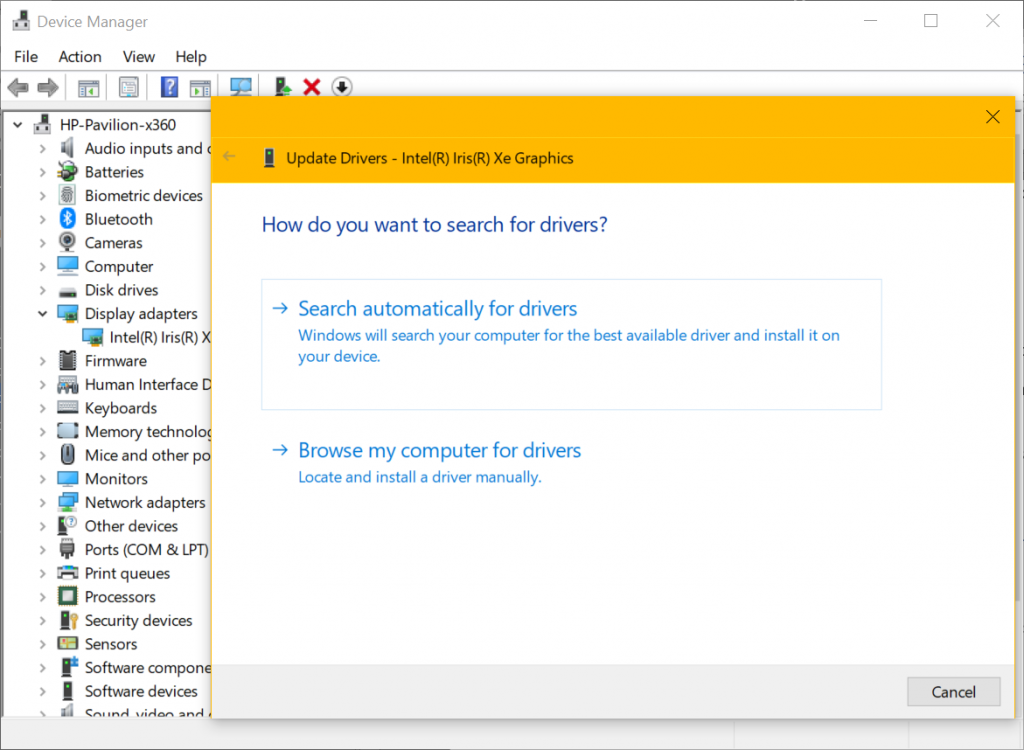
Step 4. Right-click on the NVIDIA GTX 1660 card and click on the Update Driver option.
Step 5. Select ‘Search automatically for drivers’ if you have installed all the latest Windows Updates. If you have downloaded the latest GTX 1660 drivers from the manufacturer’s website, go for the ‘Browse my computer for Drivers’ option. Follow the on-screen instructions and finish installing the latest updated drivers. Restart the computer to finish the GTX 1660 driver update.
Use the Best Driver Updater Software
The manual process may not resolve all your driver related issues. Alternatively, you can make use of the Best Driver Updater Software for Windows in 2021 for NVIDIA GeForce GTX 1660 driver update and all other device drivers.
Smart Driver Care
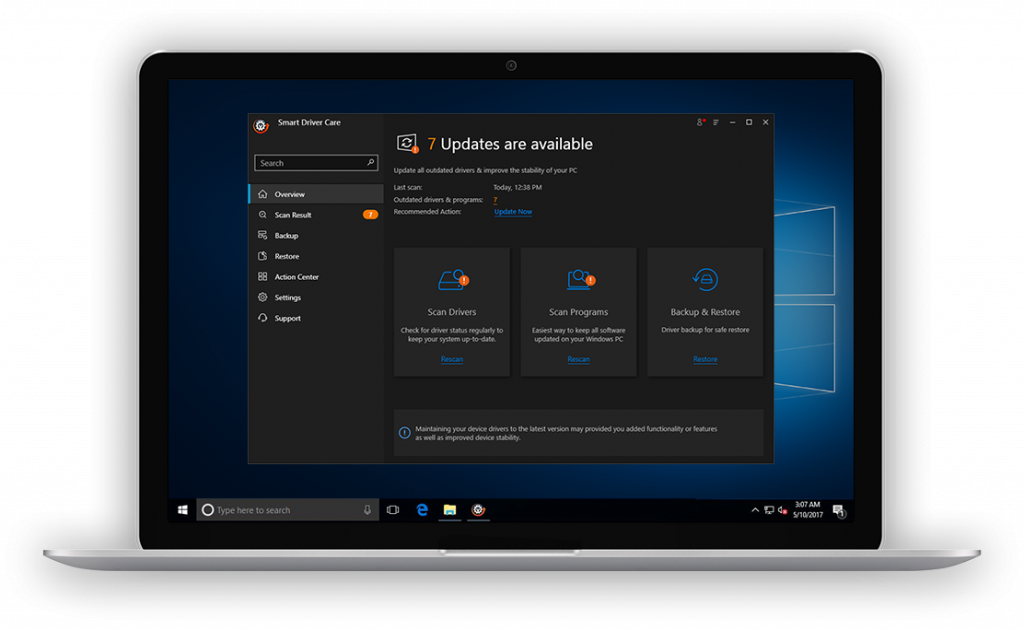
Smart Driver Care is one of the best tested, compared, and reviewed driver updater software for Windows that we have tested in 2021. It has an advanced algorithm to scan for outdated, corrupt, missing device drivers and install the recently updated device drivers. It takes a backup of all the device drivers before making any changes to combat the compatibility issues. it also scans for outdated programs and applications that need an update.
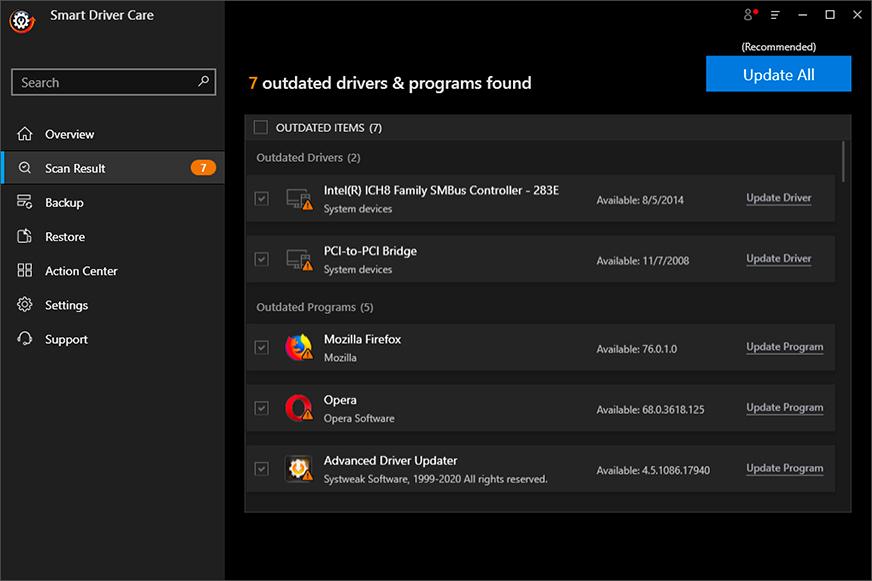
Smart Driver Care ensures that there are no device errors and you relish a stable computing experience. It ensures that you attain better gaming performance without any lag and experience super graphics without putting any burden on your RAM. This is a one-click solution to update Audio devices, Camera, Bluetooth, Monitor, Network cards, Display adapters, Disk drives, Processors, Video cards, Scanners, Printers, Wi-Fi, Optical disk, Network adapters, Processor, USB ports, Printer and more.
Summing Up
The best configuration for a gaming PC is useless if the graphics drivers are not updated. To perform NVIDIA GeForce GTX 1660 driver update, you need to ensure that all the latest Windows Updates are installed properly on your computer. You can also go for NVIDIA GeForce GTX 1660 driver download from the official website or make use of the best driver updater software for Windows. Keep it Updated with Smart Driver Care!





