Managing multiple photo albums, videos and other documents can be a little tricky when you are low on storage space. It is not easy to remove duplicate photos from all the storage devices. Duplicate photos take up large space as these media files are large in size and saved in different folders. Digging all the folders and subfolders can be a little tiring to find duplicate photos.
Most of the duplicate photos are from the smartphone media backup. There are various ways to find and remove duplicate photos in bulk from a Windows PC. You can also check for duplicate photos in your Android or iOS devices before taking a backup of your smartphone. A better way to mass deletes duplicate photos on a computer is to use the best duplicate photo finder and remover for Windows. Here we have compiled the best practices to find and remove duplicate photos in Windows.
Reasons for Duplicate Photos
There can be several reasons behind duplicate creation. Duplicate photos and videos take up a lot of space in the storage. This can be avoided if we know the major reasons for duplicate photos.
Downloading the same picture over and over again
Photos clicked in Burst Shot Mode or clicking multiple selfies
Taking repeated backups on your PC of the entire photo gallery from your smartphone
Syncing your photo gallery with a cloud account associated with multiple devices
Restoring backup albums repeatedly to find a photo
Creating a duplicate copy of the edited photos
How to Mass Delete Duplicate Photos?
There are three major ways to find and remove duplicate photos on Windows. We can try the manual methods before we install a duplicate photo finder to declutter huge storage from duplicates.
Use Windows Explorer to Find Duplicates
Windows Explorer is an easy-to-use platform to check all your photo albums for duplicate photos. Every user is familiar with the Windows Explorer console to explore files on the storage. Here is how you do it!
Step 1. Click on the Explorer icon on the Taskbar or press (Win + E) keys.
Step 2. Click on the Pictures folder in the left panel and select the album that you wish to check.
Step 3. Select the Large Icon option from the layout section in the View menu to view all the photos in a thumbnail view. It will be easy to check duplicates and select them.
![]()
Step 4. Continuously press the Ctrl key to select multiple duplicate photos at a stretch. Click to select the duplicate photos or images that should be removed.
Step 5. Hit the Delete key to temporarily delete these photos and send them to the Recycle Bin. Once you are done checking all the folders, you can get into the Recycle Bin folder and empty all the duplicate photos.
Delete Duplicate Photos Using the Photos App
Photos App is the default app to preview images in the Windows environment. Whenever you double-click on any photo, it gets open in the photos app. you can slide through all the photos and delete duplicate photos as you come across them.
Step 1. Click on the Explorer icon on the Taskbar or press (Win + E) keys.
Step 2. Click on the Pictures folder in the left panel and select the album that you wish to check.
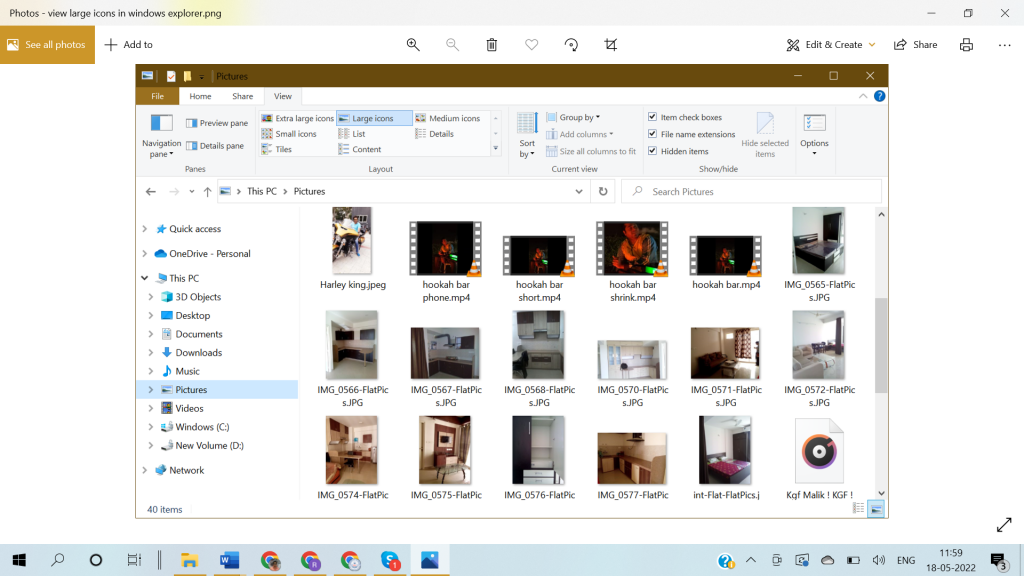
Step 3. Double-click on the first picture to explore it and use the left & right arrow keys to navigate left or right. As you come across a duplicate photo, hit the Delete key and confirm the selection.
Step 4. Follow the same with all duplicate photos in different albums until you are done with the cleaning process.
Step 5. Access the Recycle Bin folder once done and Empty Recycle Bin.
Remove Duplicate Photos Using Duplicate Remover Tool
Users who deal with a lot of albums may need the help of the best duplicate image finder for Windows to check the entire storage in one go and delete duplicate photos. Duplicate photo finders are designed to scan the selected storage drive and line up all the found duplicate photos. You can find dozens of duplicate picture finders however you can’t trust any of them. Here is the best-chosen one for our users.
Duplicate Photos Fixer Pro
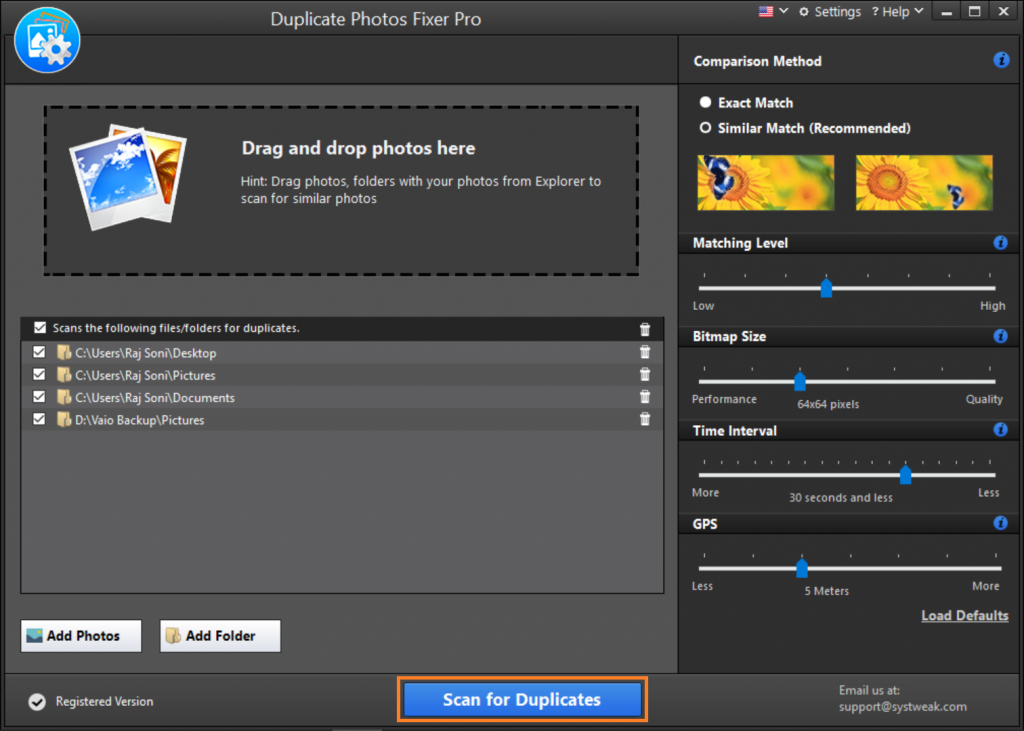
Duplicate Photos Fixer Pro by Systweak is ranked as the number one utility for Windows 7 and above versions to quickly find and remove duplicate photos from Windows. You can also use this utility for all the latest versions of MacOS, iOS, and Android devices to scan, find, and delete duplicate photos.
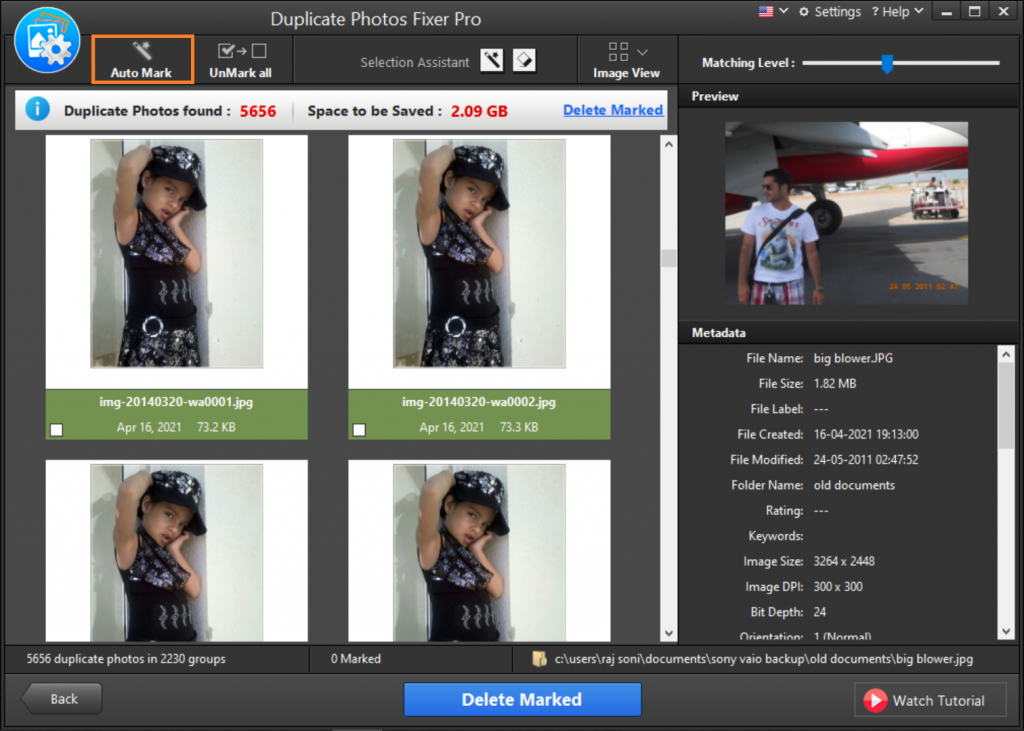
It can scan all the different image file formats from your PC, Laptop, or external storage devices like SD Card, USB Drive, or from Google Drive. You simply need to download, install, configure, scan, preview, and delete found duplicates.
Final Verdict
It takes a lot of effort to find and remove duplicate photos manually. You need to dive deep into every folder and subfolder to eliminate duplicate photos. It is required to remove duplicate photos periodically to keep your storage clean. If you deal with a lot of photo albums, you should make use of the best duplicate photo finder and remover for Windows to mass delete duplicate photos in Windows. Clean it up with Duplicate Photos Fixer Pro by Systweak!






