We save files on our computers in different drives and folders. When the number of files increases it becomes hard to manage them. You need to learn some file management tricks to deal with this situation.
Thankfully, the Windows system has some easy ways to organize files. If you want to find your files quickly when you need them then you need to manage them smartly.
7 Ways To Manage Files on Windows PC
Here are the easiest tricks and tips that you should follow to organize files on your computer.
1. Group Files in Folder
Folders are the key to file management. You need to group similar types of files into one folder. You should pick a pen and pencil and make a strategy to create folders and the type of files you will store in them.
Once you have made a plan enter into one of the drives and right-click in the blank space and click on “New” then click the “Folder”. This way you have generated a new folder.
You can name this folder according to your convenience. Just single-click on the folder and press “F2” and you will be able to rename the folder.
Now select similar types of files like “Weeding Images” and cut-paste them into the folder.
2. Name Folders Carefully
You need to name the folders carefully so you don’t need to open them to know what the folders are about. Also, you can make more folders in one folder to segregate files.
For example, you have made a folder named “web series” then make a subfolder for “Korean Web Series” or you make subfolders according to genre like “Comedy” “Action” etc.
The same goes with photos, make a folder of “Wedding photos” then subfolders for “Camera Photos”, “Selfies”, “Groom Photos”, “Bride Photos” etc.
3. Remove The Redundant:
First of all, there is no reason that you should store unnecessary files on your computer. Because these files consume your disk space and create a mess on your computer.
So, you need to identify the redundant files on your computer and remove them as soon as possible.
Start with these steps on your computer-
- Disk Cleanup:
Disk Cleanup is an inbuilt tool on Windows computers. Using this tool you can easily remove the files which are the main culprits to slowing down your PC.
To use disk cleanup follow these steps-
Step 1: Right-click on the C drive.
Step 2: Click on properties.
Step 3: Select all the files shown i.e. Temperory download files, Recycle bin, Setup logs, Temporary files, etc.
You don’t need these files just select them one by one and click “OK”
Step 4: Now a new popup will appear, here click on “delete files” and all of these redundant files will be removed.
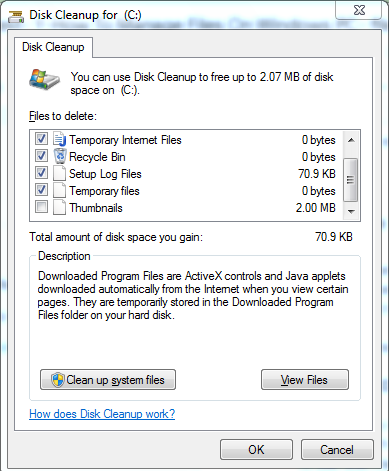
- Delete Duplicates
Duplicate files are one of the primary reasons to create chaos on your computer. Over time we accumulate a lot of duplicate files on our PC knowingly and unknowingly. You need to identify these files and delete them.
If you have a small number of duplicates then you can find and remove them manually. If you have a huge chunk of duplicates stored and it is almost impossible to locate them then you can take the help of a duplicate remover tool.
There are many types of files stored on your computer i.e. documents, photos, and videos. As we know that videos take up the most space on our PC and some of the videos are in GBs.
So, removing duplicate videos should be your number one priority to free up your disk space and have a managed PC.
4. Use Online Storage:
If you access your files on multiple devices or you want to have a shared folder then you can take the help of cloud storage services.
There are many free online storage services available i.e. Google Drive, One Drive, etc.
On these online storage platforms, you need to make folders and upload your files there. This will also help you save your local storage space. The best thing about online storage is you can access your files anywhere and on any device you just need to have your account’s credentials.
5. Use Sticky Notes:
Sticky Notes is a free note-taking app freely available for Windows. Once you have made folders and subfolders you can right them on the stick notes app.
Stick Notes is an app that you don’t need to save every time. If you write something on them it will be there even if you shut down your computer.
You can make multiple notes on this app and it is very easy to access.
6. Use a File Management Tool
Windows file explorer is a very nice tool but there are third-party tools available having even more features. You can take the help of these file management tools in order to organize your storage easily.
Some of the most popular file management apps for PC are-
- FileVoyager
- Konvertor
- XYplorer
- Tablacus
- Shallot
What to look out for in a good file manager tool-
● Lock particular tabs that you don’t want to close accidentally.
● Access multiple tabs at a time.
● Password protects folders that have sensitive data.
● Robust search engine to find desired files.
● Find and move duplicate files easily.
● Identify the large files on your computer.
● Fast file copying and moving features.
You can find a free file management software that has these basic features and manage files on your Windows computer effectively.
7. Archive Files:
There are many files on your computer that you don’t use frequently or open once a year. And also you don’t want to delete these files.
Commonly these files are pictures of your mobile or a list of movies or web series that you want to keep on your hard disk.
It will be a good idea to keep these files in a separate folder. For better management, you can save them on a separate memory card, disk, or pen drive. This way you have cleaned your computer and did not lose any data.
Google Drive provides 15 GB of free storage space. So, you can save hundreds of images on one Google drive. Archiving your images on Google drive is a better idea than keeping them on a computer.
Also, it is safer to keep your data on Google Drive because if your computer crashes or something else happens you will lose your images too. On online storage, it is very unlikely to lose your data.
Conclusion:
So, these are the 7 best ways to easily manage files on your Windows PC. After applying these tricks you will have better management of files on your system. After managing your files once you need to accumulate files carefully in the future otherwise again you will have an unorganized computer.
You need to develop good file management habits so you can keep your computer organized.






