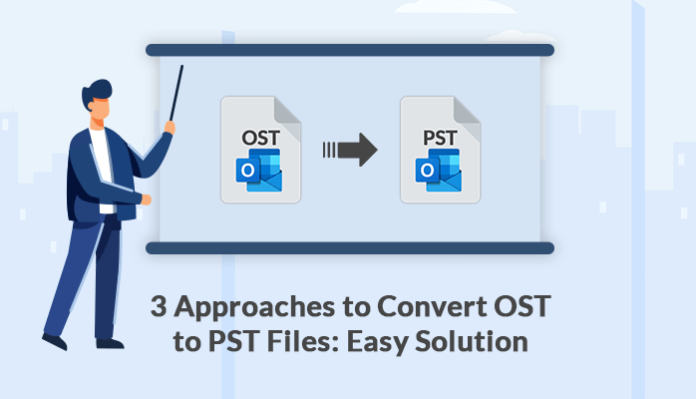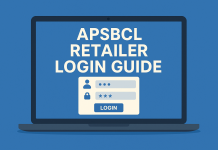Summary: OST and PST files are the most important MS Outlook.OST saves the synchronized files of the user’s mailbox details on their local computer. On the other side, PST files save items such as calendars, events, images, contacts, and so on. There are lots of reasons to convert OST files to PST.
Therefore, I am going to provide you with the best and most effective approaches to convert OST to PST files by which you can easily convert OST files to PST without any hassle and data loss. Along with at the end of this article I will suggest you the best OST to PST Converter Tool.
Why it’s necessary to convert OST to PST Files
- If the users want to import data from one place to another place then, by using the OST files it is a big task.
- When you export OST to PST then you can also save your PST files in the safest place where you want.
- There are so many possibilities to exchange OST files has become big and get corrupted. To control that risk you need to convert Outlook OST to a PST file.
- To convert offline OST to PST file the users can access data if the exchange OST is lost because of any reason.
- Due for any reason your exchange server is not working and abruptly your data would be deleted then the OST to PST conversions is the best solution for users.
All these are the causes to export OST to PST files Let’s have a look at 3 different methods by which you can convert your files.
1 Method: Convert OST to PST by Using the Auto Archive Setting
- Download and install the Microsoft Outlook application and tap on the file Tab.
- After that, from the Outlook Wizard option go to the Advanced section.
- Next, you have to hit on the Auto Archive Setting.
- Then an archive window popup will be displayed on your screen, then allow the required one.
- After choosing the required option, in the next move tap on the OK button.
- Finally, the OST file will be saved into a PST file format along with the assigned archive setting.
2 Method: Convert OST to PST by Using the Import/ Export Feature
- In the first step, establish the Outlook application.
- From the file menu option and select Import and Export.
- After that tap on the export to a file option and click next.
- Select the Outlook PST file and then click next.
- Choose the mailbox folder to export your files. You also can select to include subfolders.
- In the last step, choose the folder where you need to save the PST file and then tap the Finish button.
I explained the manual methods in the above information. But I suggest to you if you have strong technical knowledge then you can use the above methods otherwise I would not like to recommend you because there are so many chances of losing the data during the time converting files.
It does not allow users to convert multiple OST files into PST and this method is quite a lengthy process.
To solve all these issues you can convert your files by using the third party solution.
3 Method: Convert OST File to PST by Using the Third Party Solution
There is no requirement for any kind of technical knowledge. This method is recommended by professionals. To use this method you need the software which helps you to convert your files without losing any data.
I was searching for the best tool to convert OST to PST without Outlook suddenly I found the best and most secure tool that converts OST files into PST in a flexible way. The tool is OST to PST Converter Tool.
Some Advanced Features of OST to PST Converter Tool
- This tool helps users to convert OST to PST and several file formats such as MBOX, MSG, EML, EMLX, and CSV.
- The users can easily convert single and multiple OST files to PST without losing integrity.
- It permits you to import OST files into different types of Web-based email clients, for example, Gmail, Yahoo, IMAP server, Hotmail, AOL, Hostgator, etc.
- Another feature of this software is that it converts the user’s files with their attachments items, for instance, calendars, contacts, emails, tasks, journals, and so on.
- In addition, it includes an awesome feature that removes all duplicate emails throughout the entire conversion process.
- The users can download or install this software in any Windows version because the tool supports all Windows versions for example Windows 11, 10, 8.1, 8, 7, Vista, XP, and below versions.
- OST files of Microsoft Outlook are compatible with Outlook 365, 2019, 2016, 2013, 2010, and below versions.
- Furthermore, it assists users in reducing the size of OST files by resultant PST files.
How to Run this Software?
You have to follow the below steps to run the OST to PST Converter Tool.
- In the first step, you have to download and establish the OST to PST converter tool
- Select single or multiple OST files.
- In the new tab browse and choose the OST file which you need to convert into PST file format
- Click the Open option which will be located at the bottom.
- Click the next option to begin the whole scanning process.
- Next, mark your tree structure to choose the folder to preview all emails with attachments, and then click the next button.
- Then, from the drop-down menu choose the PST file formats to export OST files to PST.
- From the date filter option, you can convert mals according to the dates by mentioning the start date and end date.
- In the final step, browse and choose the folder location where you need to store your converted files,
- Click the open option.
Conclusion
In the above article, I explained the 3 methods that help users to convert OST to PST file formats. All methods are effective and best but it all depends on the users.
I would say that if the users learned the technical study then they can use manual methods but if they do not know about technical then I do not suggest using the manual method because it may be chances of losing the data.
A third-party solution is the best and most simple method with the help of the OST to PST converter tool they can simply convert their files without any risk. Both methods are best either you can convert your files by using a manual method or an automated method.
Author bio