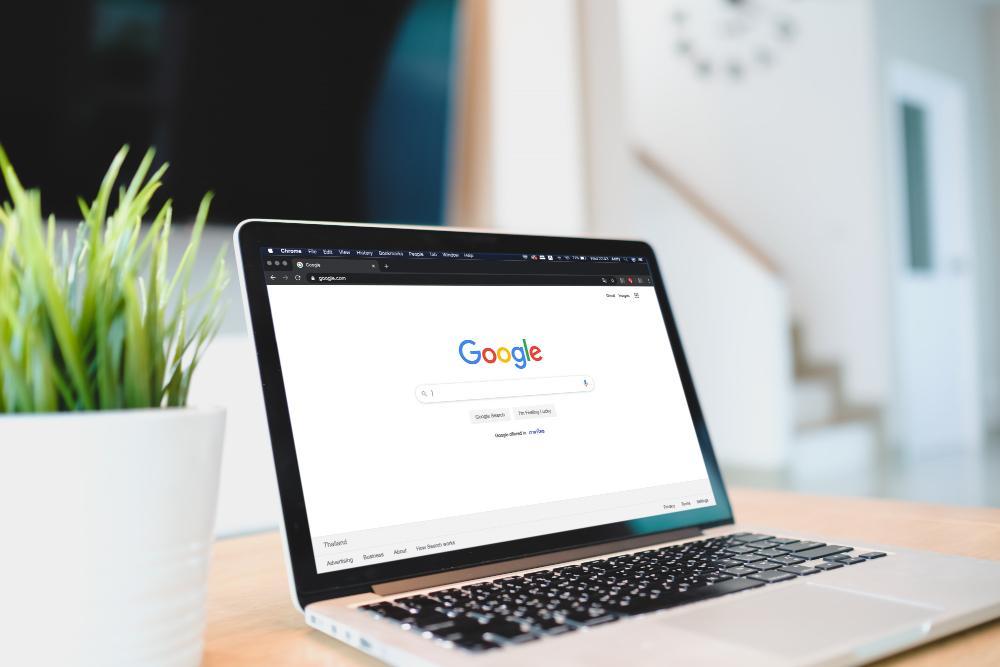Google Drive is the perfect companion for both office work and studies. It is best to easily organize all your files or keep all the files backed up. Google Drive comes with a total of 15 GB of storage that you can use to keep your files, media, and others. If you can get a subscription to Google Drive, then you can get more storage.
The best thing about Google Drive is that you can access them anywhere on any device to get your files easily. All you have to do is log in to your Google Drive, and all the files and media will be available to you in an instant. However, there are many people available who are facing issues while downloading files from Google Drive.
Regardless of the device or platform, this issue is occurring for many people. If files are not downloadable, then there is no point in using Google Drive. So, here are some of the best and easy fixes that you can try to make it working again.
1. Change Your Browser
The problem might occur when you are using a particular browser to download the files from Google Drive. There are many cases where changing the browser allowed the users to download files easily. So, you need to consider changing your browser. Google Drive is most compatible with the Google Chrome browser. So, try to switch and use the chrome browser to open your Google Drive.
If you are using the Chrome browser and the files are still not downloading from Google Drive, you need to clear the cache. Sometimes, caches can cause issues like this and block downloads. Here are the steps that you can follow to clear the cache of Google Chrome.
- First, launch the Chrome browser and look for the three dots in the right upper corner of your screen.
- Click on the three dots to open the menu where you can find the option “more tools.”
- Select that option and scroll down to click on the “Clear browsing data” option
- A new window will open where you will find two different tabs, such as basic and advanced.
- Go to the “Advanced” tab and click on the option “cached image and files.” It will show you the total space or items in the different options.
- Select those you want to remove and click on the clear data option at the bottom of the window.
After the files are deleted, you need to restart the browser to make it work. If this method is not working, then you will need to try the other ones.
2. Check Blockers And Antivirus
Another very common thing that can cause interruption while downloading files from Google Drive is the antivirus and blockers. There are some antivirus and blockers available that block your download. In addition, you will need to check for ad blocker extensions or any recently installed third-party extensions to find out if they are blocking your download.
It is the best option to disable any extension you have recently installed for a short time and try to download the files again. Also, if you are using any antivirus, then disable it for a short time and try downloading the files from Google Drive.
Read Also: How Does Google Ads Generate Responsive Search Ads?
3. Enable All Cookies
Another option that you can try to fix the issue is enabling all the cookies. If the cookies are blocked in the browser, then it will prevent the files from being downloaded. This is a common issue that prevents Google Drive users from downloading their files. To resolve this, you will need to enable the cookies manually. Here are the steps that you can follow to enable the cookies on your browser.
- Launch Google Chrome browser and visit Google Drive. You will find a lock option right beside the URL of Google Drive.
- You have to click on that icon, which will open a menu. Click on the “Cookies” option among them.
- It will open a new window with two tabs, such as allowed and blocked. Click on the blocked tab to find out which cookies are blocked.
- You have to select all the cookies available in the blocked section and allow them.
After allowing the cookies, make sure to restart your computer to make the Chrome browser working again.
Read Also: Is Romhustler Safe? Things You Need To Know In 2021
4. Remove Google Accounts
If you can still download files from Google Drive, you have to delete all the Google accounts from your device. If you have many Google accounts logged from the Chrome browser, it can cause this issue. You will need to delete all accounts and add your primary account once again. Also, make sure to change the default account setting in chrome and try to download the files again.
Conclusion
Not being able to download files from Google Drive can become a very bad situation for people. Most people use Google Drive to store important files, and if they are not accessible at the time of need, it can cause problems. Here are some of the fixes you can try to resolve the issue and download the files again.
Author Bio:
Hanna Flores is a passionate blogger. She loves to share her thoughts, ideas, and experiences with the world through blogging. Hanna Flores is associated with Tech Mag News, Plus Life Styles & Circle Box Blog, Proudly Updates, News Profy.