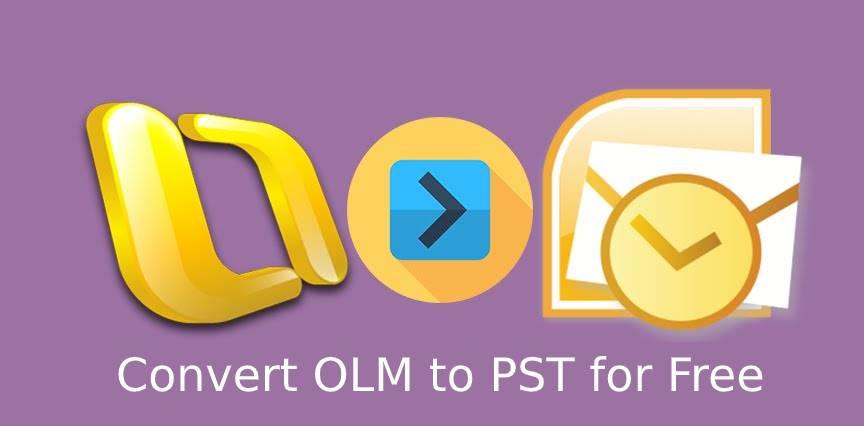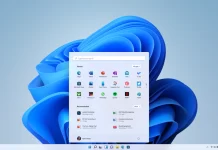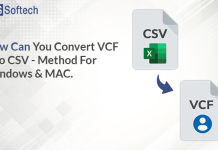Introduction
OST refers to the offline folder generated by MS Outlook. The server stores the offline copies of the data. OST file allows the user to do work in offline mode. PST file stores the user data like emails, contacts, calendars, etc., on the system from the Outlook account. Outlook stores all data in OLM formats on Mac that cannot be directly accessed in Outlook for Windows.
If you want to directly access OLM files of Mac in Outlook for Windows, then you need to convert OLM to PST. Sometimes, converting an OLM to PST file is not an easy task. Everyone can’t perform it in the right way. Outlook in Windows doesn’t support OLM. Before going on to a solution, we need to know about all the various reasons to migrate.
Major Reasons to Convert OLM to PST Windows
In this section, we are going to discuss the causes of migration.
- PST files can be transferred from one Outlook client to another without any IT expertise.
- If the user wants to move from the Mac system to a Windows system. So, they need to move from Outlook for Mac to Outlook for Windows. So, OLM to PST conversion is needed.
- Accessing the data without connectivity is important.
- If the user uses both Mac and Windows then he needs a PST file for data sharing.
These are some essential reasons for OLM to PST conversion. Now, we are going to explain how to implement the migration process.
Manual Method to Convert OLM to PST Using IMAP
In this section, we’ll talk about how to implement the common approach to convert OLM to PST file. If you want a better result through this approach, then you need to understand very carefully and follow the whole process step by step.
Step 1: Create an IMAP Account
- You need to create an IMAP account and to do so start with opening Gmail and tap on settings.
- Now, choose the forwarding and POP/IMAP options.
- Then, enable IMAP and press the Save Changes button.
Step 2: Connect the Mac Outlook with IMAP Account
- Open Outlook for Mac and then click on the Tool tab and select Accounts.
- Then, fill in the email account details like email and password.
- Here, enter the IMAP server and choose SSL connection with SMTP server and 465 as a port number.
- At last, tap on the Add Account option.
Step 3: Migrate Mac Outlook Emails to IMAP
- Here. open Outlook for Mac and then, select the file you want to move.
- Right-click on the selected folder, then click on Move> Copy to Folder.
- After that, update your IMAP folder with the Send/Receive button.
Step 4: Connect the Windows Outlook for the Same IMAP account
- Open the Control Panel and select Mail>Email Accounts.
- Now, click on the New icon.
- Select the manually configured server settings then, tap Next.
- Choose IMAP/POP settings and then, click on the Next button.
- Fill in your IMAP account credentials and Incoming and Outgoing server details. After that, click More Settings.
- Tap on the Advanced tab, enter the 993 port number in the IMAP server and choose SSL connection.
- Fill in the port number of the SMTP server as 465 and choose SSL connection, then click the OK button.
This is the full process to convert OLM to PST. You can see, that’s a very long process and very complicated. If you want to implement this method, you need technical knowledge. In the next section, we’ll discuss all the limitations of the manual process.
Limitations of the Manual Approach
Now, we are going to tell you the various limitations to convert OLM to PST.
- The common approach takes more time in the process.
- You need technical knowledge to execute the manual method successfully.
- The manual method process is very long.
- If the internet connection fails during the process to convert OLM to PST file process, then it increases the chances of data loss.
- Everyone can’t implement this process.
These are the disadvantages of the general method. If you want the best results then you need to overcome all the drawbacks. Now, we are going to explain the modern way to convert OLM to PST Windows.
Convert OLM to PST File with Professional Method
In this segment, we’ll suggest a very professional way. You can save your time and the process is very short. If you have a large number of files and you want to convert in a short time of period. Then, you can go for a professional method, i.e., OLM to PST Converter. This tool provides you with the best output with a high number of features.
It is a most reliable tool and its user interface is user-friendly. Any user can utilize this tool to convert OLM to PST. You can use the utility for multiple file formats. Let us be familiar with the extraordinary feature of this tool:
- You can migrate the OLM file of Mac Outlook to Windows in many file formats like PDF, PST, EML, MSG, MBOX, etc.
- Facility to convert multiple OLM files in batch to save time and effort.
- According to your requirement, you can select specific mailbox files and folders for the conversion process.
- Save the converted OLM file, where you want to save it in your system.
- Option available to remove duplicate emails from the resultant file.
- It provides a facility to backup or migrates emails without Attachment Files.
Conclusion
We have discussed the reasons to convert OLM to PST. We have also listed the process of the manual method but we found many drawbacks. Hence, you are suggested to follow the automated professional method as the tool has extraordinary features. It is very easy to execute and does not take much time. It is undoubtedly the best tool to convert OLM to PST file.