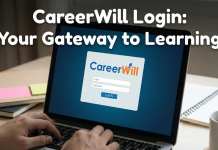Summary: Are you looking for methods to convert shared mailbox to user mailbox and vice-versa? then you are at the right place. In this article, you will explore all the manual methods. Along with this, we will provide you with the best Office 365 Converter tool to do the same.
Microsoft Office 365 is a full package of various applications that complete all the needs of professional users. It also provides email services that include multiple items like contacts, journals, notes, mailboxes, etc. The user email data is stored in the mailbox, accessible only to a single user if it is not shared. However, if you share your mailbox, more than one person will have access to the mailbox.
The contacts and email data of the mailbox will be kept intact. Perhaps, just the access rights will be given to other users.
Before getting acquainted with the methods to convert shared mailbox to user mailbox, let us go through why this conversion is necessary.
Reasons to Convert Shared Mailbox to User Mailbox and Vice-Versa
Several reasons make it essential to convert a user mailbox to a shared and a shared mailbox to the user in Microsoft Office 365. Some of the major reasons are explained in the below steps.
- In an organization, if there is a need to share information then the user can directly share it through mailbox sharing. It will save a lot of time and effort for the employees.
- If an employee of an organization leaves, then the shared mailbox would be required to revert to the personal mailbox.
- The scenario of a shared mailbox required to be made personal so that the future data is not accessible to others gives rise to converting the shared mailbox to a user mailbox.
As we have now gone through the reasons for the mailbox conversion, let us move forward to execute the methods to convert the user mailbox to shared and vice versa.
Methods to Convert a Mailbox to a Shared Mailbox in Office 365
You can convert a user mailbox to shared in Microsoft 365 by following these methods. They make use of some applications for the conversion process.
Method 1: Converting from Exchange Server
This method utilizes the Exchange Server and the Microsoft 365 Admin feature to convert the user mailbox to shared.
- Sign In to your Office 365 account with your administrator login credentials.
- Click on the More Options button at the top to view all the applications.
- Now, from the applications, choose Admin, and the Office 365 Admin Center will open.
- Select the User Icon, and under that, click on Active Users.
- Select a particular user mailbox that you want to convert and pick the Mail option.
- Now, in the More Actions, tap on the Convert to Shared Mailbox option.
- A confirmation message will appear. Click on the Convert option to confirm.
The Admin application will show a notification of completing the conversion of the user mailbox to a shared mailbox. You can now find your converted mailbox under the Shared Mailboxes category. The Exchange Server also allows converting a shared mailbox into a user mailbox Office 365. It has been further in this blog.
The above method is easy and can be performed directly from the Microsoft 365 center. It converts a single mailbox in one attempt.
Method 2: Using Powershell
You can also convert a user mailbox to shared in Office 365 using Exchange Online PowerShell Command. It requires you to connect to Exchange Online PowerShell with administrator login credentials. Follow the below steps to perform the method precisely.
- Launch the Windows PowerShell as an administrator and perform the below command.
$UserCredential = Get-Credential
- Enter your Microsoft 365 login credentials in the dialog box and click on OK.
- Now, execute the following command accurately.
$Session = New-PSSession -ConfigurationName Microsoft.Exchange -ConnectionUri https://outlook.office365.com/powershell-liveid/ -Credential $UserCredential -Authentication Basic -AllowRedirection
- The connection will be established in some time. After that, run the below command.
Import-PSSession $Session -DisableNameChecking
Once the above steps are complete, you will be connected to Exchange Online PowerShell. It will convert the user mailbox to shared, but it is quite a complex method.
Now, let us move forward to understand the methods to convert shared mailbox to user mailbox in Office 365.
Method 3: Convert the Shared Mailbox to User Mailbox
- Transferring from Office 365
In some situations, the need arises to convert the shared mailbox to a user mailbox. It can also be done through the above method of transferring from Office 365. The below-mentioned steps will guide you to change from the shared mailbox back to the user.
- Log In to your Office 365 account with the admin credentials.
- Go to the Microsoft 365 Admin Center and click on the Exchange option.
- Now, under Recipients, choose Mailboxes
- Select a mailbox to convert and click on the Mailbox option.
- After that, under More Actions, click on Convert to Regular Mailbox.
- Click on Confirm on the confirmation window.
- Once the mailbox is successfully converted, click on Close.
All these manual methods to convert user mailbox to shared and vice versa are not apt for some users. They are time-consuming and require technical know-how to execute.
If you face these problems while executing the above methods, you can go for an alternate solution, i.e. Office 365 Converter tool. It can directly convert shared mailbox to user mailbox and vice versa. It is a simple tool designed with an intuitive GUI to make the user experience flawless. Furthermore, it can convert Office 365 emails into multiple formats like PDF, EML, DOCX, MBOX, etc., and import emails to different email clients.
Conclusion
The user and shared mailbox are the same in content, but the only difference is their accessibility. The needs and methods to convert shared mailbox to user mailbox and vice versa are described in this blog. Moreover, the stepwise procedure is also mentioned for your easy execution of the methods. The manual solutions have some limitations that prevent the user from choosing them. You can directly perform the professional tool solution that uses the Office 365 Converter Tool to convert user mailbox to shared and vice versa with ease. It also exports Office 365 emails to PST, EML, MBOX, OST, etc. Thanks for reading this blog.