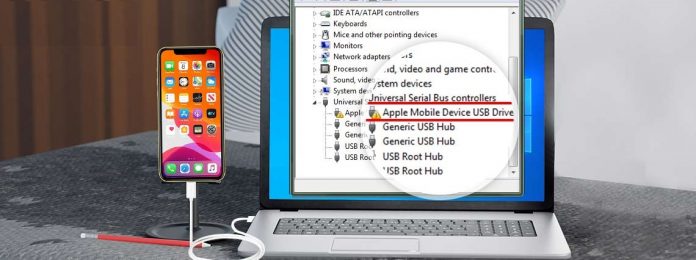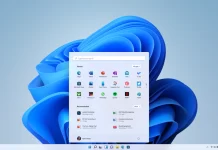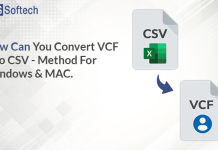When connecting an Apple iPhone to a Windows PC, we encounter the error “Apple mobile device USB driver is missing.” There are two options for dealing with this issue: either choose another iPhone backup application for PC or uninstall and reinstall Apple Mobile Device Service.
If you have the newest version of Apple drivers installed on your Windows PC, the system will instantly recognize the Apple device when you connect it to your PC. The iPhone and other Apple devices will not be read if the Apple mobile device USB driver for Windows is missing, corrupted, or out of date.
We’ll go over the best ways to update iPhone USB drivers and resolve this issue.
How To Download iPhone USB Drivers on Windows 10
There are different methods for downloading the iPhone USB drivers on Windows 10 some of which are listed below in the article.
Method 1: Update Apple Mobile Device USB Driver By Using Device Manager:
Windows provides a built-in program that manages all the hardware and software along with their associated drivers on your Windows PC. By using Device Manager, Apple Mobile Device USB Driver can be updated on Windows 7/10/11.
Device Manager shows a graphical representation of the hardware and provides detailed information about each device installed on your computer. This tool can be used to examine and manage hardware devices on your computers, such as hard disc drives, keyboards, sound cards, USB devices, and their drivers. To add or remove devices in Device Manager, you must be logged in as an administrator or a member of the Administrators group.
You can follow the steps below to update/download iPhone USB drivers using Device Manager:
- To open Device Manager, right-click on the Start button on the taskbar and click the Device Manager option OR you can press Windows + X > select Device Manager from the context menu.
- In the device manager, double click on Universal Serial Bus devices and locate the Apple Mobile USB Device driver.
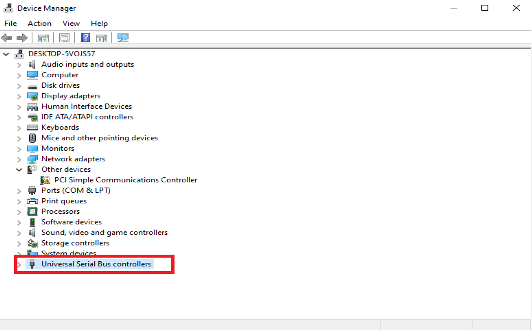
- Right-click the Apple Mobile Device USB Device and select Update Driver.
- In the new window, select Search automatically to find the updated driver software.
- Device manager will search for Apple Mobile USB Device driver updates. Once the search is completed, download and install the latest driver update.
Note: In case you get the message, “The best drivers for your device are already installed” and the problem you are facing is not resolved then you can use Windows Update for updating the drivers.
- After updating and installing the driver, restart the PC to apply changes. If the changes aren’t properly installed, then follow the steps below:
If You are unable to update the drivers using device manager then you can uninstall and then install the driver again:
Follow the steps below to update the drivers:
- Press Windows + X
- Double click Universal Serial Bus devices
- Right-click on the Apple Mobile Device USB Device > Uninstall
- Checkmark the box next to Delete the driver software for this device > Ok.
- Again go to Device Manager > click Action tab > Scan for hardware changes.
- Once the scan is complete then install the Apple Mobile USB device driver.
That’s it using the steps mentioned above, your problem should be resolved.
Method 2 – Update Apple Mobile USB Device Driver By Using Advanced Driver Updater
Advanced Driver Updater is one of the best driver updater software for windows which easily scans and installs the most compatible drivers on your system. You can use it on Windows 10 to update driver’s iPhone USB drivers easily.
Manual updating of drivers necessitates technical knowledge and takes time. Furthermore, the risk factor always makes us wonder if the necessary drivers were updated? So, we have a perfect answer for this in the form of Advanced Driver Updater, a fantastic program for updating any obsolete drivers.
Benefits of using Advanced Driver Updater:
- Back up compatible drivers and restore them.
- It supports a large number of devices in all categories.
- You can exclude any unwanted or unused device drivers from getting updated.
- Schedule a scan for automatic scan for outdated drivers.
- If the connection is interrupted, driver download will automatically resume.
- Compatible with Windows 11/10/8.1/8 and 7 (both 32 bit and 64 bit).
- It is available in 14 different languages.
How to use Advanced Driver Updater:
- Download and install Advanced Driver Updater from the link below:
- Launch the program and click the “Start Scan Now” button to scan the system for outdated drivers.
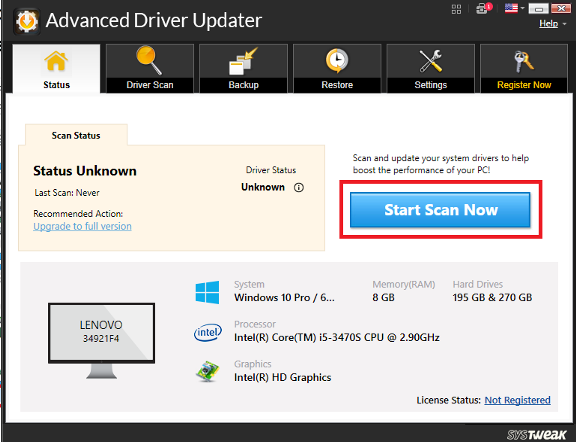
- Once the scan is complete, click Update All to update all outdated drivers at once.
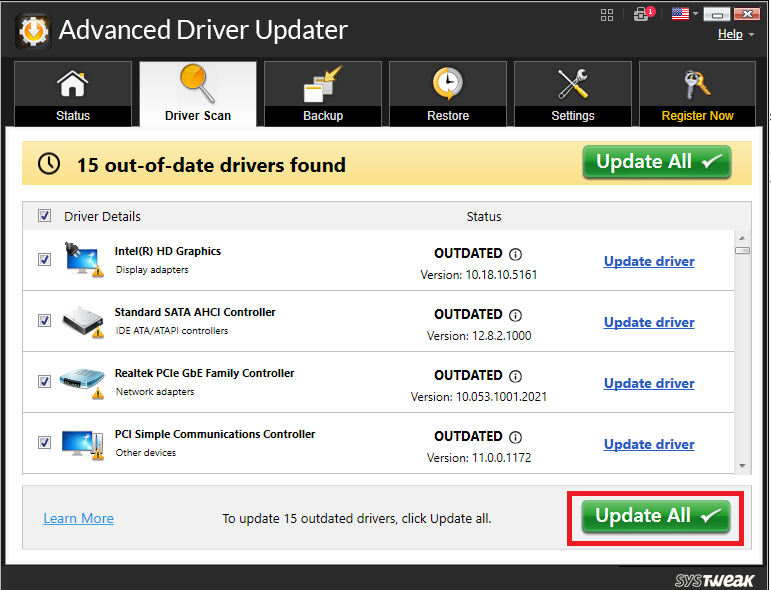
- Now, the driver update will be downloaded and installed.
- Restart the PC to apply changes.
Note: The trial version of the program comes with limited functionality, to unlock its full functionality you have to purchase the program.
Verdict:
You can use Advanced Driver Updater to update the Apple mobile device USB driver in the quickest and easiest method possible. It will undoubtedly boost the performance of your Windows PC. It also allows you to filter out incompatible drivers from the scan list, saving you time from manually updating the driver.