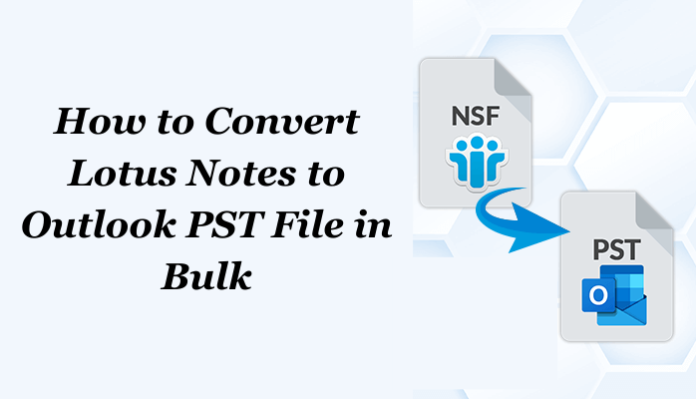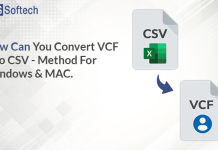Summary: If you are finding the best methods to convert Lotus Notes to Outlook PST file then you are reading the right page. In this write-up, we are going to discuss the top two methods which are the manual method and the professional method to convert NSF files to PST. Additionally, we will inform you about the most appropriate Lotus Notes NSF Converter tool which makes your converting task easy. But before moving to methods let’s understand what are the major reasons to migrate NSF to PST file.
Why is it Necessary to Export Lotus Notes Email to Outlook PST
- NSF to PST conversion makes sense when moving from Lotus Notes to Outlook 2019.
- In comparison to Lotus Notes, Microsoft Outlook has more security features and better data management capabilities.
- Pricing is a primary reason for converting NSF to PST.
- Lotus Notes prohibits users to a single account, while MS Outlook permits using multiple accounts simultaneously.
- Microsoft Outlook has multiple security functions and adequate data management facilities in comparison to Lotus Notes.
Method 1: How to Convert Lotus Notes to Outlook PST File Manually
To convert Lotus Notes to PST file by using the manual method you have to follow the below three stages which help to export NSF to PST file in an effective manner. So without any delay let’s start the procedure.
Stage 1: Convert Lotus Notes NSF File to CSV Format
- In the first step, you have to establish the Lotus Notes application on your system.
(If your NSF files are already open in the Lotus Notes application then you can skip this step. If not then go to the file option and then click on the Open and then Lotus Notes app.)
- Secondly, choose the NSF emails and tap on the export option from the file menu.
- Next, choose the file name and then select the destination path.
- After that, pick the CSV(Comma Separated Values) option from the dropdown list.
- Now, hit on the export option.
- After that, pick some additional export options and hit on the OK.
- In the last step, your CSV files will be successfully exported to your selected path.
Stage 2: Import the CSV File into the MS Outlook
- Firstly, install and run MS Outlook on your system, and then go to the file menu.
- Now, go to the Open and Export option and select the Import/Export option.
- After that, select Import from another program or file from the list.
- For importing the file, choose the CSV(Comma Separated Values) format and move to the next window.
- Next, go and choose the Lotus Notes CSV file that you exported in the first stage.
- Then, add the CSV file to the wizard and move the steps until click on the finish button.
- In the end, your data will be successfully imported to MS Outlook.
Stage 3: Convert Lotus Notes to Outlook PST File
Now your NSF data is in MS Outlook. If you want to particularly convert your data into PST file formats then you have to follow this stage process.
- Firstly, Establish the MS Outlook and then go to the file menu.
- Now, choose the Open and Export option and then click on the Import/Export option.
- After that, select the export to a file option from the Import and Export Wizard.
- Pick out the Outlook data file(.pst) option to move to the next window.
- Next, choose the imported data that you want to export to a PST file format.
- Then, browse the location where you wish to save the PST file.
- In the last, click on the finish button. Your NSF file will be successfully converted to PST file format.
The above manual method is the most effective way to convert Lotus Notes to Outlook PST file but it has some drawbacks to using it. In the below steps, we mentioned some drawbacks of this method.
Drawbacks of Using The Manual Method
- It has no feature to convert multiple NSF files to PST in a single attempt.
- The users must have the technical knowledge otherwise they may lose their data throughout the conversion process.
- While using this manual process there are lack of securities issues.
- This manual process takes quite a time to complete the entire conversion process.
So to avoid all these difficulties you can switch to the professional method.
Method 2: How to Convert Lotus Notes to Outlook PST File by Professionally
To use this professional method you must know the most secure tool if you don’t then we recommend you use the Lotus Notes NSF Converter tool. It is an extremely superb and trustable tool that enables you to convert NSF files to PST in bulk without losing any kind of data.
Some Major Reasons for Choosing This Software
- It enables the conversion of NSF files to PST and various file formats such as PDF, EML, EMLX, MBOX, and so on without changing the content.
- This software provides the option to import the NSF mailboxes to numerous email clients for instance Gmail, Office 365, Yahoo Mail, Outlook, etc along with attachments.
- It allows the migration of the Lotus Notes NSF emails to several file formats and email clients in single or multiple modes.
- This tool helps to maintain the folder structure as per the actual files during the time of the conversion process.
- The users can easily use this software on any Windows version such as Windows 11, 10, 8.1, 8, 7, Vista, XP, and below versions.
Step By Step Instructions for Using This Tool
- To begin, download, install, and run this software on your system.
- After that, choose the Lotus Notes NSF files or folders.
- Tap on the OK button to proceed with further process.
- Now, you can view your mailboxes of the chosen files and folders.
- Then, pick a saving option from the left side of the tool wizard.
- Next, tap on the Path to Save button and then choose the path to store the converted file or folder.
- In the last, hit on the Convert button to convert the NSF file to PST.
Conclusion
In this write-up, we discussed both methods which are a manual method and a professional method to convert Lotus Notes to Outlook PST. The manual method does have the functionality to convert multiple NSF emails to PST. On the other hand, the professional converts the single as well as multiple NSF emails to PST. If you want to save your time by converting multiple NSF files to PST in one attempt then you can use the professional method. It is all your choice.