PDF (Portable Document Format) files are the most trusted and reliable file format that is used worldwide to share sensitive information. The PDF file format was discovered by Adobe a few decades ago and now it is widely used due to its distinct features. A PDF file is a lighter, safer, and easily readable format for all devices.
You may need to edit PDF files to make the required changes and share them back. There are different steps on how to edit a PDF file. Some are paid while others are free depending on the task and the frequency of editing. Here in this article, we have listed various steps on how to edit PDF files manually or with the Best PDF Editor for Windows.
Edit PDF Files Using Inbuilt Tools
If you have recently purchased a new laptop, it may offer you a free trial of Adobe Acrobat DC. You can make use of Adobe Acrobat DC to edit PDF files.You can make the necessary changes and save the PDF file. You have all the options to edit and share the PDF file directly from Adobe Acrobat DC.
Step 1. Double-click on the PDF file that you wish to edit.
Step 2. The file will open up with Adobe Acrobat DC. If the product is already activated, it will open in edit mode.
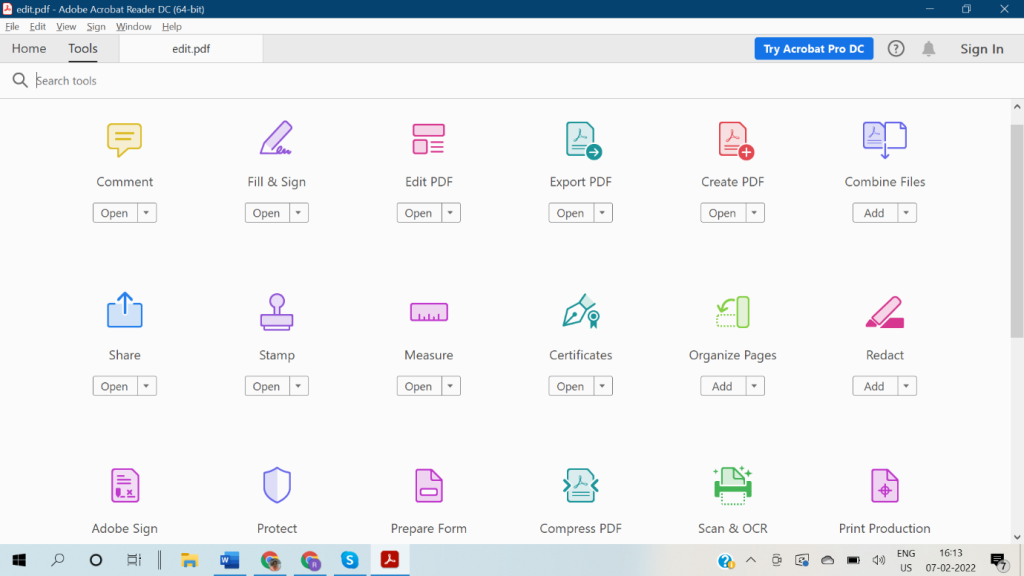
Step 3. You can make the necessary changes and save the PDF file. You have all the options to edit and share the PDF file directly from Adobe Acrobat DC.
Edit PDF Files Using the Online PDF Editor
An online PDF editor is one of the best options to make quick changes. There are several online PDF editor portals that can help you make changes in the PDF file and download the updated files. You can edit, merge PDF files, Split PDF files, and share them with anyone over the web.
Step 1. Access your browser and go to the ILovePDF.Com or SmallPDF.Com website.
Step 2. Click on the Select PDF File button or drag and drop the PDF file on the browser page.
Step 3. Use the Editing toolbar to select the editing options like add text, add image, add shapes, highlight, zoom in/out, merge, split, compress, or convert PDF files.
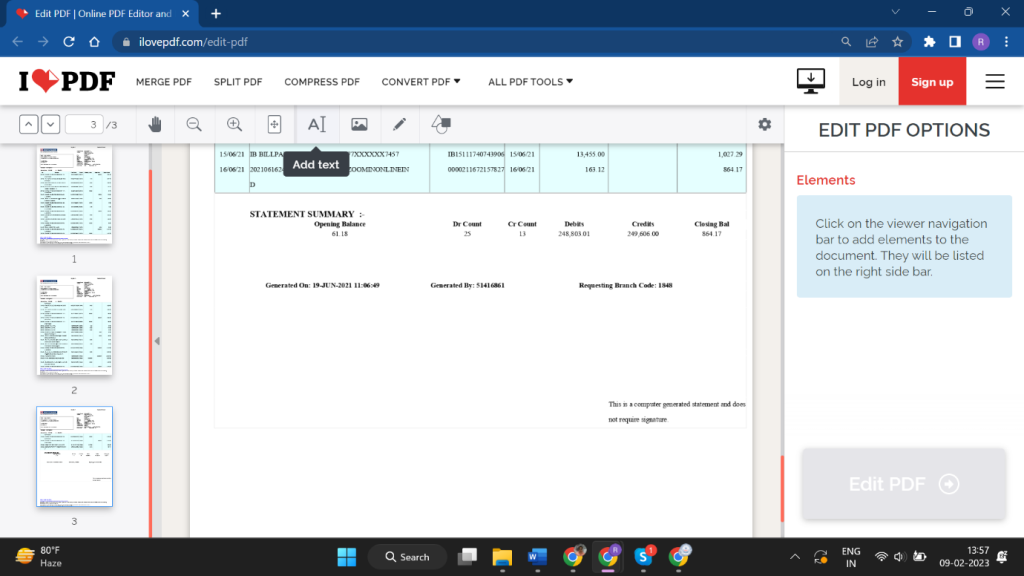
Step 4. Once you have made the desired changes, click on the Edit PDF button at the bottom right.
Step 5. On the next page, you can save the edited file to your desktop or share the file online.
Buy Adobe Acrobat Plans
If you work with many PDF files regularly, you can download and install the Adobe Acrobat DC application. You can go for a Standard or Pro subscription depending on your needs.
Step 1. Go to the Adobe website and choose your plan.
Step 2. Click on the Buy Now button and proceed with the purchase.
Step 3. Download and install Adobe Acrobat DC from the website.
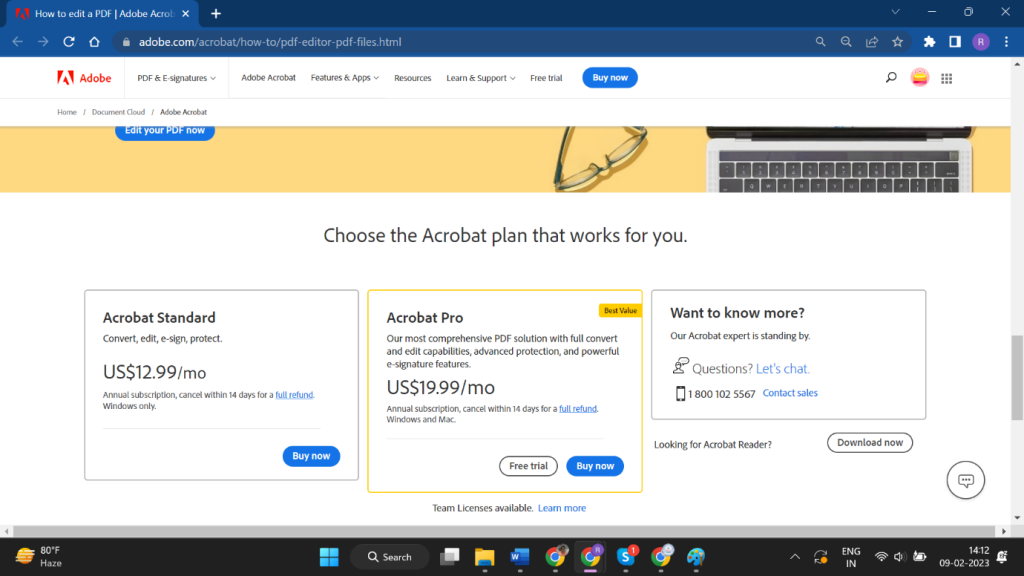
Step 4. Activate the product and open the PDF file using Adobe Acrobat DC.
Step 5. Make the necessary changes and edit PDF files the way you need them.
Use the Best PDF Editor for Windows
The above tricks on how to edit PDF files may not be good enough for regular PDF users. If you need to make major tweaks, you will need the best PDF reader and editor for Windows. We have compared, tested, and reviewed the best PDF editors available in 2022. Advanced PDF Manager is one of the best PDF editors for Windows in 2023.
Advanced PDF Manager
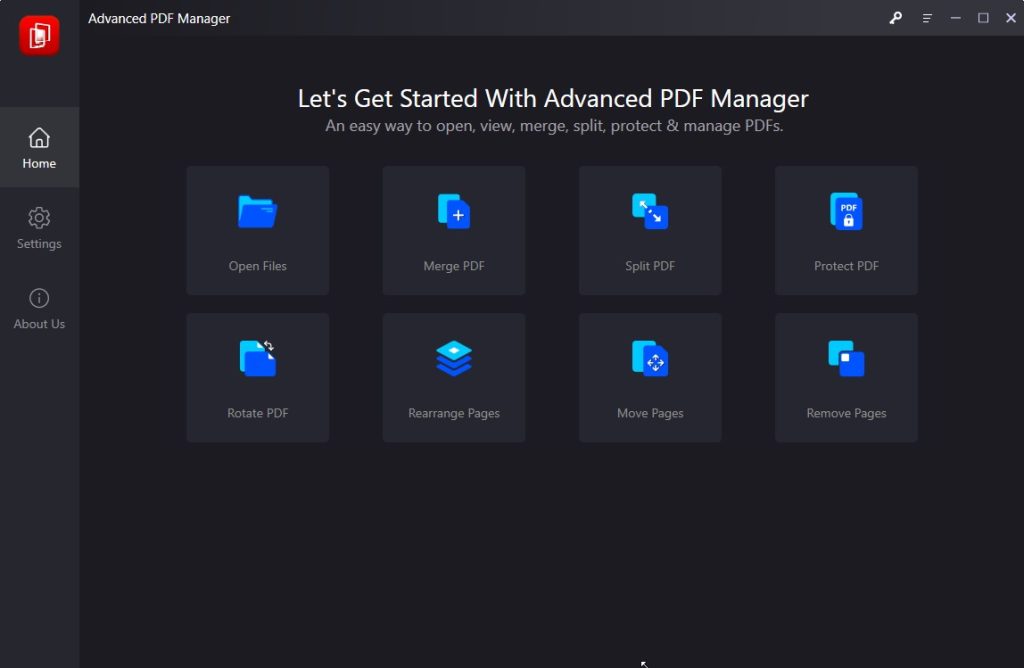
Advanced PDF Manager is one of the best PDF editors available for Windows 11 and earlier versions. It has advanced features to edit and manage PDF files in a simple manner. It has all the features to merge PDF files, split PDF files, convert PDF files, rotate PDF files, Protect PDF files, duplicate PDF files, and do a lot more with your PDF files.
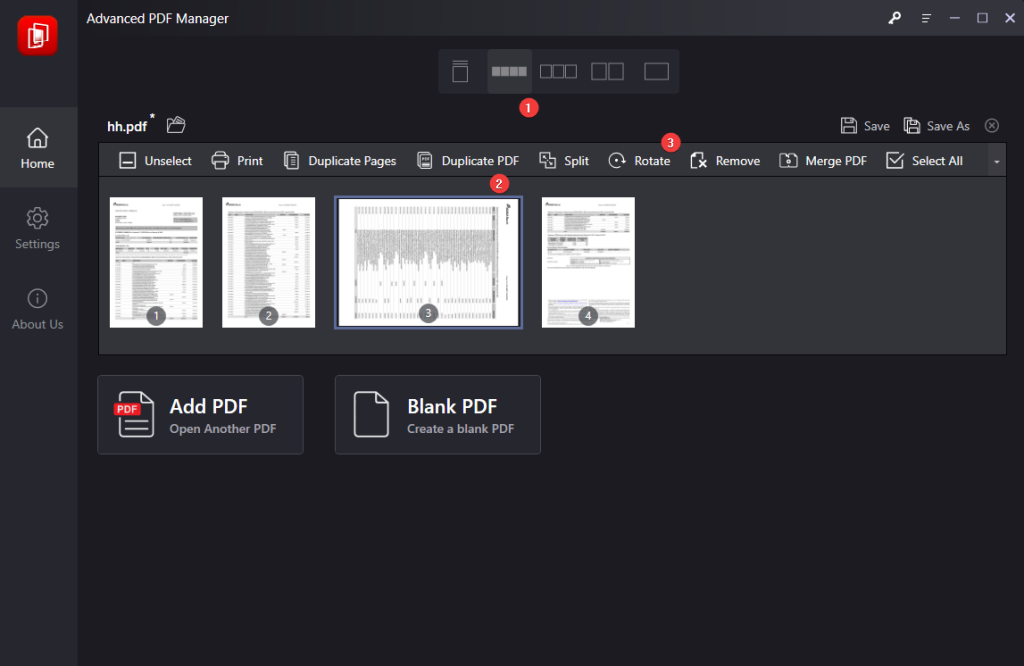
Advanced PDF Manager allows you to password-protect your PDF files to prevent unauthorized access to your files. You can rearrange PDF pages, sign PDF files, and fill PDF forms with ease. There are multiple viewing modes to explore your PDF files as needed. It makes the editing super easy and you can share the PDF files right from the app. You can convert PDF files to any format or vice versa.
Final Words
This article on how to edit PDF files has the best possible tips and tricks to edit PDF files with ease. The online mode allows you to view, edit, or share PDF files instantly. If you deal with a lot of PDF files, the best PDF editor can help you manage PDF files right from a single application. Advanced PDF Manager is one of the tested and compared PDF managers to edit PDF files with ease.






