We always take a backup of our photos from smartphones to our computer to ensure that they are safe. Our precious memories and family tree can’t be compromised and lost just because of a hard drive failure or an accidental deletion. What if one day you find that all your backed up photos are no longer available on your smartphones and the Windows hard drive?
This can be a heart-breaking event if we don’t know how to retrieve deleted photos from a backup device or how to recover permanently deleted photos. There are a few manual methods that you can try to get back deleted photos before you install the photos recovery software. Here in this article, you can find ways to restore deleted photos manually or with the help of photos recovery software. Let’s start with the most basic troubleshooting steps.
Check Recycle Bin
If we delete a movie, it may permanently get deleted from the hard drive however when we accidentally delete images or files of small size, they may live into the Recycle Bin for a couple of days. The first place that you should be looking for is the Recycle Bin.
Step 1. Double Click on the Recycle Bin icon on the desktop screen.
Step 2. Scroll through all the items in the Recycle Bin. You may need to check the file location of a few items to confirm if they are the same images, you are looking for. Unfortunately, files in Recycle Bin can’t be opened.
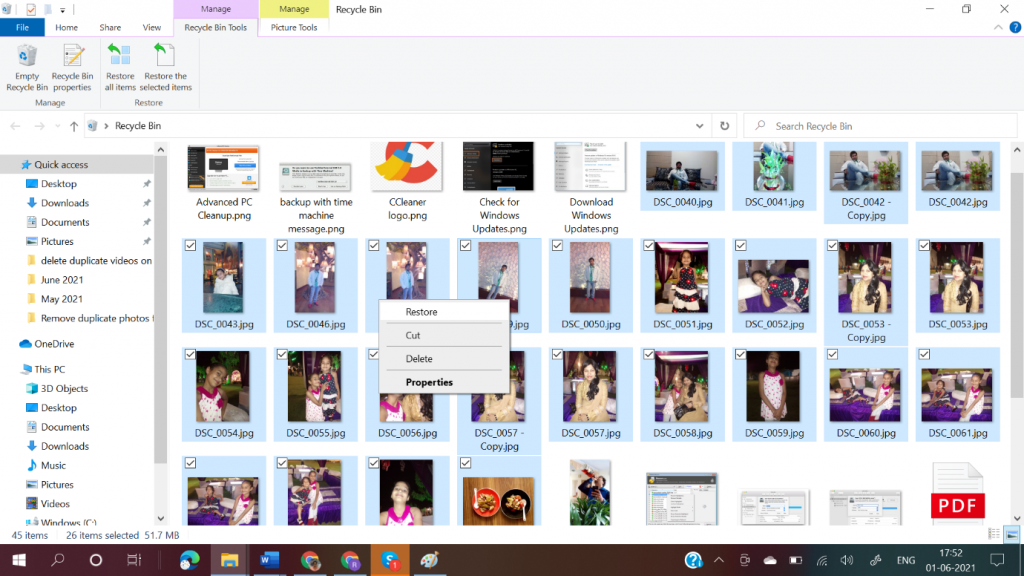
Step 3. Click on the View menu on the top and select the layout as Large Icons or Extra-Large Icons to see a thumbnail of the recoverable images.
Step 4. If they are the desired images, select them by pressing the Ctrl key and clicking the selected ones.
Step 5. Right-click on any of the images and click on the Restore option. All the selected images will be restored back to the original folder from where they were missing.
Restore From Previous Version
If you can’t find your lost images in the Recycle Bin and you are not aware of how to recover permanently deleted photos, this option can turn out to be a lifesaver. The Previous Version of folders is one intuitive move to restore deleted photos and get back access to your deleted photos. Users can use the Previous Versions option to get back deleted photos from folders and sub-folders on their computer. This option will only work if the File History or Restore Points are enabled on your computer.
Step 1. Right-click on the folder from where you lost your photos.
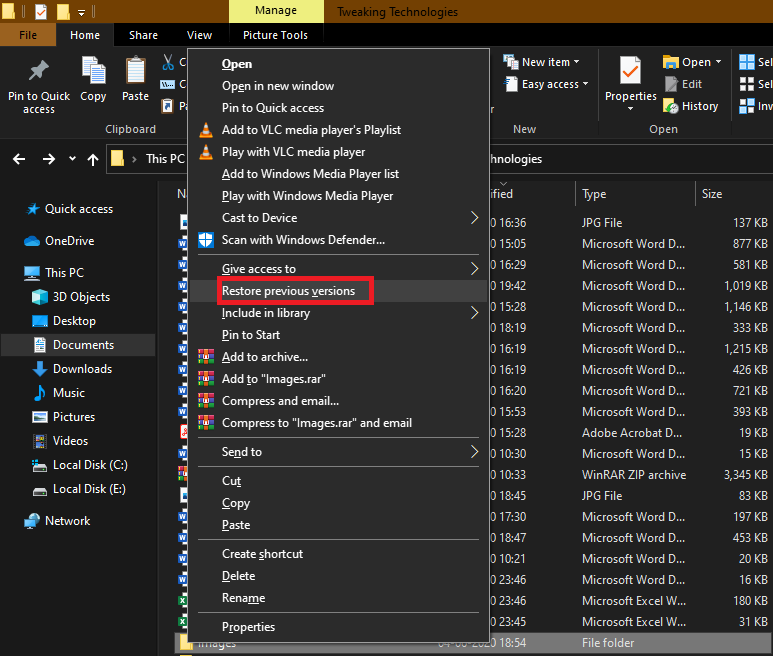
Step 2. Click on the Restore Previous Version option from the dropdown list.
Step 3. The Folder Properties window will open and scan for available previous versions.
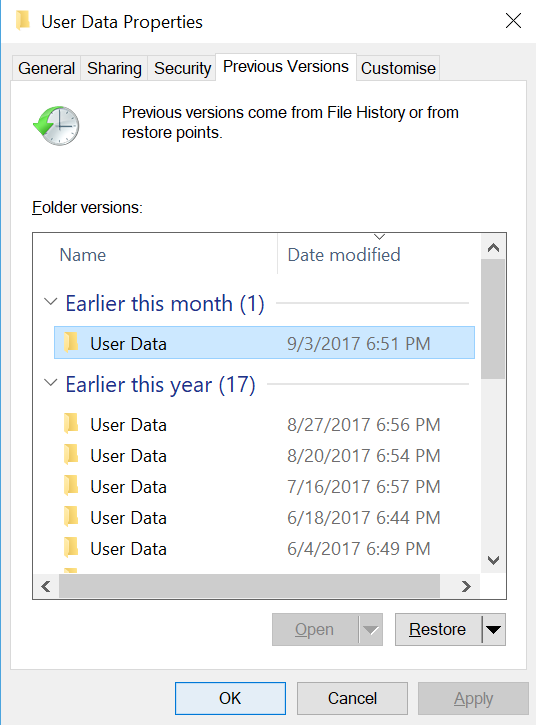
Step 4. If there are folder versions available, you can select the folder version that you believe was working find and photos were available on that date.
Step 5. Once selected, click on the Restore button to get back deleted photos on your hard drive.
Restore Deleted Photos Using Photos Recovery Software
There are dozens of Photos Recovery software available over the web however choosing the best out of it can be a challenging task for you. We have tested, reviewed, compared and listed the best Photos Recovery Software for Windows available in 2021 that can ensure that all your deleted photos are recovered from all sort of storage devices.
Photos Recovery Software
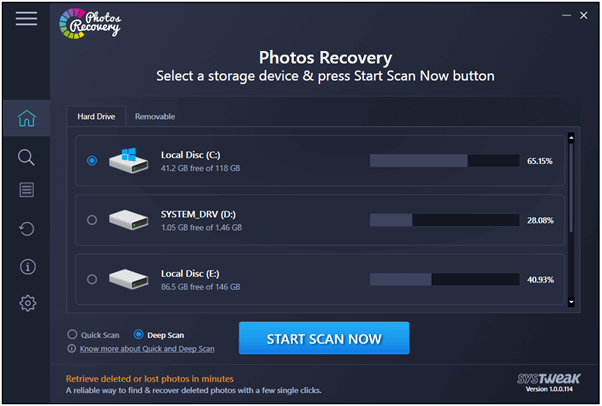
Photos Recovery by Systweak is one of the best photos recovery software that can retrieve deleted images from accidentally deleted, formatted or crashed storage devices, internal/external hard drives, memory cards, USB stick or other storage devices. Photos Recovery is compatible with Windows 10 and earlier version of Windows and works well on FAT, FAT 32, NTFS and other hard drive formats.
Photos Recovery offers comprehensive scanning with different scanning modes like Quick scan or Deep scan to recover the oldest files that were ever written on the storage device. The enhanced user interface gives you the option to swiftly explore all the features and recover permanently deleted photos from formatted or crashed storage devices.
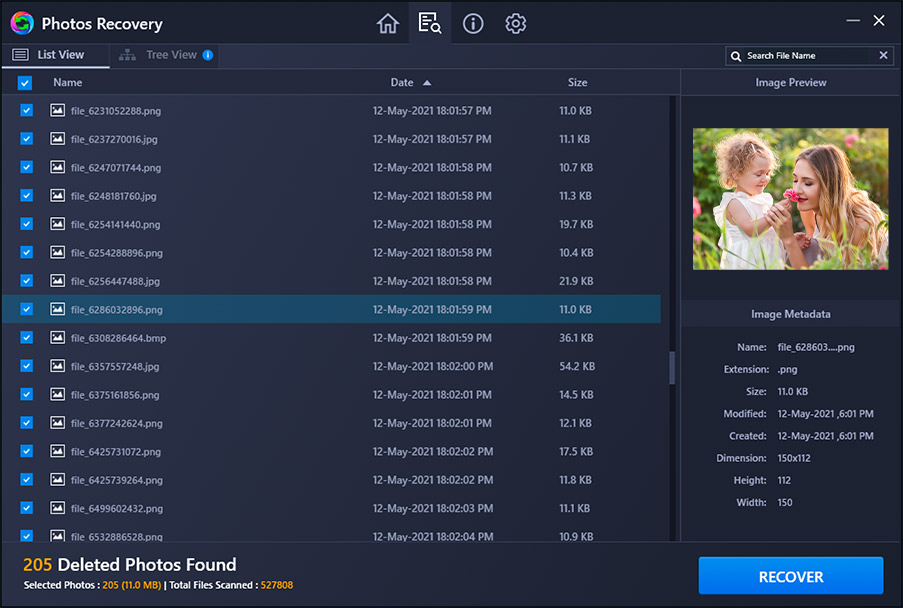
The recovery process is very simple on the Photos Recovery software. You just need to select the folder, drive or device to scan and initiate the scanning process. It will list out all the found photos that were ever written on that device. By default, all the recoverable photos are auto-marked to recover. You can recover all of the selected items by just clicking on the Recovery button.
Mac Users
If you are using a Mac, you can still try to select images from Trash Bin and select Put Back on the Right-click menu. You can also try your luck with the Time Machine Backup option if it can find and bring back your deleted photos. Checking on iTunes backup can also be a good idea for Mac.
Summing Up
Data loss can be painful however losing your precious memories can be heart-breaking. If you are unaware of how to recover permanently deleted photos, these quick tips can help you recover photos from any device. The Photos Recovery software is one of the best recovery software to restore deleted photos of different image formats. For the more software you can see on top10pcsoftware. You can get back deleted photos from any storage device and backup them permanently on cloud storage. Happy Computing!






