
Nowadays, we can enjoy music anytime and anywhere, whether it’s while running, or on the subway. This is all thanks to easy-to-carry mobile devices. When upgrading to a new iPhone, you definitely want to transfer your favorite songs to it.
Here in this guide, I will show you how to transfer music to new iPhone from previous Android phone/iPhone or computer.
Want An Easy Way to Transfer Music to New iPhone?
- If your last phone was also an iPhone, you probably know that you can re-download the purchased songs on the new iPhone. However, there doesn’t seem to be an easy way to transfer non-purchased music to new iPhone.
- If your last phone was an Android phone, you can first copy music from Android to computer and then sync them to iPhone with the help of iTunes. However, you may lose existing songs on iPhone because of incorrect operation.
- If your songs are stored on computer, you can use iTunes to help you transfer songs to your iPhone. First add songs to iTunes library and then sync them to iPhone.
As you can see, Apple does not offer an easy way for you to easily transfer music between your devices. Fortunately, there is one professional iPhone transfer tool that provides a convenient way to help you transfer music, that’s AOMEI MBackupper.
AOMEI MBackupper is one professional iOS data management tool for Windows PC users. You can let it help you transfer music files to the right place in the way you want.
- It can help you transfer songs between iPhone and computer.
- It can help you transfer songs between iPhone and another iPhone/iPad.
- It supports transferring both purchased songs and non-purchased songs.
- It will not erase any existing music files or any other data on the iPhone.
It’s only a matter of a few clicks to transfer music to new iPhone. Keep reading to get the detailed steps.
How to Transfer Music to New iPhone from Old iPhone/Android Phone/Computer
Here are the steps to transfer music to new iPhone. If you want to transfer music from computer to iPhone, you can ignore step 1.
Step 1. Transfer Music from Source iPhone/Android Phone to PC
Transfer Music from Source iPhone to PC
Let AOMEI MBackupper help you transfer non-purchased music from source iPhone to computer.
- Launch AOMEI MBackupper on your computer > Connect your old iPhone to computer via the USB cable > Enter passcode on iPhone screen when asked.
- On the home interface of MBackupper, choose Transfer to Computer
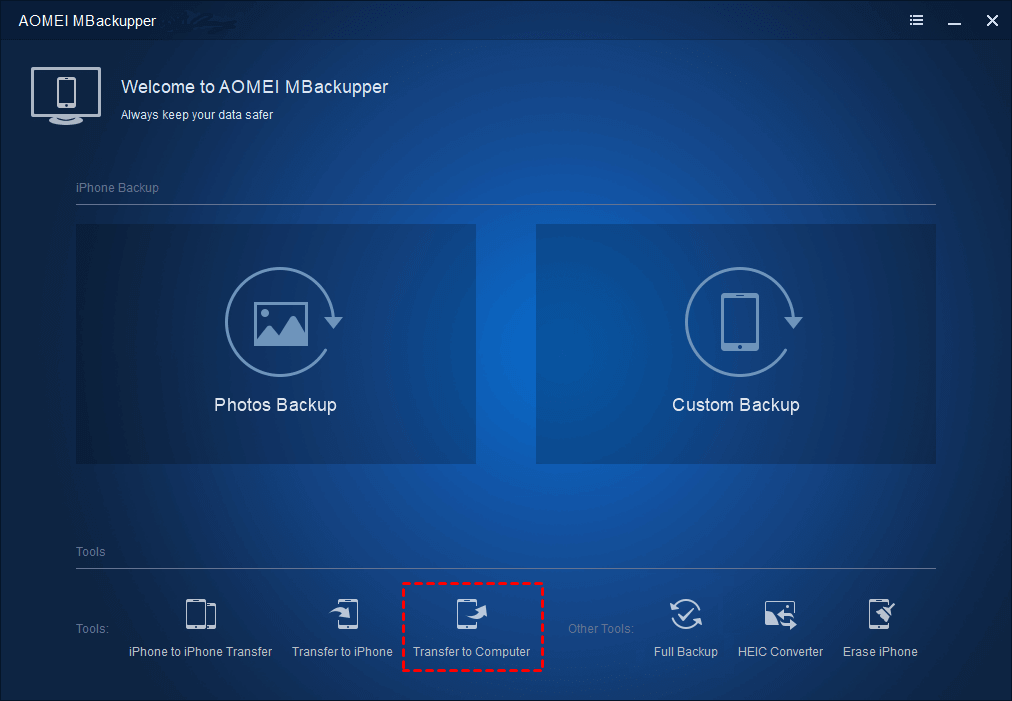
- Select Music and choose the songs want to transfer to PC > Click OK to continue.
- Select a path to save your songs and click Transfer to start.
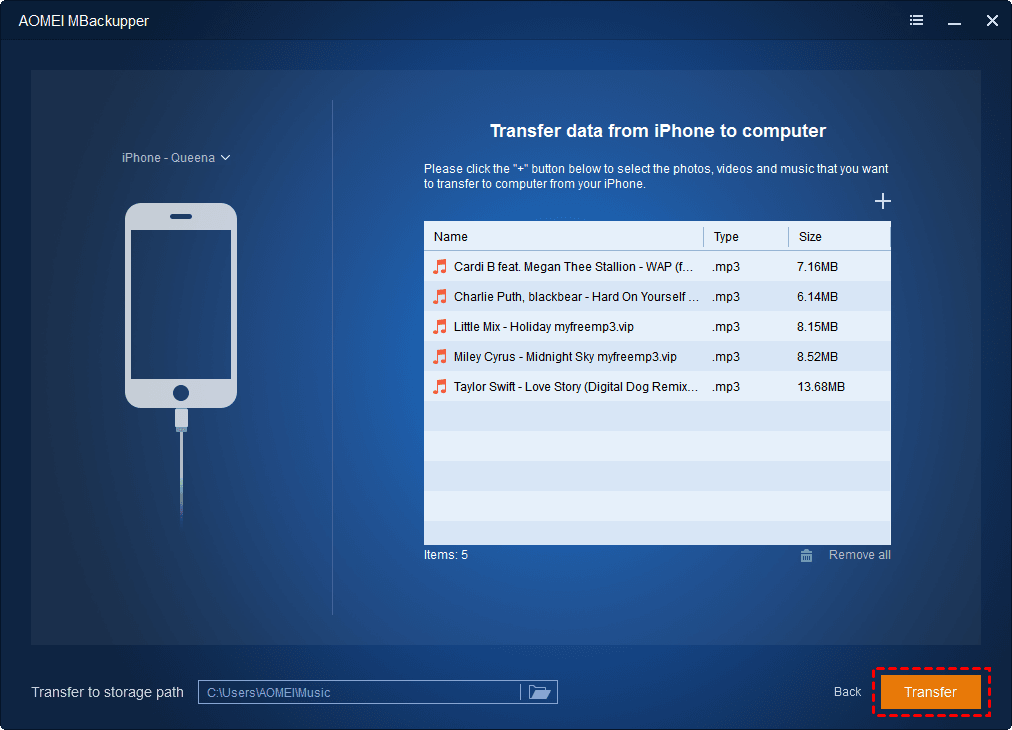
Transfer Music from Android Phone to PC
You can simply connect Android phone and copy songs to computer.
- Connect Android phone to computer via the USB cable.
- A notification will appear on your phone > Tap that notification and choose File Transfer or something like that.
- On the computer, a notification will ask you what you want to do with your device. You can choose Open device to view files Now you can copy and paste songs to your computer.
Step 2. Transfer Music from Computer to New iPhone
When your songs are stored on your computer, you can use the Transfer to Computer feature of AOMEI MBackupper to transfer them to iPhone.
- Launch AOMEI MBackupper and plug in your new iPhone > Enter passcode on iPhone when asked.
- Choose Transfer to iPhone on the home interface.
- Click the Plus icon to browse the computer and select the songs you want to transfer to iPhone.
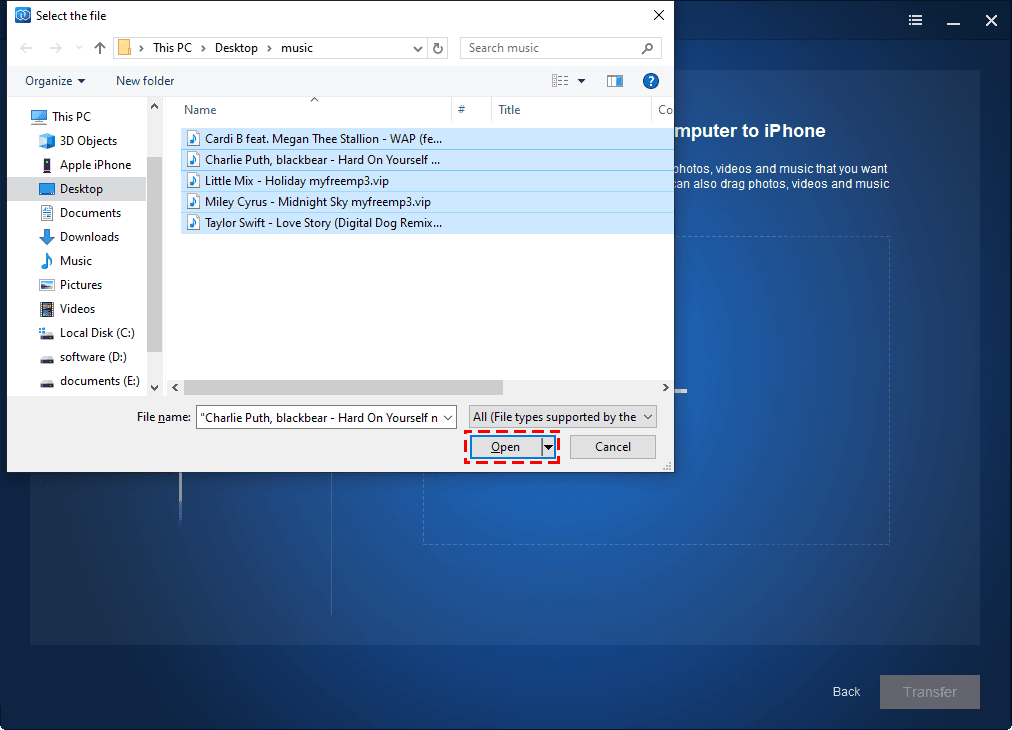
- Confirm the songs that will be transferred to new iPhone and click Transfer to start.
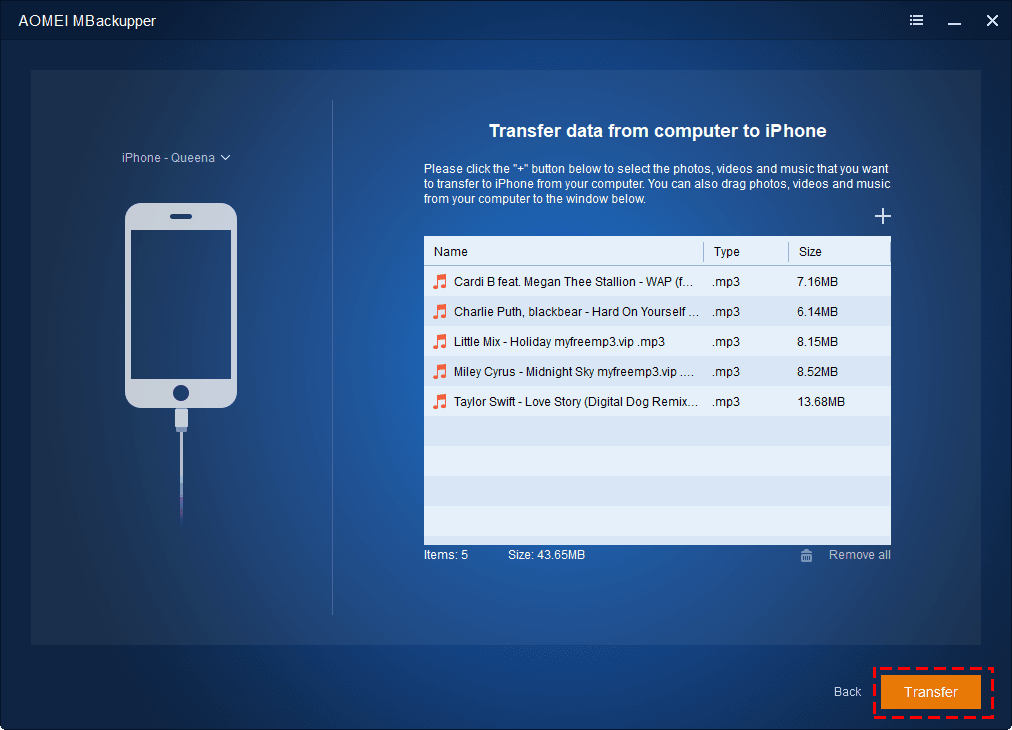
Notes:
You can also let AOMEI MBackupper help you transfer photos, videos, contacts, etc. to new iPhone.
Besides data transfer, AOMEI MBackupper also can help you backup important data to computer, USB flash drive, external hard drive.
Final Words
That’s all about how to transfer music to new iPhone. No matter where you want to transfer music from to your new iPhone – the previous Android phone, iPhone or computer, AOMEI MBackupper can help you make it. All you have to do is click some buttons and your favorite songs will appear on your new iPhone.
















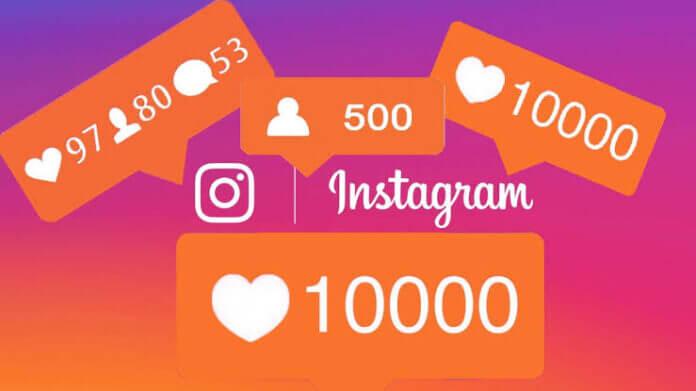

![TamilMV Proxy List Top 30+ [Unblock TamilMV Sites] TamilMV Proxy Unblock](https://technewsgather.com/wp-content/uploads/2023/04/17825836_SL-121019-25870-14-1-100x70.jpg)