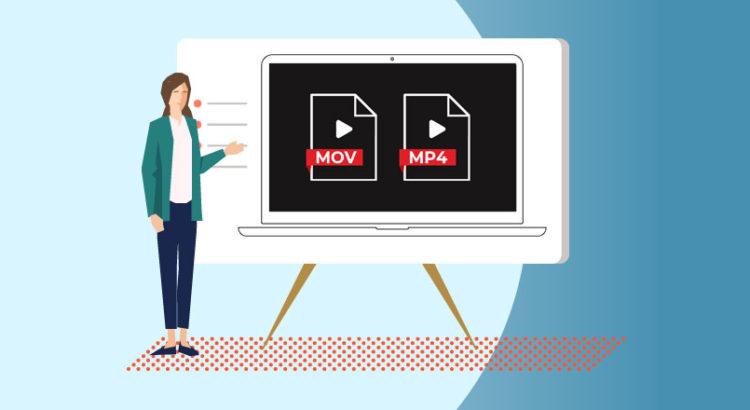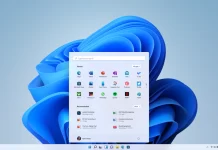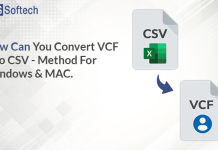‘I transferred videos shot with Canon DSLR from Sandisk card to the hard drive. But a few MOV and MP4 files have gone corrupt giving, ‘Video can’t be played’ message. How can I repair corrupted MOV and MP4 file and make them playable again?
Are you stuck with corrupt MP4 or MOV video files that are not playing anymore? Are your videos inaccessible, broken, truncated, jerky, show black screen, throw error messages or out-of-sync?
There could be many reasons for the videos getting corrupt, from virus attack to sudden system shutdown while working on the video files.
Some possible causes of corruption in the MP4 and MOV videos
- Virus in the system.
- Sudden power cut/ shutdown while playing/ editing/ saving video.
- Abrupt interruption during the transfer of videos from any camera, SD card, pen drive etc., to computer.
- Loss of Internet connection while downloading from an online source.
- Windows crash and others.
So how to repair corrupt MP4 and MOV video files?
A corrupt MP4 and MOV video file might not play smoothly or don’t play at all. You may get errors like ‘video file cannot play’ or ‘video file is corrupt and unreadable’. A corruption in video can damage the header, sound sections or video slider movements making the file inaccessible. The corrupt videos may also get broken, truncated, jerky or show no visual at all.
The only solution to fix such video files is through a secure video repair application that supports MP4 and MOV formats.
Try workarounds to fix not playing MOV and MP4 videos
Before getting onto a video repair software, try the below workarounds to solve the video problem at your end. As not playing videos doesn’t always mean the files are corrupt. It could be a codec compatibility issue also.
What you can do:
- Play the problem video in another media player
- Convert MOV/ MP4 file to a different file format
- Download the codec pack
It might be the MP4/ MOV video files are not compatible with your media player due to absence of supporting audio/video codecs. Thus, consider playing them on another player such as Windows Media Player, KMPlayer, 5K Player, and PotPlayer, etc., that have supporting codecs.
Converting MP4 or MOV videos to another file format like AVI or WMV can also resolve the codec problem. You may use online video converters.
Since the problem is due to absence of codecs on your system, download a codec pack. You can get K-Lite or CCCP on your computer to play any type of video format.
Methods to Repair Corrupt MP4 and MOV Videos
If the above codec related workarounds don’t help, it confirms video corruption. Apply the following methods to repair MP4 and MOV files:
- Repair by using VLC Media Player
- Use a video repair software
Repair damaged MOV/ MP4 files with VLC Media Player
You can repair MOV/ MP4 for free by using VLC Media Player. It is an open source player that has an in-built video repair feature. But first, you need to convert the MP4/ MOV video to AVI file format as VLC supports AVI format repair.
Follow the given steps to repair video files:
Step 1: Right-click on the corrupt .mp4 or .mov file. Select Rename and change the extension to .avi
Step 2: Open this AVI format video with VLC Media Player
Step 3: Click on Tools > Preference
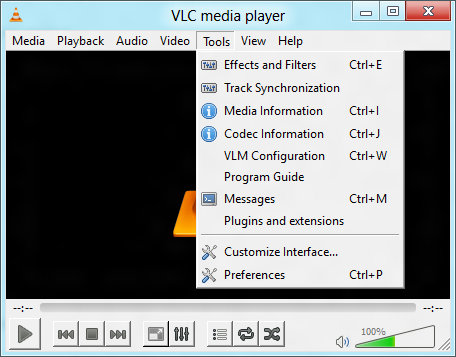
Step 4: Go to Input & Codecs > Damaged or incomplete AVI file
Step 5: Select Always fix in the dropdown
Step 6: Click on Save at the bottom
Now try to open the video file from the source location. It should play fine.
Get a Video Repair Software to fix MOV/MP4 videos
Professional video repair tools like Stellar Repair for Video, are equipped to fix severely corrupt video files. An advanced video repair software can resolve all types of corruption issues in MP4 and MOV videos such as audio lag, blue screen, truncated, flickering, or errors etc. The software method is usually fast compared to VLC Player. It can also simultaneously repair multiple video files of same or different formats.
As there are several DIY video repair tools available online, carefully pick one that is 100% safe to download and can fix your video file issue. It’s better to take a free trial, if available and evaluate the capabilities of the video repair software before making the purchase decision.
Conclusion
MP4 and MOV videos are not playing at all or only either of the audio/ video is working indicates a codec problem. Try the given fixes like converting video to another file format, playing in different media player and downloading the video codec pack on your computer.
For corrupt videos, only a video repair application is a workable solution. You can use VLC Media Player to repair damaged MOV and MP4 videos, if this doesn’t work, consider a professional repair software. The software ensures all kinds of MP4 or MOV video corruption is resolved and videos become playable again.