Spotify is a great audio streaming platform where you can easily stream your favorite songs and podcasts.
You can easily stream any song of your choice without opening the lock screen of your smartphone.
However, some Spotify users have been facing an issue where Spotify wasn’t showing on the lock screen of your smartphone.
Let’s fix this issue in this blog post. Let’s get started.
7 Fixes for Spotify not showing on lock screen issue
Here are 7 fixes that you can do if Spotify is not showing on the lock screen of your smartphone:
1. Log out and log back in
The first and easiest way to fix this problem is by logging out from Spotify and logging in after some time.
To do that click on the settings option on the top bar.
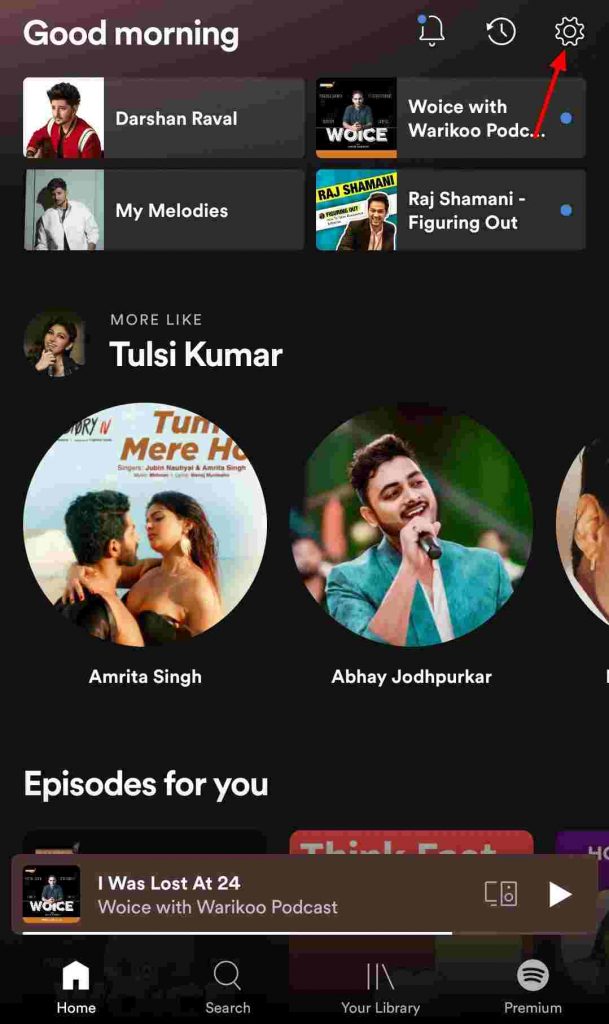
After that under other settings click the log out option.
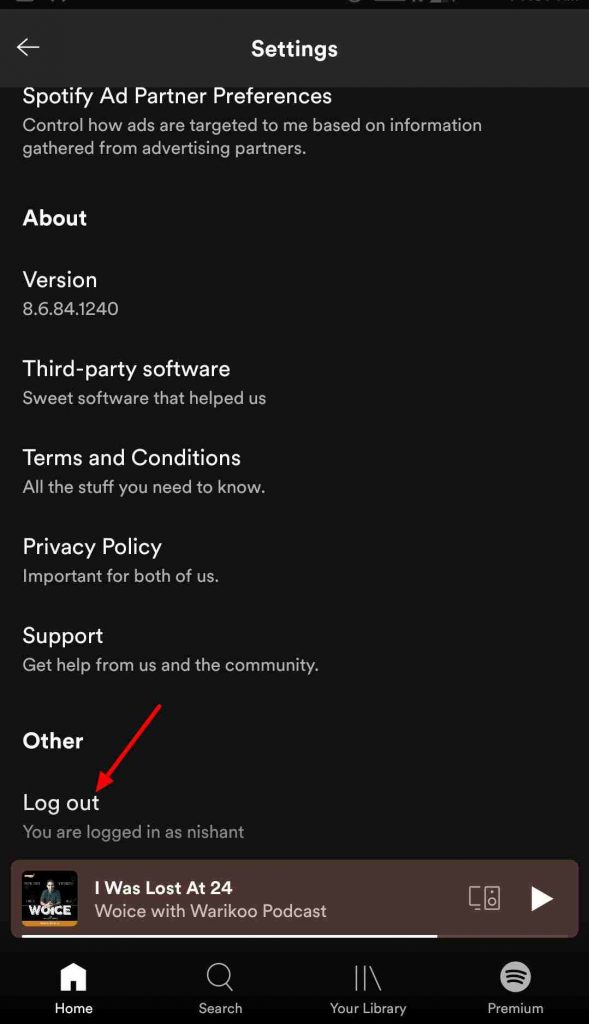
At last log back into Spotify through your Google or Facebook account.
2. Enable notification settings
The next way to fix this issue is by turning on the notification settings of your smartphone.
For that, you have to go to the settings app on your smartphone and under that go to the notification center.
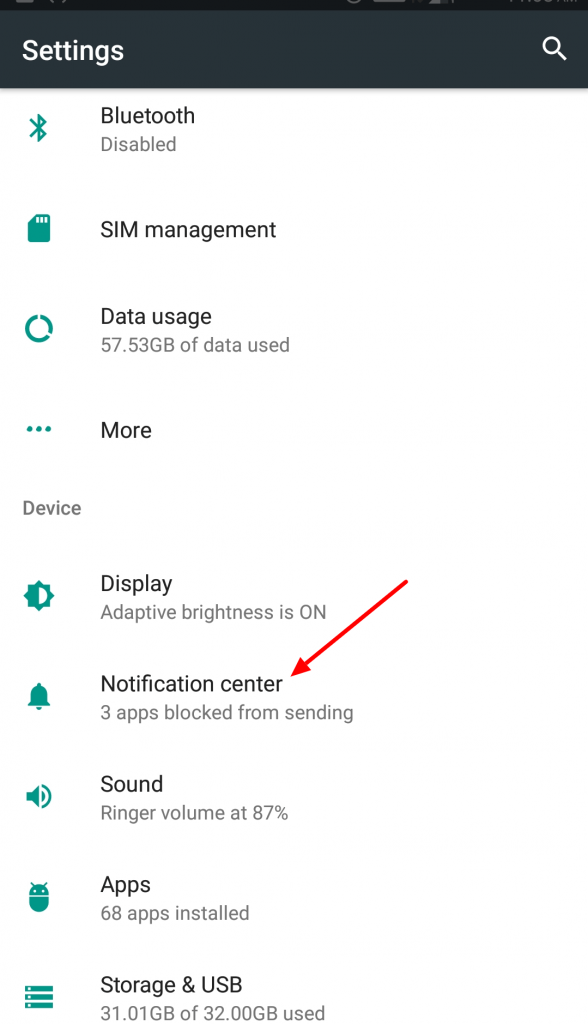
Choose the show all notification content option from here.
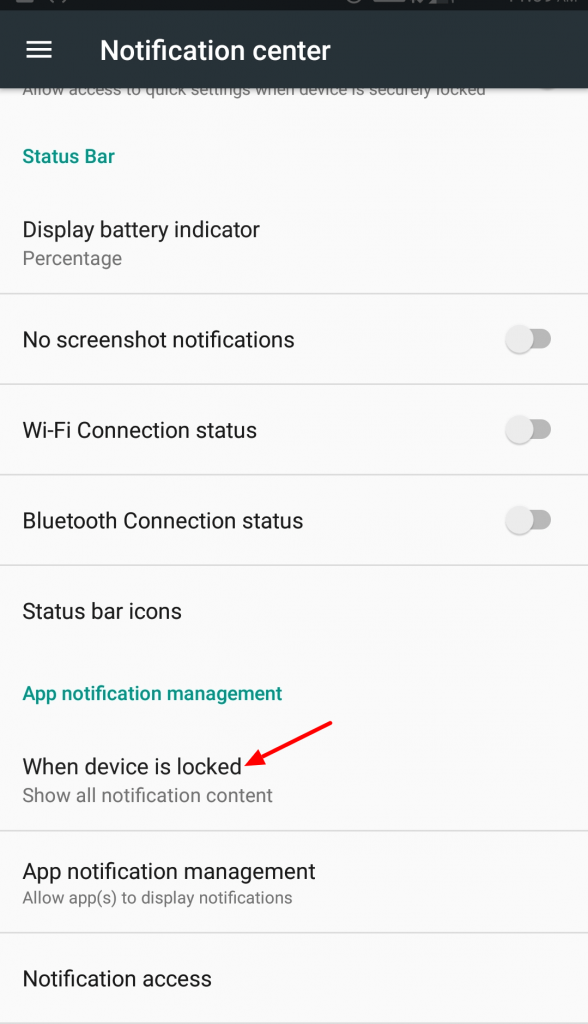
Also, you can go to Spotify under the apps section and then go to the notifications tab.
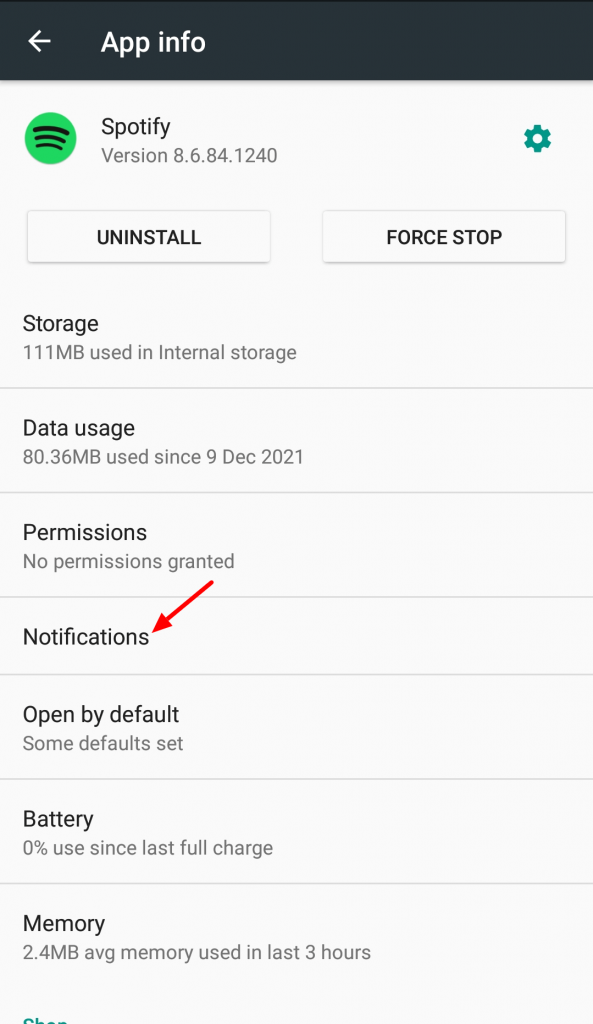
Turn this setting to show all notification content.
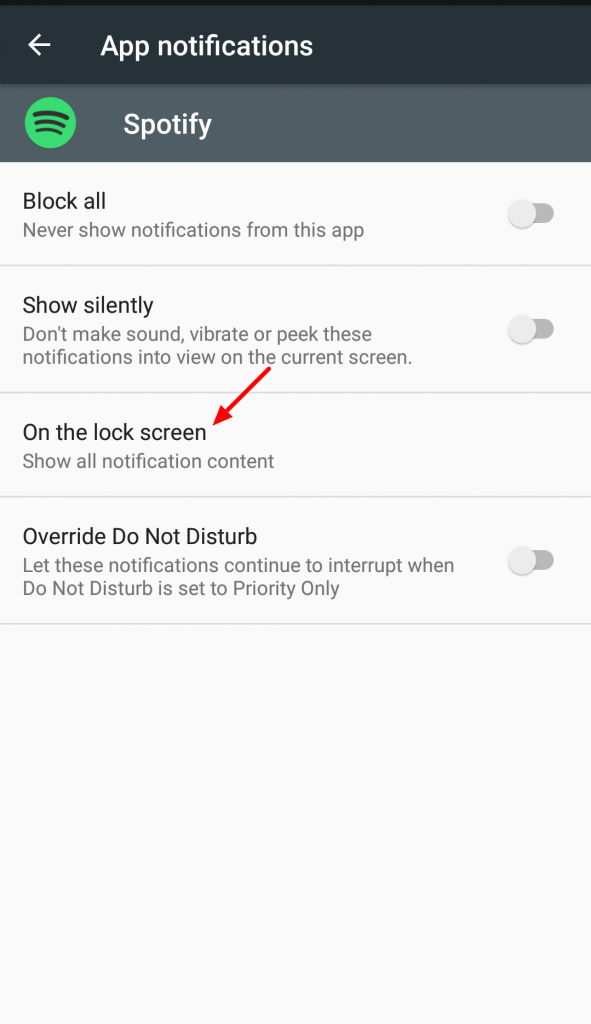
3. Power saving mode
Power saving mode can also turn off Spotify from showing up on the lock screen of your smartphone.
To fix this issue you have to go to settings and go to the power manager tab.
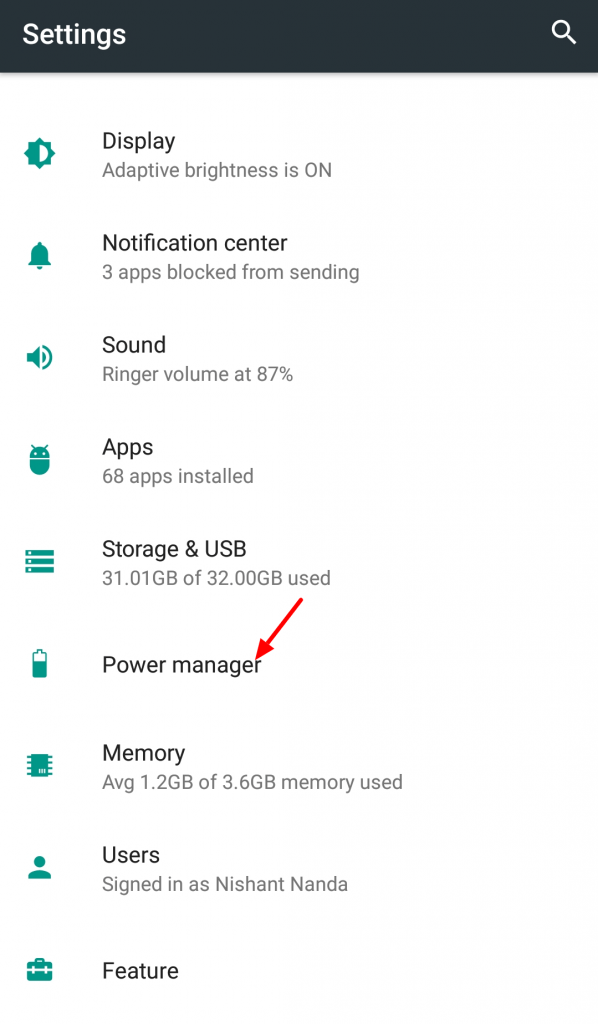
After that go to the background app management tab.
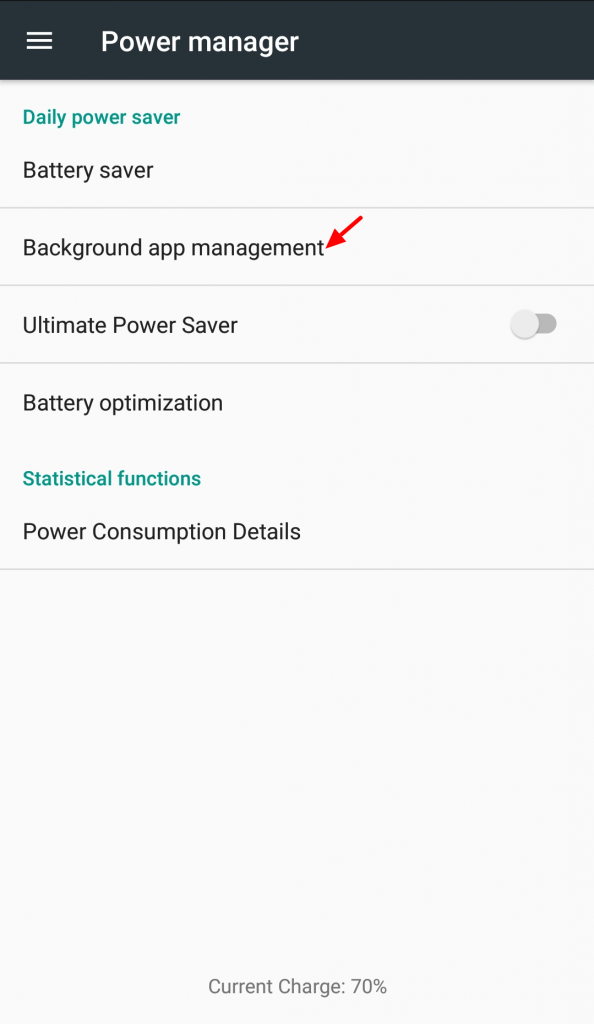
Find Spotify on this list and turn off this option.

4. Reinstall Spotify again
The next way to fix this issue is by uninstalling and again reinstalling the Spotify app.
Also, updating the Spotify app can fix this issue.
5. Turn off face widgets
The next way to fix the Spotify lock screen issue is by turning off the face widget.
For that, you have to go settings, tap on the lock screen, and tap on the face widgets option.
Turn off the music option and then check the Spotify app again.
It will fix this issue.
6. Security and Privacy settings
The next way to fix this issue is by turning on the permission of Spotify app from the security and privacy settings of your smartphone.
To do that first go to settings and go to the security and privacy tab.
After that under Permission Management, find the Spotify app, tap on the single permission setting and turn on the display on lock screen setting.
It will hopefully solve the problem and display Spotify on the lock screen.
7. Use a lock screen manager
Now if any of these settings don’t work then you can use a lock screen manager through which you can use to customize your smartphone’s lock screen.
There are a bunch of lock screen managers available in the market but some of the best ones are AcDisplay, DIY Lock Screen, and Lock screen widgets.
You can try any of these on your smartphone and add Spotify to your smartphone’s lock screen with it.
Over to you
Hopefully, all these settings that I have told in this article would solve this problem.
But if any of the settings don’t work then you can go for a lock screen manager in your smartphone.
It will surely display Spotify on your lock screen.
If you have any queries or suggestions regarding this article then feel free to contact us through the comment box.
Also, share this blog post so that it can help more people like you.
Author Bio
I am Shubhaa, the face behind CrazeForGadgets.com. I am a fitness enthusiast and love to experiment with new things. I am very much attracted to gadgets and love to explore everything about anything launched. Being a Science Graduate, I am always fascinated by new things.




