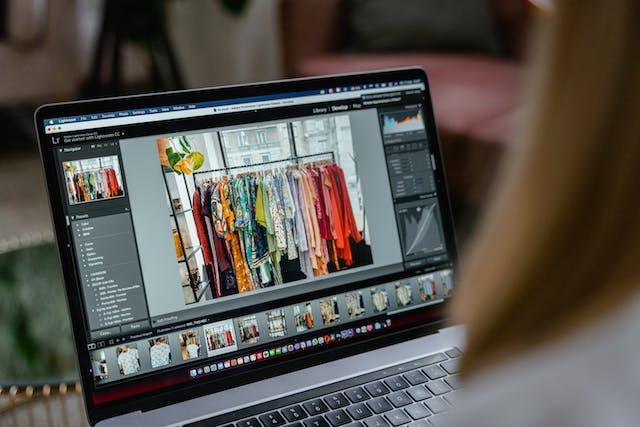So you’ve got your product photos.
Maybe you’ve taken them yourself or hired a photographer to take them.
Whatever the case, now you’re scrolling through a folder filled with hundreds upon hundreds⏤if not thousands⏤of product photos. And you might be wondering:
“How do I even begin editing all of these?”
Well, don’t fret.
Because retouching product photos for e-commerce isn’t as daunting as it might seem at first.
In this step-by-step guide, we’ll show you all the steps you need to take to get stunning photos for your e-commerce website.
How to Edit E-Commerce Product Photos in 7 Steps
The seven steps are:
- Crop out negative spaces
- Remove the background
- Correct the colors
- Add shadows
- Use the ghost mannequin effect
- Edit in batches
- Optimize for the web
Let’s have a closer look at each one.
Step 1: Crop Out Negative Spaces
The main focus of an e-commerce photo should be the product. You want your product to catch your customer’s eyes. And once it does this, you don’t want them to be distracted by anything else.
The first step to doing this is to crop out negative spaces.
Negative space is the empty area surrounding your product. A good product photo will have as little negative space as possible to ensure that the product is big, clear, and the only point of attraction.
Now, you don’t have to remove all negative space. But as a rule of thumb, you want your product to take up as much of the frame as possible.
Step 2: Remove the Background

The reason why most product shoots are done in studios with white or black backgrounds is because backgrounds can be distracting. At worst, backgrounds can even steal the show from your product.
Unless the background of your photos is a concept and meant to be there, it’s best to remove it. And even if you want to have some photos with a background, it’s a good idea to have some without it as well.
Step 3: Correct the Colors
Have you ever seen travel photos of places that look nothing like they do in real life?
Yup. Overediting can be a real problem.
But when it comes to retouching product photos for e-commerce, color correction is a serious step to get the best results.
You see, you want your photos to look as close to the real product as possible. And sometimes, the picture straight out of the camera is a little off.
It might not be as sharp as you’d like, or maybe the colors look a little faded on camera unlike in real life.
Now, don’t go overboard with the color correction of course. You’re not trying to fake your product. Rather, you’re trying to let people see what it actually looks like!
Step 4: Add Shadows

Next, you’ll want to make your product pop. And one great way to do this is by adding shadows.
If your pictures come with natural shadows, great. But one common problem with studio photos is that sometimes, with lights coming from all directions, the product looks a little flat. With no shadows, your product might look 2D.
The good news is that adding depth to your photos is quite simple in post-production. Most photo editing tools like Photoshop have shadow filters, where all you need to do is select your product and click a button to add a drop, natural, or reflection shadow.
Step 5: Use the Ghost Mannequin Effect
The ghost mannequin effect is mostly used for clothes, but it’s something that everyone involved in e-commerce should be aware of.
The effect is where you put your product on a mannequin, and then remove the mannequin in post-production. This helps customers get a better idea of the dimensions of the product without being distracted by the mannequin.
Now, if you have a professional setup complete with photography studio models, then you might not want to edit the models out.
But it’s always a good idea to take some extra pictures of the clothes on mannequins just to achieve this effect!
Step 6: Edit in Batches
Let’s say you’ve edited one photo, and it looks great! But now you return to your folder, and you see hundreds more.
You might be tempted to edit each one as fast as possible, without caring about quality. That would be a mistake.
Instead, what professionals do is create presets. They spend a lot of time perfecting the look of one picture, save the editing settings, and then paste it onto the rest⏤only making smaller edits for each photo.
This not only saves a ton of time, but it also gives a uniform feel to your product catalog.
Step 7: Optimize for the Web
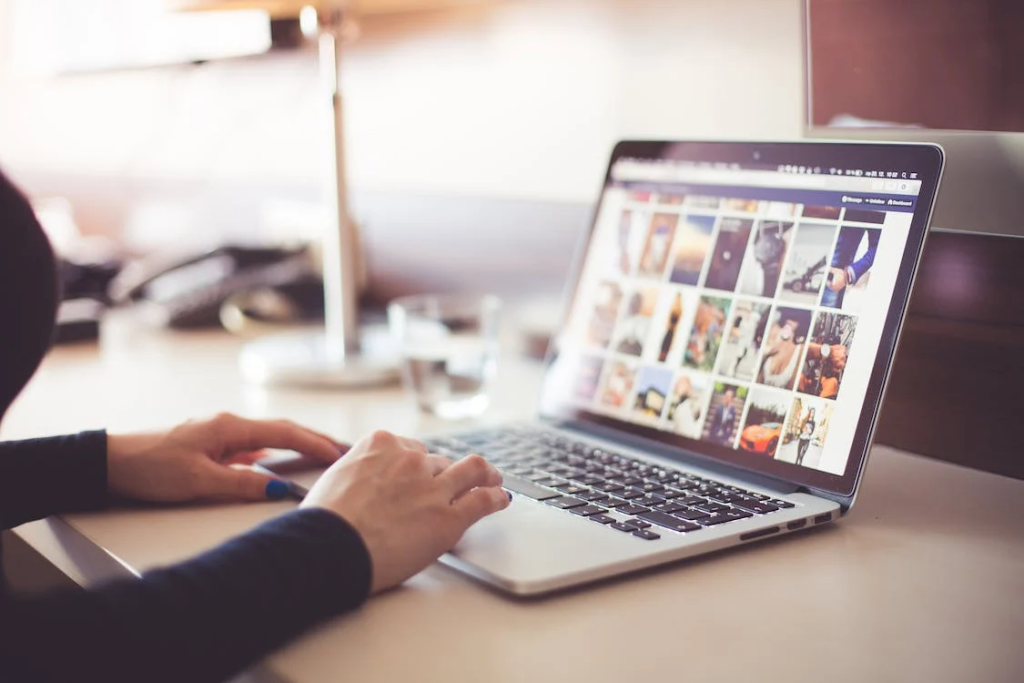
The last step is to optimize your photo for the internet.
Professional photos take up a lot of space when they come straight off the camera. If you put these straight on your website, it’ll slow your website down a lot.
That’s why after editing, you’ll want to save your product photos at a smaller file size. This way, you can add your stunning product to your website without worrying if they’ll load or not.
Final Thoughts
Retouching product photos for e-commerce is not as hard as it may seem.
Of course, you could always hire an editing agency to take care of the work for you.
But why not give it a shot?
With these seven tips, you should be able to put out product photos that will attract customers and convince them to buy.
So go and give them a try!