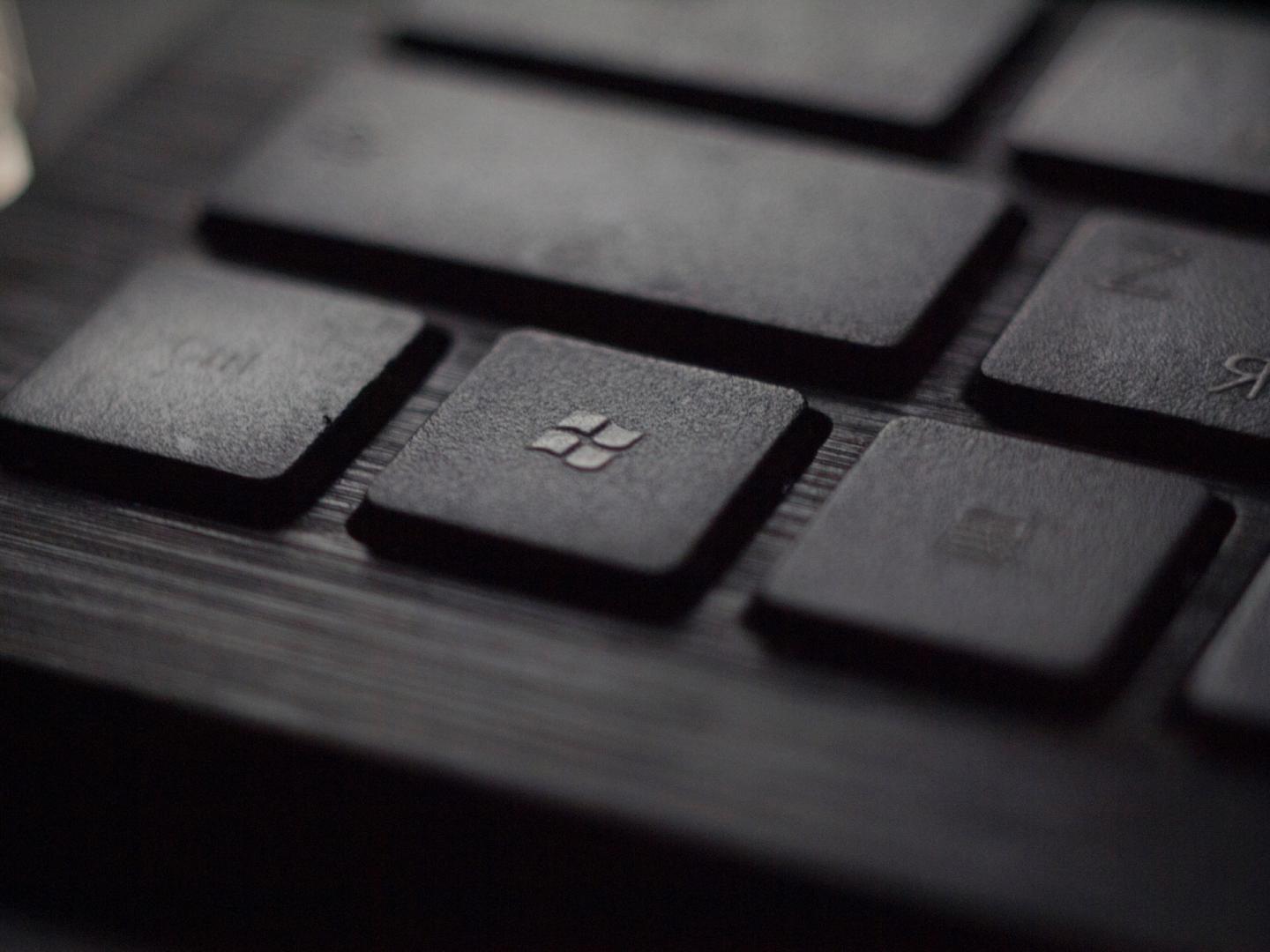It has been quite some time since Microsoft launched the Windows 10 system. After a long wait, we finally have Windows 11 available for download. But, it’s not finished yet, so you’d have to wait a little longer for the full version. Therefore, you can only get the unfinished version right now. Yet, it can give a good idea about the features that Windows 11 can offer you.
So, you might want to give the unfinished version a try. Now, you can’t download it in the usual way. Instead, the method mentioned below is the only way you can do that right now.
Is Windows 11 Compatible with Your PC?
Before you proceed to download software, you must know whether your device can run it. This applies to Windows 11 as well since it’s not compatible with all devices. So, how do you make sure that your PC can run it? You can check the requirements on Microsoft’s official website.
But sometimes, checking the requirements might not be enough. As it happens, your PC may fail to run Windows 11 even when it fulfils the requirements. So, to check the compatibility more accurately, you must use the OC Health Check application. In case you’re wondering, you can find this app on Microsoft’s official website.
Download this app and set it up on your PC, if you haven’t already. Then, open it and opt for initiating the compatibility test. It’ll complete the process within a short time and show you the accurate results. Then, you must proceed accordingly. Also, before you perform the installation, contact UAE Technician to fix any issues with your device.
Steps for installing Windows 11 on your PC
Usually, you can download the ISO file for the Windows system from Microsoft’s official website. But in this case, since it’s an unfinished version, you can’t find it there. So, you have to wait further if you want to install using an ISO file.
Do you want to download the software right now? In that case, you can do it from your device. But for that, you must sign up for the Windows Insider Program. After that, you can simply proceed to download Windows 11 from your device’s settings as an update.
1. Join the Windows Insider Program
There are many benefits of joining this program. One of the biggest ones among them is that you can download unfinished new system versions. Not only that, but members can also contribute to developing the new software.
So, how do you join this program? In case you’re wondering, you can do that from the official Microsoft website. As an alternative, you can also sign up from your PC’s Settings. In the latter case, you must open the “Update and Security” section. There, you must opt for the Windows Insider Program. You’ll find this option on the menu given on the left side of the screen.
Link your account
Haven’t you linked your account to the Insider Program yet? In that case, you simply need to click on Get Started and proceed with doing that. Then, it’ll ask you to add a Microsoft account for the purpose. Have you created multiple accounts on your PC? Then, you can choose any of them for this purpose.
Select an Insider channel
After you proceed with the linked account, it’ll ask you to choose a channel. You’re supposed to see three options on the screen — Dev, Beta, and Release Preview.
Which one must you choose? In this case, you have to proceed with the Dev Channel and confirm your choice.
Opt for restarting your device
After you’ve selected the Dev channel, the screen will show what to expect from the new system. Confirm your choice for proceeding to the next step. This will bring up a page that says you’ve joined the Insider program. Then, you must click on the Restart Now option is given below and follows the information to proceed.
2. Install Windows 11
After the device restarts, you’re now ready to proceed with downloading the new system. For that, you have to follow the same steps as you do for updating your PC. Open the Settings page and go to the “Update and Recovery” section. There, you must choose to update your device’s system. Among the options for download, you should find the Windows 11 preview version. So, download and install it like a usual update whenever you’re ready.
Clean install
Do you want to remove the previous version completely? In that case, you have the option to perform a clean installation. For that, you must opt for downloading the ISO available for Insider program members right now. After that, mount it on a USB drive as bootable media and install it on your PC.
What benefits does Windows 11 offer to you?
You can expect the new Windows version to provide enhanced performance as compared to previous versions. After all, that’s what every update is supposed to offer you. Moreover, there’s no reason to think that Windows 11 will fall short in that regard. Here are some of the main enhancements it’ll focus on:-
1. Enhanced security
Security is one of the most important features that updates generally focus on. You’ve seen optimal security measures in the older system versions. With Windows 11, you can only expect them to get more advanced. It truly brings a significant enhancement to this aspect with features like — Windows Hello and Secure Boot.
2. Support for Android programs
You could use Android apps on your PC, using various methods, without the system’s support. But, Windows 11 changes that positively by supporting various Android apps. So, you need not apply any special methods to run them on your PC. Instead, you can simply download and instal them. Now, this is a new feature that none of the previous versions had. Also, you can expect it to develop further, now that it has been introduced.
3. More stability
Certain system versions might crash quite often on your device. You probably have faced this issue at some point while using your PC. Now, Windows 11 isn’t compatible with devices across all types of specifications. After all, every software has certain requirements to run on a computer. But they may often crash on a device that they’re compatible with. Windows 11 makes such issues a thing of the past or a rare occurrence for your device.
4. Renovated look and features
Apart from other things, the Windows 11 interface is supposed to have a new look. Now, it’s not clear what new features or design it’ll come up with. For that, you’ll have to wait for the finished version. But, you can expect to see significant changes in your device’s interface with Windows 11.
5. Increased compatibility
Windows 10 is compatible with a vast range of apps and programs. With Windows 11, you can expect a significant enhancement in this aspect. So, it’ll support much more programs on your device than the older systems did. Moreover, you can access a wider range of tools for various purposes now.
Finally……
Windows 11 will offer a significantly enhanced experience to Windows users. You can download its preview version using the method mentioned here. As mentioned before, it’s the only way you can install it on your device right now. But you’re advised not to do away with the older Windows version yet.