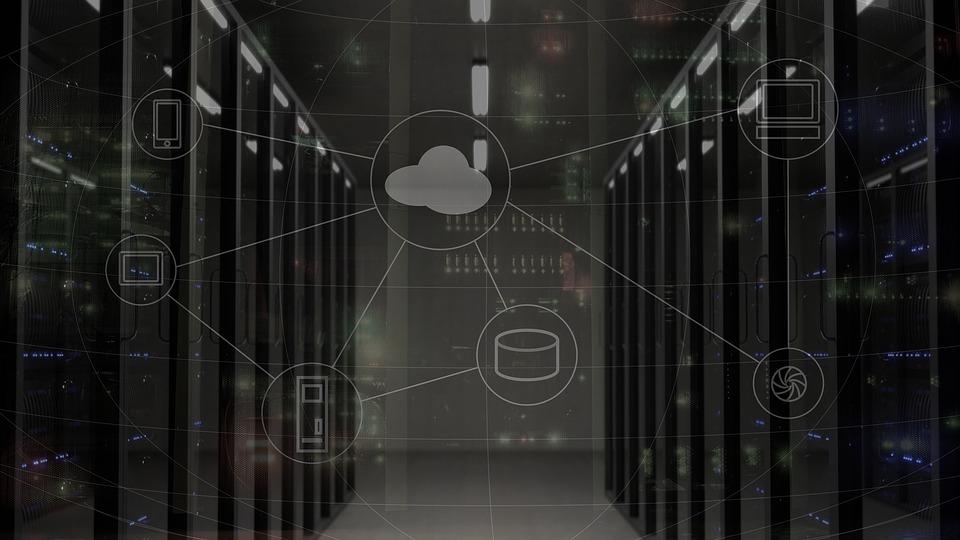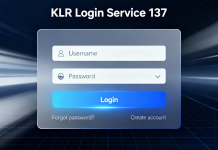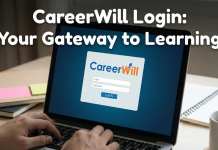The modern world discovered advanced technologies for communication. Individuals while sitting in the comfort of their home can connect to someone overseas within a few minutes. Undoubtedly it has brought people from different worlds closer to each other with a single click. These platforms allow you to break all the barriers.
In the past few years, we have been offered multiple platforms for chatting with our friends, family, relatives, and a stranger. And one such alternative is Omegle. By accessing this application, you can text random people, either by using the chat process or you can even connect with them via a video call.
Omegle has a lot of exceptional features to offer, as a result, it falls in the list of popular platforms for commencing online chat. Presently, it has around 1 million active users on a daily basis. Nonetheless, along with pros, it also has cons, Omegle error connecting to server is one of the errors witnessed by the users.
In case you are struggling with a similar issue, then don’t worry we have enumerated all the steps to clear it off your way. But before we dive into the solutions, there is no harm in garnering information related to its reasons that are responsible for its rise. So, ensure to take a look at them.
Components Responsible for Omegle Error Connecting to Server Bug:
- Occurrence of faulty network settings on the system.
- Gathering cached data and cookies that might interrupt the functioning of Omegle or other programs.
- A network connection is unstable or weak.
- Any issue or defect with the service provider of Omegle.
- During the maintenance of the website.
- Additionally, in case you violate any terms and conditions of the platform, you might get banned from it and would be unable to access it.
Different Ways to Resolve Omegle Error Connecting to Server problem:
- Solution 1: Make use of ‘flushdns’ Command
The main reason behind the problem is the irregularity in the settings of DNS. It can be resolved by using the ‘flushdns’ command.
- Step 1-
Firstly, go to the ‘Start menu, open the option of Command Prompt. Ensure to open it with the Administrative Privileges. Click the ‘R’ key and the ‘Windows’ key. In the search bar, type ‘cmd’ to proceed.
- Step 2-
After entering the Command Prompt window, provide the given commands below:
- ipconfig/release
- ipconfig/flushdns
- ipconfig/release6
- ipconfig/renew
- Step 3-
Once you get completed, you need to wait for a few minutes to run the commands properly. Next, restart your device and launch the application.
- Solution 2: Use the Virtual Private Network
Another simple method is to access it with a VPN and get the results immediately. Before using the VPN, ensure to ask the Internet service provider as it is an illegal act.
- Solution 3: Change the Web Browser
The application needs a compatible web browser to process, as it is possible that a specific browser might not support the website. So, in case, you encounter the issue, access Google Chrome because it is one of the best browsers for this program. But if you still fail to achieve it, execute the next method.
- Solution 4: Delete the Cookies and Cached Data
Often, the cookies and cached data might interrupt the performance of your web browser. The user can get rid of the issue by removing the accumulated cookies and caches. You can proceed with either using Chrome or the Mozilla Firefox web browser.
In a nutshell, you can’t expect the technology to be perfect. It will display Omegle error connecting to server and other glitches as well on your screen while you work upon it. Therefore, if any problem strikes, you should not panic, as there are troubleshooting steps for every issue.