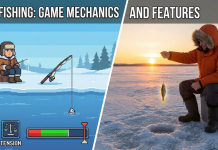Logitech offers a range of quality gaming peripherals. Gamers often wish to customize their gaming peripherals for better performance. And, this brings the focus on different gaming software. Logitech Gaming Software is among the top class programs of 2022.
You can manage your gaming peripherals such as a Logitech Mouse, keyboard, headset, etc with this software. This software has been in the market for around 5 years. And, it never lost its popularity ever since its inception. In this blog, we will put our focus on Logitech gaming software.
What is Logitech Gaming Software?
The gaming software by Logitech is basically an application that you can run in the background while playing games. It demands very little resources while simplifying the entire procedure of setting up Logitech gaming peripherals. This software offers several benefits that every gamer rejoices. On the other hand, the popularity of the standalone app stems from its outstanding features.
Features of Logitech Gaming Software
Some of the most prominent features of the gaming software of Logitech are:
- Firstly, it allows you to create tailored macros, bindings, as well as commands for a specific game
- You can further get customizable profiles for certain games
- Additionally, the software allows you to save the gaming preferences as long as the peripheral device comes with a memory
- Another key point is RGB tuning. Also, you can get DPI sensitivity features
- Lastly, you can get a keypress feature
All these features come in handy for those who enjoy playing video games for a long time. Now, let’s get into how to use the software.
How to Set Up Logitech Gaming Software
In order to utilize the gaming software of Logitech, you need to learn how to set it up. In this section, we have described the setup procedure in detail. Go through each segment to get a clear idea about Logitech Gaming Software installation, updates, creating profiles, along with uninstallation.
Installation of the Gaming Software by Logitech
- Begin the procedure by downloading the software from the official website of Logitech
- Upon finding the software, click on the Download
- Once done, complete the installation by double-clicking on the app
- Now, finish the installation following the on-screen guide
In this regard, installing the software is not enough. You need to add a device with it to be able to enjoy the benefits. For that, check out the following section.
Adding a Device with the Software
- Plugin the device you wish to add to your PC
- Then, let the LGS detect the device
- Now, you will be asked to allow the software to add the device. Give the permission
- Finally, you will find an instruction on the screen for completing the procedure
Updating LGS
To be able to reap the benefits of software completely, you need to keep it updated. The steps of updating LGS are –
- Open Logitech Gaming Software
- Then, look for the Help option from the bottom-right
- Take the cursor over the option and click on the Blue Arrow
- After that, click on Check For Updates
- Now, if there is an update available, the software will look for it and provide you with the options for downloading it
- Proceed to download and install the update upon finding
Create a Custom Profile
LGS offers custom profiles that you can create and use while playing a game. Here’s how to do it –
- Turn on the Automatic Game Detection mode on the software
- Now, look for the Customize Buttons option and click on it
- Then, locate and select the Profiles option
- From there, you need to click on the + sign to add a new profile
- Now, you will have to fill in the details such as name, description, etc for your new profile
- Also, make sure to choose the games where you wish to use your profile
- Once done, complete the procedure by saving it
You can further set one of your profiles as default. Here’s how to do so
- Turn on Automatic Game Detection mode again
- Click on Customize Buttons
- Select the ⬇️ symbol next to the profile that you want as default
- Finally, click Set as Default
By doing so, you will be able to select a profile as default. Therefore, you won’t have to select a profile every single time before playing a game.
How to Uninstall Logitech Gaming Software
In case you are planning to take a break from gaming or the internal memory of your PC is getting full, you might feel like uninstalling the LGS. To do so,
- Select the Windows button to open the Start menu
- Then, expand Control Panel
- After that, click on Uninstall a Program
- Now, you need to locate the Logitech Gaming Software from the list
- Upon finding, select Uninstall
- Finally, you will have to confirm the procedure again
Once done, the LGS will be deleted from your PC.
To Conclude…
Moreover, Logitech Gaming Software can enhance your gaming experience to a great extent. So, it is definitely worth a try. And, if you face any issues while using the software, feel free to leave a comment. We will help you out.
Author bio:
Sunakshi patyal is a Copywriter, Social Media Manager, Public Relations and Communications practitioner site:https://www.notsupporting.com/