Duplicate photos anywhere, on a phone, or on a PC are harmful to storage. It takes up a lot of space for no reason and impacts your device’s performance. If you do not clear out duplicate photos on your smartphone, the same duplicates are transferred to your PC and slow down its performance. There are different ways to find duplicate photos on an Android or on a PC.
You can manually check for duplicates or make use of the best duplicate photo finder to automatically find and delete duplicate photos. The manual method is not robust enough to clear out duplicates however the best duplicate finder can automatically find duplicate photos and line them up for removal. Let’s try both ways to clean your device storage and make more room for upcoming files.
Delete Duplicate Photos on Android Using Files by Google
Every Android device has a Google folder with some useful utilities and one of them is Files. Files utility list out all the files in your Android in a categorized manner. You can use Files by Google to find Duplicate photos and remove them from your smartphone.
Step 1. Tap on the Google Folder and tap on the Files Utility. If you can’t find it in the Google folder, you can download Files by Google from the Google Play Store.
Step 2. Tap on the Clear icon at the bottom left and let it scan all the files on your Android.
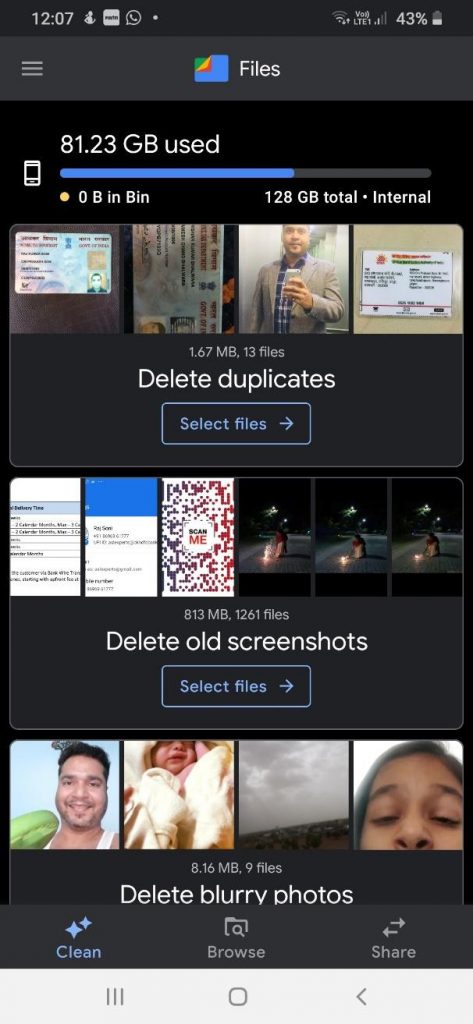
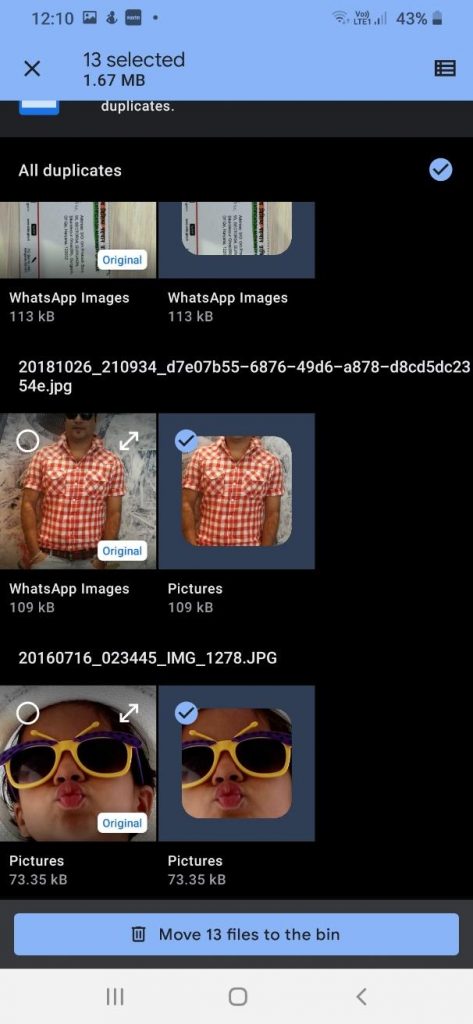
Step 3. It will categorize files and show tiles as Delete Duplicates, Delete Old Screenshots, Delete Blurry Photos, Delete Large Files, Delete Downloaded Files, and more. Tap on the Select Files arrow from the Delete Duplicates tile.
Step 4. You will find duplicate photos and original photos aligned side by side. Tap on the duplicate photo from the list or tap on the All duplicates check on the top to select all duplicate photos.
Step 5. Tap on the Move Files to the Bin button at the bottom to send all the duplicate files to the Recycle Bin.
Delete Duplicate Photos on Android Using Gallery
Gallery on Android is the default utility to preview all the photos. You can get into different folders and preview photos to find duplicate photos and delete them.
Step 1. Tap on the Gallery icon on your Android.
Step 2. Go to the Camera folder and find pictures with a book icon at the bottom. These photos are clicked in burst mode and will have duplicates. Tap to expand the group and delete duplicate photos from the bunch.
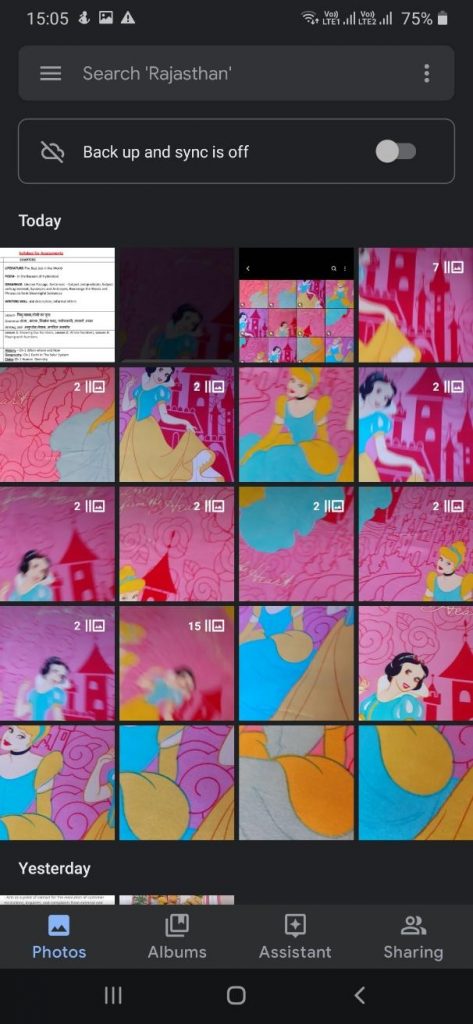
Step 3. Tap to preview any photo and swipe to go next. Keep on previewing all the photos and tap the Delete icon to send the photo to the Trash.
Find Duplicate Photo Using PC
If you deal with a lot of pictures, you can connect your Android to the PC and browse all the photos in Windows Explorer. You can preview photos using the Thumbnail View or preview them in the Microsoft Photos app.
Step 1. Use a USB cable to connect your phone to your PC and explore it.
Step 2. Go to Windows Explorer and double-click on the smartphone to get into the DCIM folder.
Step 3. Select the Large Icons layout from the view menu to switch to the thumbnail view.
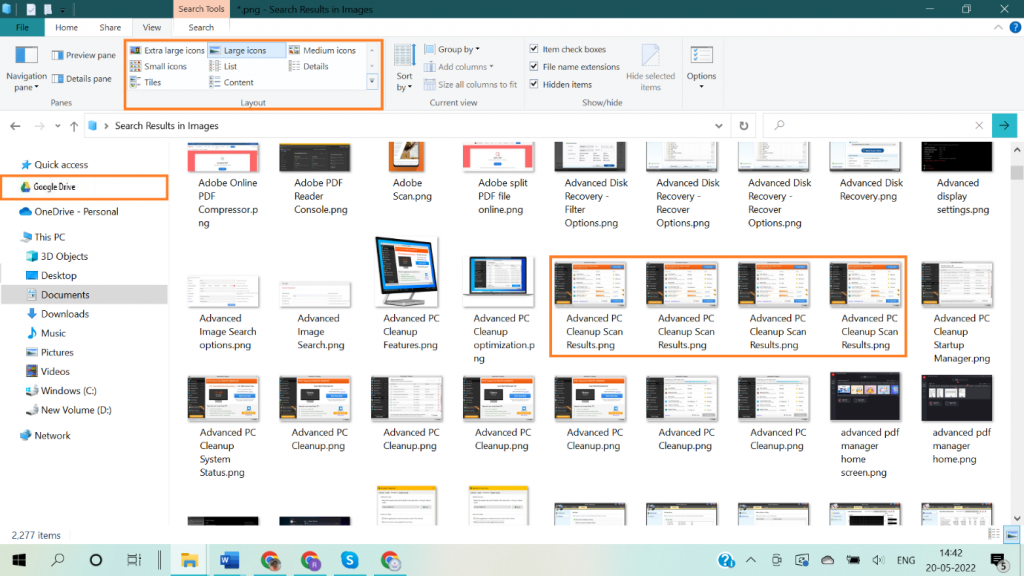
Step 4. Identify and select duplicate photos present in the folder. You can go for multiple selections by holding down the Ctrl key. Click to select duplicate photos.
Step 5. Hit the Delete key to send them to the Recycle Bin. You can go to the Recycle Bin folder and check if you mistakenly deleted any important photos. If not, select them all and click on the Empty Recycle Bin folder.
Find Duplicate Photos Using Duplicate Photo Finder
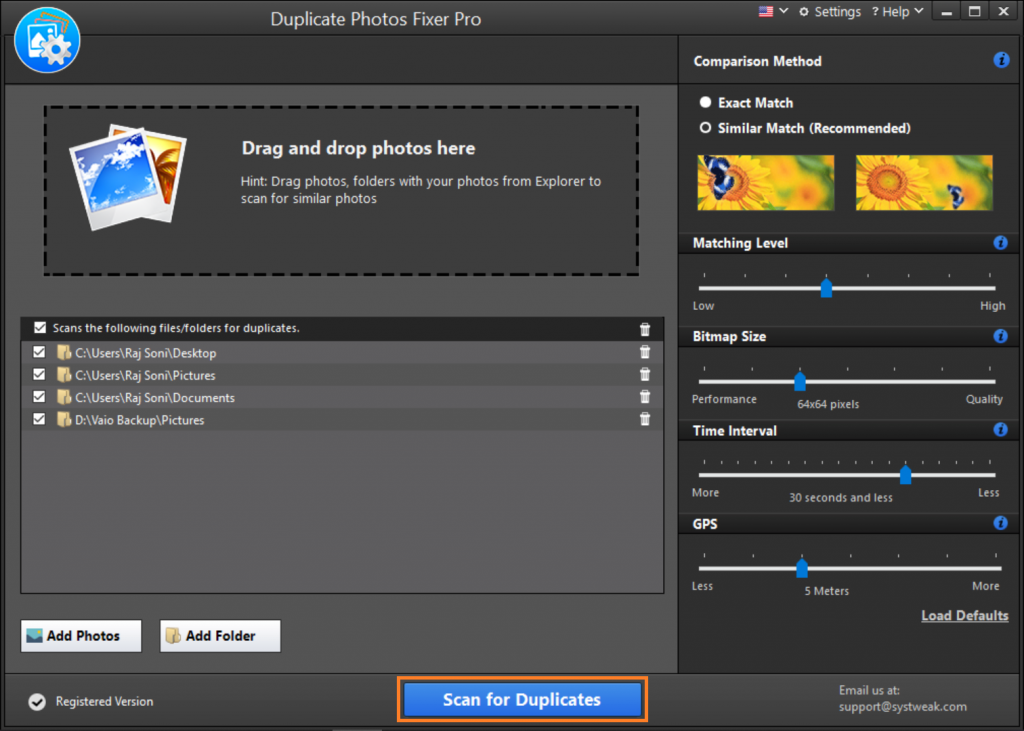
The Best Duplicate Photo Finder is a magical tool to quickly select all duplicate photos on any storage device. It is compatible with all the latest versions of Android, iOS, Windows, and MacOS devices. You can dig out duplicate photos from external or internal storage, or any other storage device that can be connected to a Windows PC.
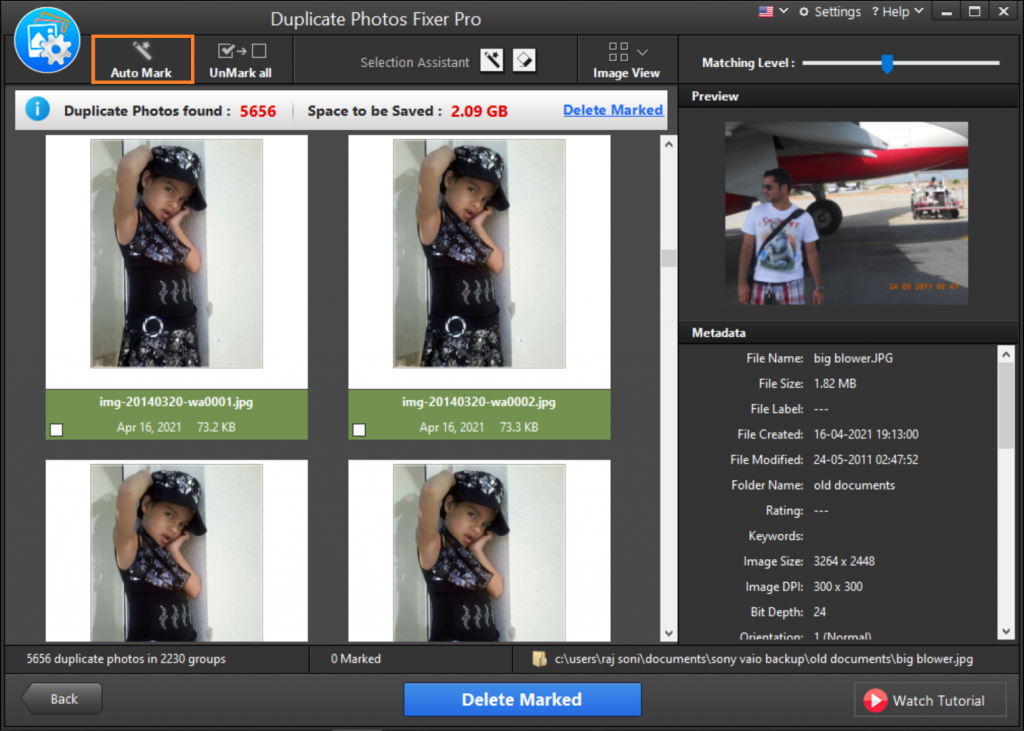
Duplicate Photos Fixer Pro can sweep out duplicate photos directly from Google Drive without getting them downloaded on your PC. You can find images of different file formats compatible with multiple devices. It allows you to preview and select duplicate photos or select all of them to delete at once. Just with a few simple steps, you can delete 100% duplicate photos with accuracy.
Final Words
Duplicate photos are additional clutter on your storage. It is a good exercise to timely find duplicate photos and delete them with manual or automated processes. Duplicate Photo Finder is the best way to find duplicate photos with accuracy. A free duplicate photo finder may not be accurate in finding all the duplicate photos.






