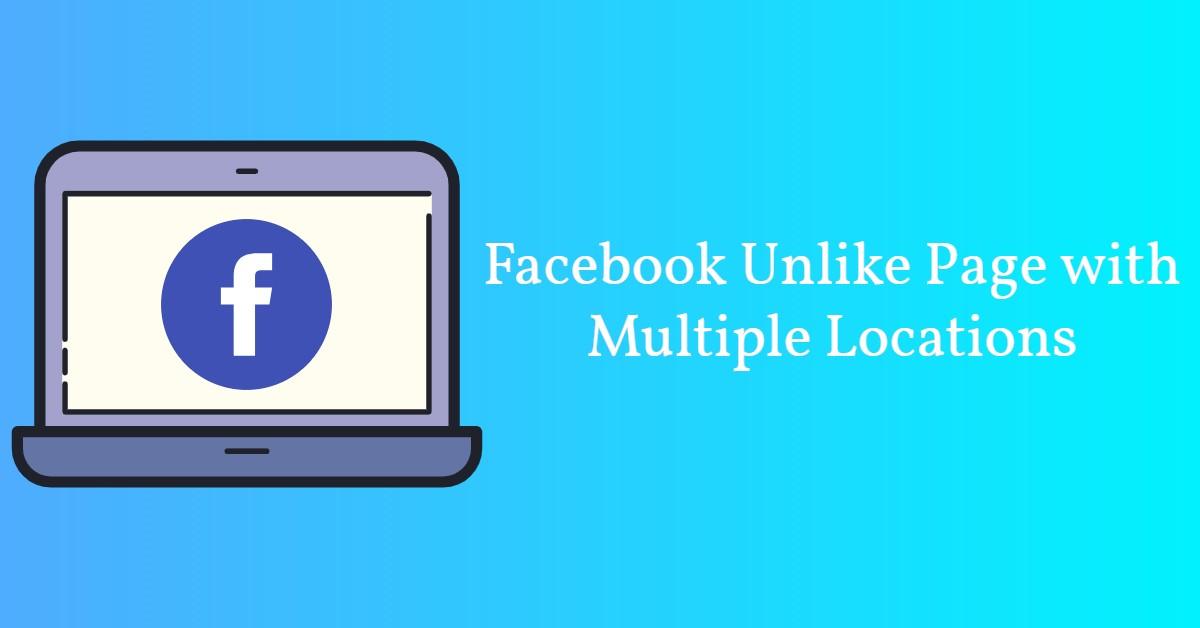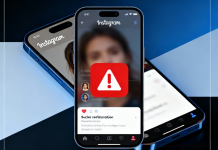Facebook is one of the social media sites where many people worldwide connect with their friends and families through posting photographs, video chatting, instant messaging, etc. When they scroll down from the newsfeed, the user can view all the posts, whether good or bad.
Facebook unlike page, comes about when one doesn’t want to be on the liking side of a particular post. It may be because of many different reasons like the post may be awkward or expired and hence dull, the user might have liked the post unknowingly, the user might have reached the maximum limit of likes Facebook has set, etc.
It is usually quite challenging for one to see new updates from companies, families, and friends when they have liked many pages on Facebook. It also interferes with the company ads that target specific clients or audiences through the pages they follow. The best solution to all these challenges is always Facebook unlike page.
The article will discuss ways to have a Facebook unlike page you previously liked, with many locations, including single or multiple pages.
How to unlike a single Facebook page
Unliking a single Facebook page is usually straightforward, especially when you’re browsing and have come across a post from a company, family, or friends’ page that you no longer want to view. The best steps to follow are as below;
- Scroll down to the Facebook feed until you come across a boring page that you would like to dislike.
- Moving the mouse over the page’s name to open a pop-up that provides more information about the page. two specific tabs at the bottom of the page indicate ‘following’ and ‘liked.’
- Tap on the like button to unlike the page and show that you don’t follow the page. To avoid new updates and posts on your newsfeed from that page, you may decide to unfollow it.
Those who want to unlike Facebook pages because they are nearing the set number of likes or have reached the limit to like pages may want to unlike the pages altogether. If you’re going to continue being a fan on the same page but don’t want to show it on your newsfeed, you can unfollow the page.
- When you want to know that you have, unlike the Facebook page successfully, the two bottom buttons, (following and liked) buttons, will turn into ‘follow’ and ‘like.’
How to unlike multiple Facebook pages
Facebook, unlike pages, is usually quick, easy, and efficient. It is suitable for people who want to clean their feeds for more critical updates to pop up. Below are the steps to follow.
- The first step is opening the Facebook app and logging in to your account at the homepage. After logging in, go to your profile and tap on your name and profile picture at the top right corner, which is next to ‘home.’
- There will be a display of six tabs across the profile top, namely; Timeline, About, Friends, Photos, Archive, and More. To open a drop-down menu, tap on the more and choose ‘likes.’
- When you tap on the ‘likes,’ there will be a display of all the pages you previously liked. If you want to pull up a specific type of page you liked before, you need to choose one of the tabs located at the top, namely; Movies, TV Shows, Music, Books, Sports Teams, Athletes, People, Restaurants, Apps, and Games. You can also remain at the ‘All Likes’ tab for you to view all the likes at the same place.
- From there, one can scroll down through the liked Facebook pages and start unliking them. On the screen’s right side, every page has a symbol like a grey pencil that you will tap to see the option of ‘unlike.’ If you like the limit of a specific set number that you should like, then you can tap on that option to stop following the page.
- After doing that, you can now remove the pages you don’t want to use anymore, and you’re done.
Tips for Facebook unlike page
- You should ensure that you spot a specific page you are sure and ready to unlike to avoid regrets after that. Checking on the sponsor’s sweepstakes posts may help you know whether they are giving out some prizes. You can also stop that page from displaying or appearing on the news feed of Facebook notifications.
- One can right-click on the page’s name and select the ‘open link in New tab’ option to open the page without losing the list of the likes when they are unsure of the page information, and they still would like to follow it. You can also obtain a preview by going through the names of the pages.
Conclusion
To have a page unlike on Facebook is usually simple and easy whether you want to do it on a single page or multiple pages. The above steps can help with the best knowledge to do the same.
Author Bio: Naman Modi is a Professional Blogger, SEO Expert & Guest blogger at NamanModi.com, He is an Award Winning Freelancer & Web Entrepreneur helping new entrepreneur’s launches their first successful online business.