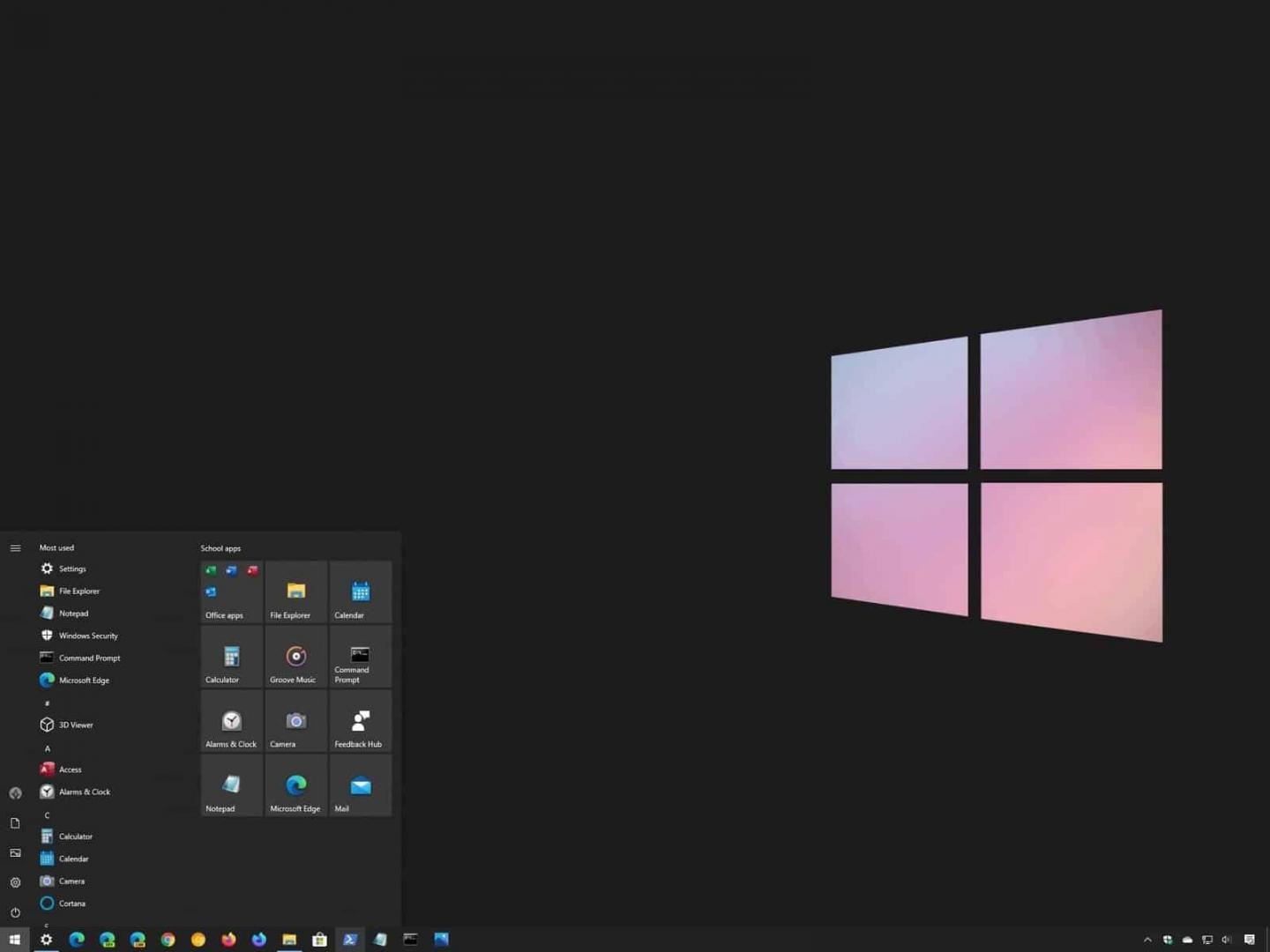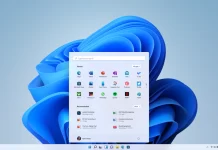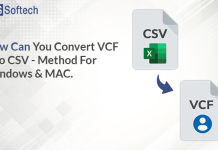The black screen issue on windows is one of the worst issues after the blue screen of death. The primary reason is that it does not even show you an error code, unlike blue screen error which at least gives you an idea of what could be the issue exactly. The black screen issue can be caused mainly due to faulty drivers, system bugs, or various other issues.
Let’s have a closer look at the problem
What causes black screen after login issue?
Have you ever encountered Windows 10 black screen after login? You must be wondering why this happened as for some users facing this situation, their computer won’t boot after certain trials. We have penned down the culprits behind this issue, read below:
- Issues with the display driver
- Broken connections
- Display adaptor issue
- Corrupted firmware
- Corrupted Windows software
These issues can be fixed, all you need to do is follow the below listed solutions correctly.
How to Fix Black Screen After Login issue?
We will now list down all the possible fixes for this issue to fix the black screen issue.
Solution 1: Restarting windows explorer
Sometimes windows black screen can occur due to Windows explorer’s bug which freezes the system and does not let anything function properly. In such cases, the only way to fix the problem is by restarting the Windows explorer application which can be done via task manager.
Follow the steps below:
- Press CTRL + SHIFT + ESC to launch the task manager.
- Once the task manager is launched, click on process to launch the list of all the running processes.
- Find “Windows explorer” in the list, click on it for once, and now click on the end task button on the bottom right corner of the screen,
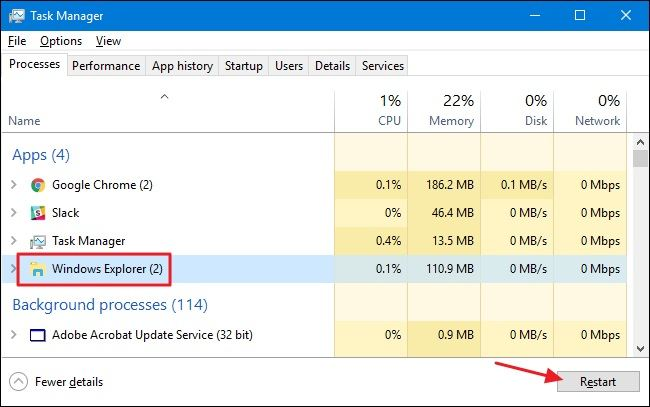
4. That’s it, your PC will freeze for a couple of seconds and everything will be back to normal.
If this didn’t help you, there must be something else that has caused the black screen issue.
Solution 2: Uninstall Display Driver
Display adapter driver is responsible for the working of a computer display, and if anything goes wrong with it, the display becomes unresponsive, or black, such as in your case.
To fix this, all you need to do is uninstall the display driver and reinstall it. This will help to install the exact driver which is fully functional, unlike the old driver which is causing such problems. Let’s see how to uninstall the display driver:
- Head over to the device manager, this can be achieved by pressing the Windows + X key on your keyboard.
- Once the device manager is launched, scroll a bit until you see the display adapter option.
- Click on it, the driver will show up, right-click on it and select uninstall the driver.
- Once done, right-click again and install the driver.
- This will solve your problem, but in case nothing happens, double click on the driver and check whether the rollback feature is present or not. If it is present, click on it and roll back to the previous version of the driver.
This will definitely fix the issue as sometimes a bug in the driver update can cause such a problem which is later fixed in the forthcoming update, but until then you can continue with an older version of the driver, which won’t cause any issues at all.
Solution 3: Check and replace broken connections
If you are facing the black screen issue on your computer, then the chances of broken connections are high. There can be an issue with the connections, you can unplug and plug the connections again and see whether the problem is solved or not.
But one more thing you can do to check if your monitor is in a good condition is to test it as a second screen for your laptop.
Connect your monitor with the laptop using an HDMI cord, and mirror the laptop screen on the monitor. If everything works smoothly with the same HDMI cord that you use to connect the CPU and the monitor, then there are chances of software issues.
In such cases, you need to reinstall the windows on the system and start everything once again.
Solution 4: Clean Windows Installation
By clean windows installation, we mean that you need to install the windows once again, as none of the above listed solutions helped. But before doing this, try to restart your computer several times and if none of this helped, follow the steps below to install the windows on your system.
Furthermore, do not worry about loosing your important data, as we have already prepared a guide on how to recover system data using recovery data software for windows 10 in the upcoming section of the article.
To clean install windows download the ISO file from the internet, you can download it using the Media creation tool if you have a secondary laptop, if not, then take help from your friend or purchase a USB bootable drive with windows from the market. You can then follow this official guide by Microsoft on how to install windows from a USB drive.
Restoring the lost data
Since this sudden windows crash didn’t even give you a chance to back up the important data, the only way to recover important files is using a data recovery tool. After testing dozens of free and paid data recovery tools for Windows 10, we recommend you to use Recoverit, which is the number one tool for recovering the lost data.
What’s Recoverit?
Recoverit is one of the best tools to bring back all the lost data easily. It is a product by wondershare technologies that’s well known for its video editor, Filmora. More than 5 million people around the globe have already recovered their lost files with the help of Recoverit.
It is available for both macOS and Windows and has a free as well as a premium version of the software. The free version allows you to scan and preview the lost files, which can be recovered using the licensed version.
The best part is that you can recover the data even from a crashed PC, so you can use Recoverit to restore the data even when the system turns on but displays nothing. Furthermore, the advanced video and photo repair feature let you rebuild the corrupted images and videos, in case they were damaged due to corrupted windows.
We will now have a look at the features offered by Recoverit.
Key features of Recoverit
- Easy to use – The software is easy to use and has a very clean interface, which does not confuse the user by showing unwanted features on the screen.
- Recover data easily – You can recover data from various types of devices such as external drives, internal drives, cameras, and even a crashed computer. It creates a bootable drive that helps you to startup and recover data easily.
- Repair corrupted video files – The new feature that helps you to repair corrupted video files.
- Supports various formats – You can recover files of upto 1000 different formats, which not only helps you to recover data but also saves your money and time by not looking for different software for every other file extension you want to recover.
To recover your data right away, follow this guide and find out the exact procedure:
Let’s say you want to recover a PowerPoint file from your C drive.
- Download and install Recoverit from the official website first, and install it. Once done, launch it using the search bar on your taskbar or directly from the desktop if you have created a shortcut.
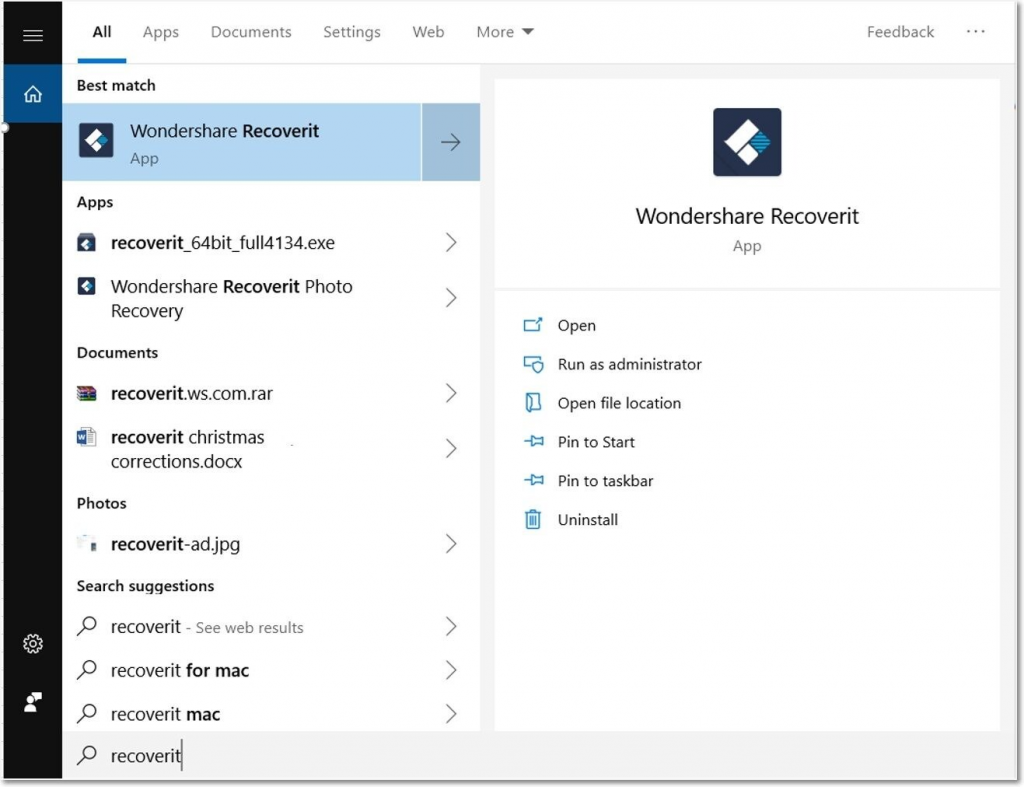
2. Now to recover the PowerPoint presentation, you need to remember the location. Say, it was in the C drive. You need to select the C drive on Recoverit.
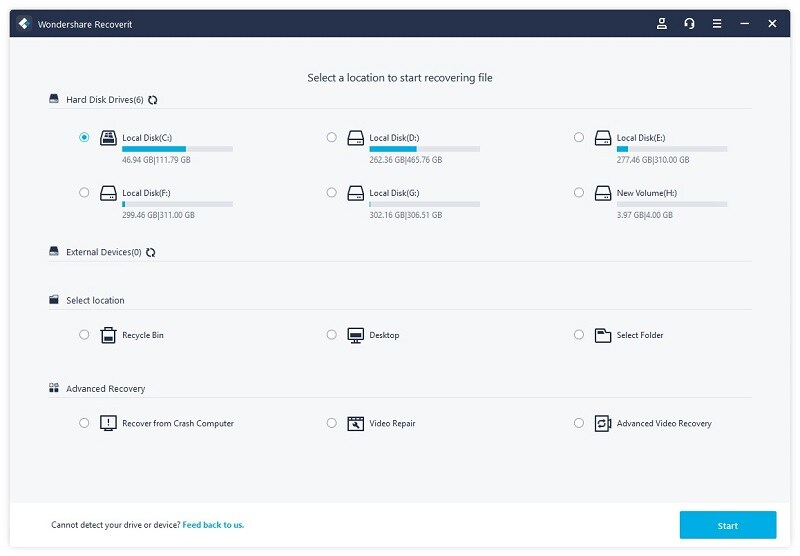
3. Now click on the start button to begin the scanning process.
4. Recoverit will show you the scanned files in real-time on your screen, You can stop the process anytime by clicking on the stop icon in the header.
5. Now select the file that you want to recover, and click on the Recover button at the bottom.
That’s all you need to do to recover files using Recoverit.
Wrapping Up
At times, windows can be very difficult to manage with random glitches and crashes. In this article, we discussed the solutions for black screen after login issues, which can be caused due to adapter issues, cable issues, or explorer bugs, and lastly, a crashed window can also be a culprit.
Since a crash can compromise the data as well, we have also shared the method to recover data after restoring the windows and even from the crashed system using Recoverit.
Recoverit is one of the best software to recover the lost data, we have mentioned all of its features, along with a beginners guide. We recommend you to use Recoverit if you ever want to recover a lost file.