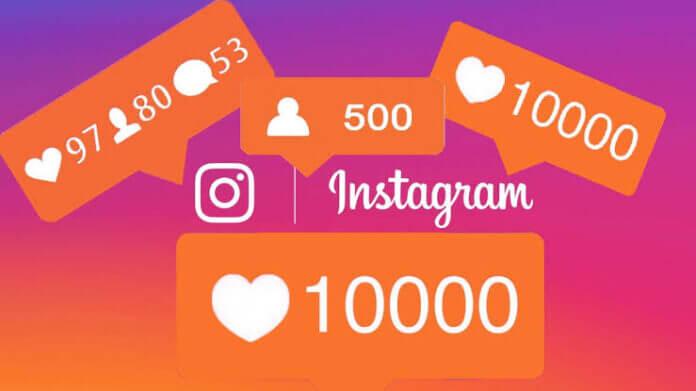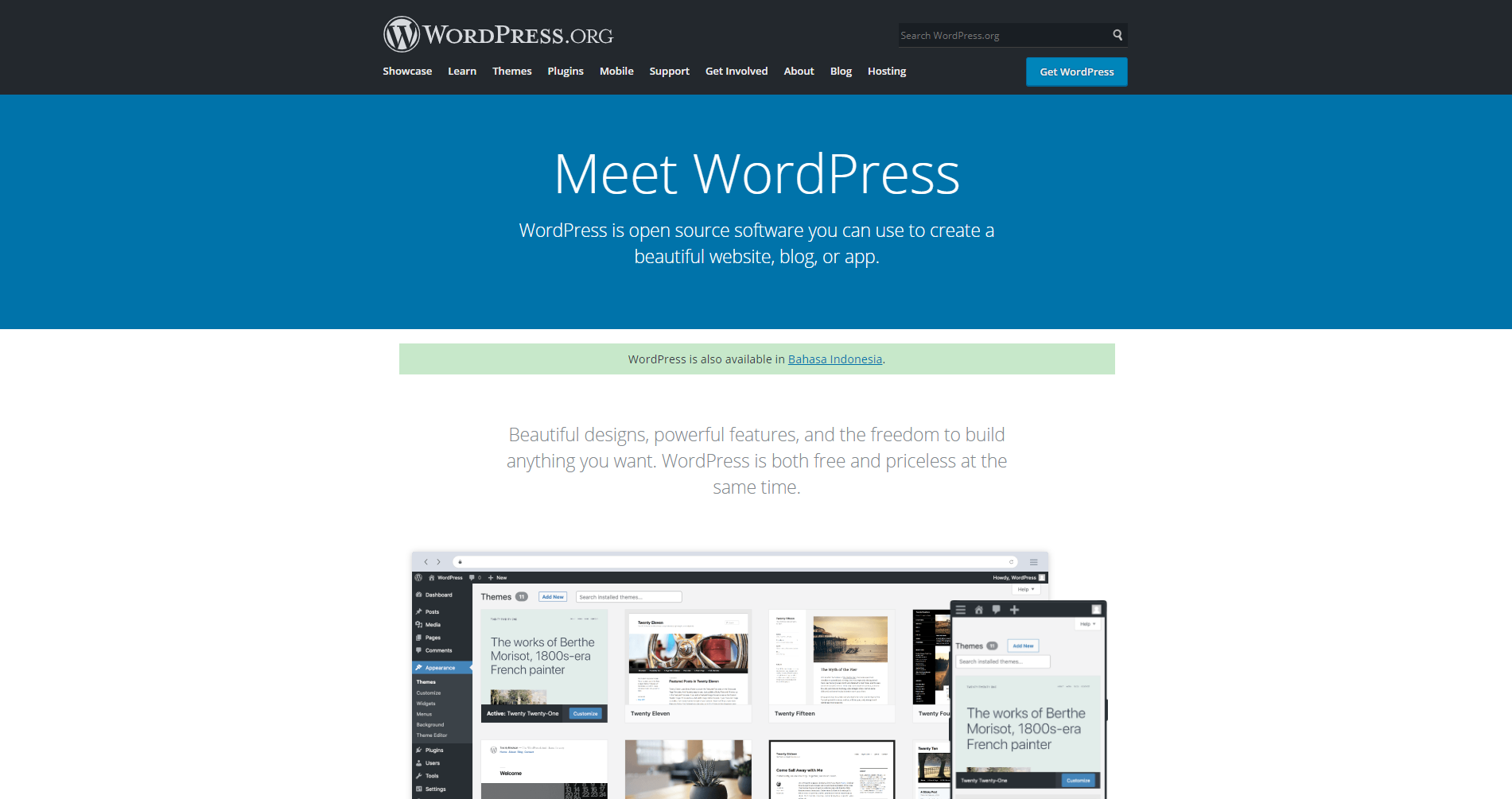We capture, create, read, or edit multiple files on our iPhone or iPad. These files accumulate a lot of space on our devices. Once we run out of space, we transfer all the files on our Mac. Regular backups and repeated restores can create a lot of duplicate files on your storage. Syncing multiple devices with the same account or Apple ID can also create duplicate files. Here are quick ways to find and delete duplicate files on Mac manually or with the Best Duplicate File Finders for Mac.
1. Find Duplicate Files on Mac Using Smart Folder
2. Find Duplicate Files on Mac Using Terminal Command
3. Find Duplicate Photos on Mac Using the Photos App
4. Find Duplicate Files on Mac Using Duplicate Files Fixer
Find Duplicate Files on Mac Using Smart Folder
New Smart Folder is an easy search utility to manually dig out all the folders and subfolders on your Mac storage. It’s an inbuilt feature in File Explorer to run a search query and find duplicate files on Mac. You can quickly select and delete found duplicates.
Step 1. Go to the File menu on the Finder bar and click on the New Smart Folder option.
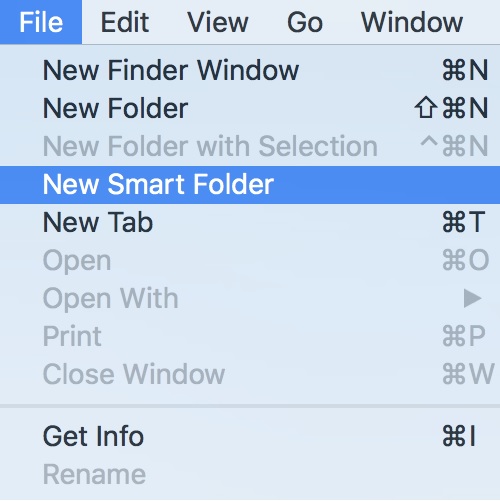
Step 2. Select This Mac as the targeted storage device to scan and look for the Plus button on the top right to create a smart search query.
Step 3. Click on the Plus button and select the search criteria as the type of file, date created, date edited, last accessed, file extension, pixels count, etc.
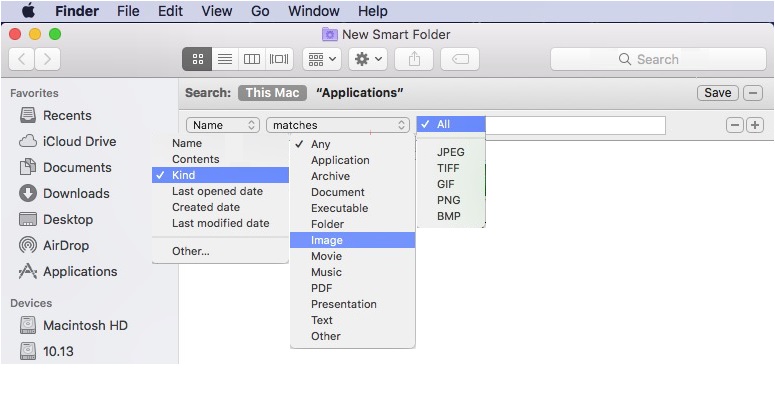
Step 4. Create search criteria and save the query for future reference.
Step 5. Select found duplicate files and send them to the Trash Bin.
Find Duplicate Files on Mac Using Terminal Command
Tech Savvy users can do the job right with Terminal Commands. The Terminal app is a powerful utility to run complex commands and get the job done. Just with a single command, you can find and list down all duplicate files.
Step 1. Access the Terminal App from the Spotlight.
Step 2. Type in the CD command followed by the destination to access the folder where you wish to execute the search. (Example cd ~/Desktop) to access the Desktop folder.
Step 3. Copy and paste the below command in the Terminal App to find duplicate files.
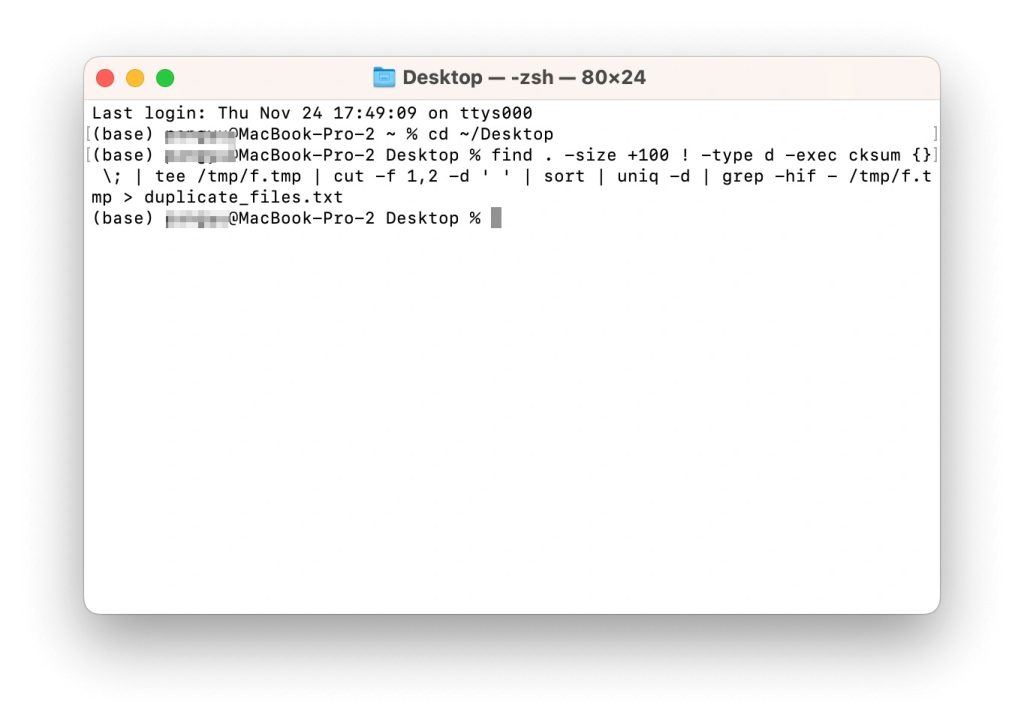
find . -size +100 ! -type d -exec cksum {} \; | tee /tmp/f.tmp | cut -f 1,2 -d ‘ ‘ | sort | uniq -d | grep -hif – /tmp/f.tmp > duplicate_files.txt
This command will find files larger than 100 bytes, and type duplicate, from all storage locations on your Mac. you can change the size to +10M for 10 MB or +1G for files larger than 1 GB.
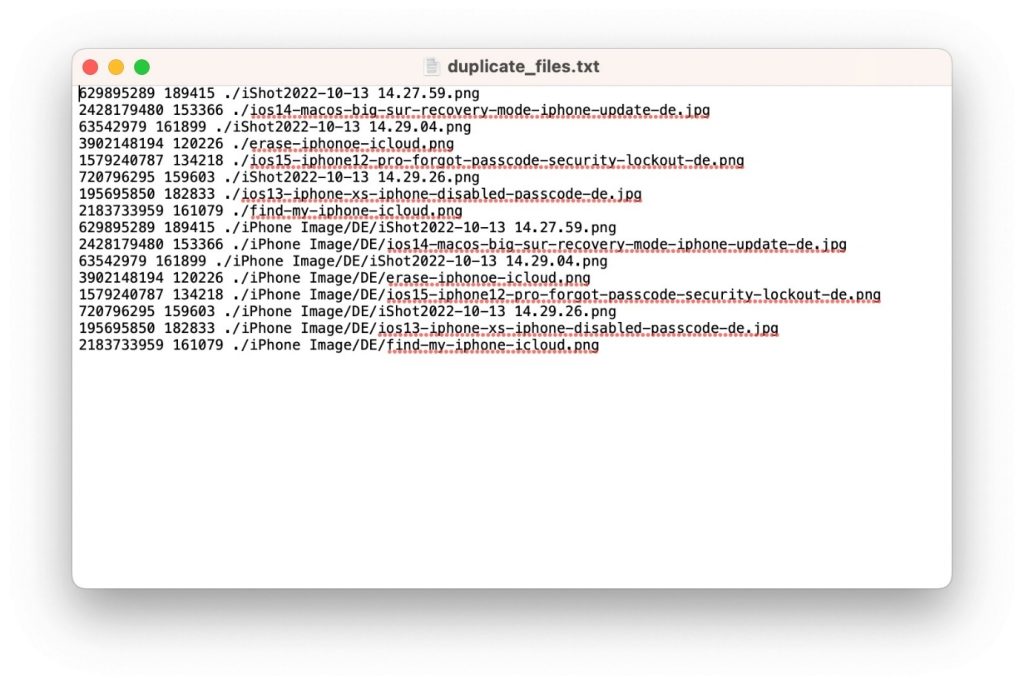
It will find and display the location of duplicate files from where you will need to manually delete them.
Find Duplicate Photos on Mac Using the Photos App
Photos and other media file sizes are always bigger than documents. If you have duplicate photos on your Mac, it may take up a lot of space in the storage. It is essential to check all the backup albums for duplicate photos and remove them at the earliest. If you have fewer albums, you can use the Photos App to manually find and remove duplicate photos.
Step 1. Access the Photos App from the Dock.
Step 2. Get into the album that you wish to check for duplicate photos.
Step 3. If you have a list view, click on the Grid view icon at the top of the window.
Step 4. Now you will see thumbnails of all the photos in your album. Scroll through all the photos and identify duplicate photos in the album.
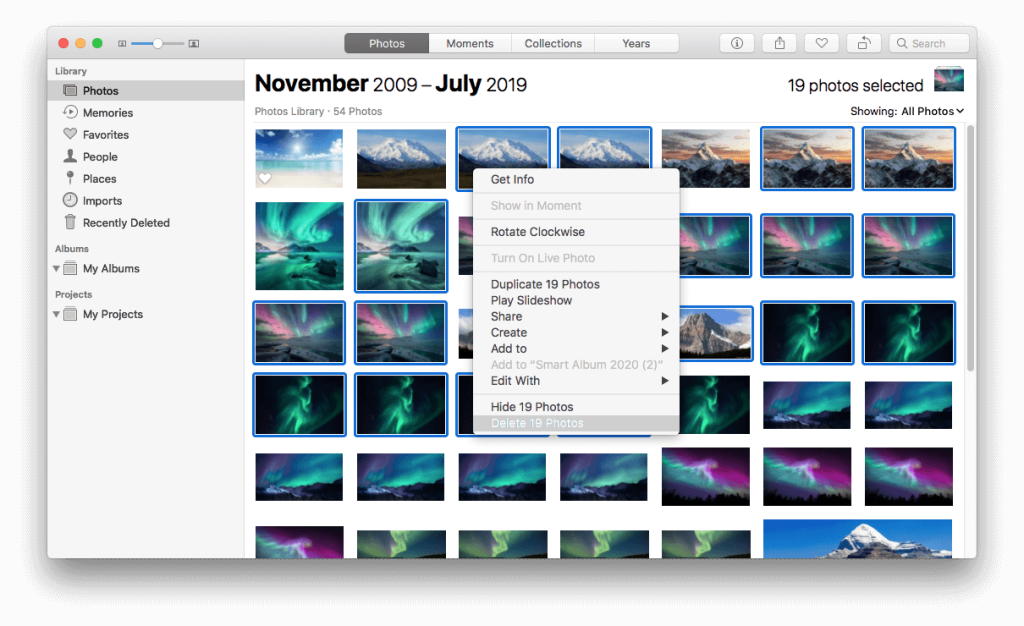
Step 5. Hold down the Command button and click on the identified duplicate photos to select them. Hit the Delete key to send the selected duplicate photos to the Trash Bin.

“Tip: Don’t forget to Empty the Trash Bin once you are done with the cleaning process.”
Find Duplicate Files on Mac Using Duplicate Files Fixer
The best duplicate file finder for Mac is the best solution to quickly find and delete all the duplicate files with accuracy. You can find duplicate files on Mac just with a few clicks and all the duplicate files, documents, images, music, videos, and other file formats can be erased from your Mac storage.
Duplicate Files Fixer
Duplicate Files Fixer for Mac is an intuitive utility to quickly find and erase all duplicate files, photos, audio, and video just with a single click. You can run a quick scan or a deep scan on the internal hard drive, external SSD, SD Card, USB Drive, or other storage drives. You can also scan Google Drive or Dropbox to find and remove duplicate files and free up storage space.
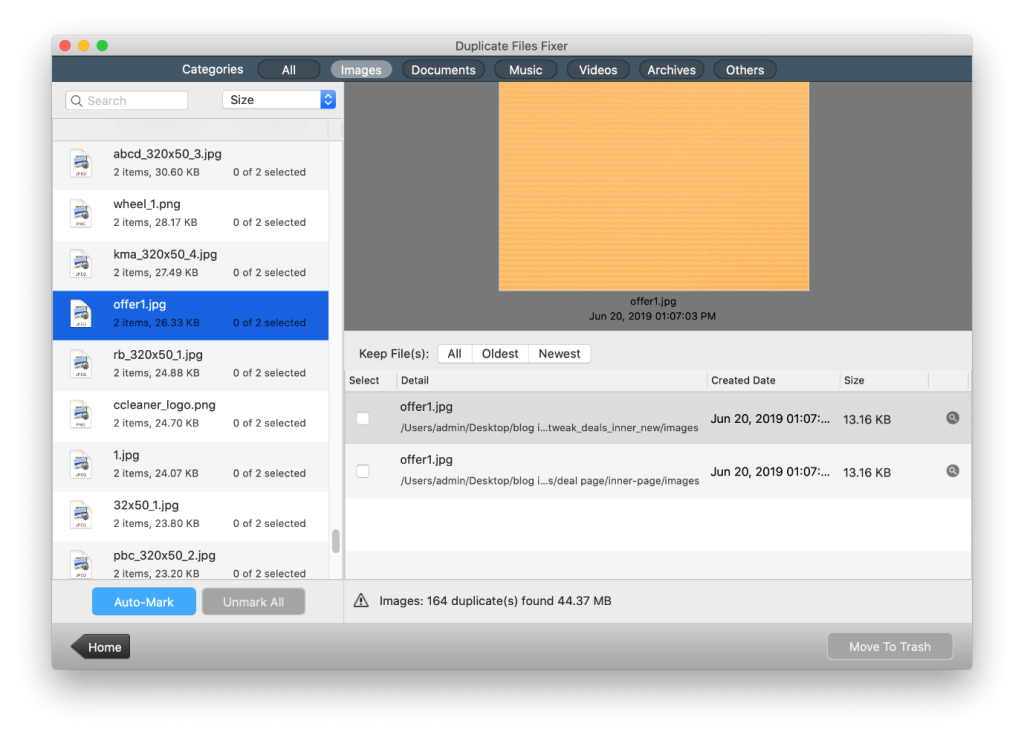
Duplicate Files Fixer for Mac is compatible with MacOS 10.8 and above to find multiple file formats. It is also compatible with Windows 11 and earlier versions, or Android devices. Once the scan is complete, you can select found duplicates manually or use the Auto-Mark feature to select all the duplicate files just with a single click. You can also preview duplicate files before selecting or deleting them as it only keeps 1 copy of the found duplicates.
Final Words
This article on how to find Duplicate Files on Mac has the best manual tricks to identify duplicate files and remove them from your Mac. If your Mac is filled with numerous files and folders of different file types, you should download the best Duplicate File Finder for Mac. it can automate the process of finding and removing duplicate files of different file formats from all the storage devices that can connect to your Mac. Keep it Clean!