
If you’re querying, “how to save Gmail Emails with attachments to Hard Drive” Then stay here to get a complete solution for this.
Gmail is free email assistance from Google. In 2019, it owned 1.5 billion active users worldwide. Typically, a user accesses Gmail through a web browser or the official mobile application. Google’s mail servers scan email for a variety of purposes like filtering, malware, and spam. What To Do If need data loss protection for Gmail.
Saving Gmail emails is a good approach because you don’t know about tomorrow. You could lose your Gmail data anytime due to some reason such as a wrong password or hacking account etc. What To Do If need data loss protection for Gmail. Next, we will recognize some objectives, why users save Gmail Emails with attachments to Hard Drive.
Reason to Download Gmail Emails to Hard Drive
Due to facing some problems in Gmail users need to save Gmail Emails with attachments to Hard Drive. Here, some of the reasons mentioned below:
- The use of the Gmail account is restricted and the highest amount of data it can hold is 15 GB. If the user attempts to exceed their limit, the Gmail services will not work and the data will be wasted.
- Sometimes due to the unusual destabilized function of Gmail, users get frustrated. These issues appear because of the inaccessibility of the Gmail account. It causes complete data loss of users. Therefore, in order to avoid such difficulties, it is recommended for the users to export Gmail emails to the hard drive.
Methods to Backup Gmail Emails With Attachments to Hard Drive
There are two methods to save Gmail Emails with attachments. So, here you can go with the step-by-step solution to determine how to save Gmail emails with attachments to Hard Drive.
Method 1. Manual Method to Backup Gmail to Hard Drive
If any users need to transfer Gmail data to any location they can use Google Takeout services. It can download the determined data and store it in a ZIP file.
- First, log in to your Gmail Account.
- Next, click on the Manage Your Google Account option.
- Now, Select the Privacy and Personalization section.
- Click on the Download Your Data button and it opens the menu.
- Then, deselect all the options and hit on the Mail tab. Click Next.
- A pop-up window will be shown in front of you where you need to select the Include all email messages option.
- Click on the OK button.
- In the pop-up window, click the Send Download Link via Mail option from the drop-down list.
- Here, you need to select the file format, you want to download the email.
- At last, click on Create Archive. Here, you will obtain a confirmation that the file has been created.
- After saving the email, you can transfer it to the Hard Drive.
Limitation Of the Manual Method :
The concern about “how to save Gmail Emails with attachments to Hard Drive” ended here. For a few users, this method becomes quite complex. So, let’s understand some drawbacks of the manual method shown below:
- The destabilized issue could be generated when downloading data from Gmail working with Google Takeout.
- There is no guarantee of safe data after the downloading process.
- It is a very time-consuming and lengthy process.
- Only technical users follow these steps without difficulties.
Method 2. How to Save Gmail Emails With Attachments to Hard Drive Professionally
To get rid of these confusing steps of the manual method, you can use a professional solution to get the best result. Use the MCT Gmail Email Backup Tool to save Gmail emails with all attachments to a hard drive. With the help of this tool, you can download Gmail Emails into PST, MBOX, EML, MSG, HTML, CSV, EMLX, TXT, PDF, etc. easily. The utility of this tool is suitable for all editions of Windows and MAC OS.
Wind-Up
Above the whole article is about how to save Gmail Emails with attachments to Hard Drive. According to it, two methods are given here which will help you to provide the result. Some users are not good in the technical field, due to which they can’t get results from manual methods. So, for those users, another expert technique is mentioned here. Its easy interface provides you the ultimate solution without any limitation.
















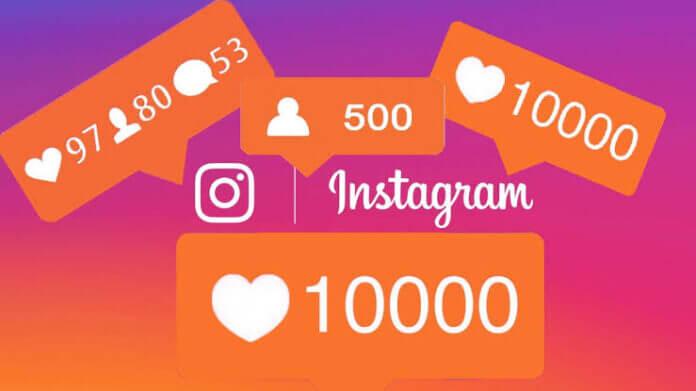

![TamilMV Proxy List Top 30+ [Unblock TamilMV Sites] TamilMV Proxy Unblock](https://technewsgather.com/wp-content/uploads/2023/04/17825836_SL-121019-25870-14-1-100x70.jpg)