Microsoft Windows operating system has evolved a lot in the past few years. Unlike every other device, it also requires maintenance and regular optimization to deliver optimum performance. There are a few inbuilt utilities that can optimize Windows to deliver its best. There are a few manual steps that need to be performed to tune up and optimize the computer. These steps can also speed up your internet and offer uninterrupted internet browsing.
Perform Disk Cleanup
It is important to clear temp files, cache, cookies, and junk from your computer. These steps can declutter all the temp files from your Windows.
Step 1. Press (Win + R) to access the Run command window, type cleanmgr and press the Enter key.
Step 2. Select the C: Drive (Drive with a Windows logo) on the disk cleanup utility.
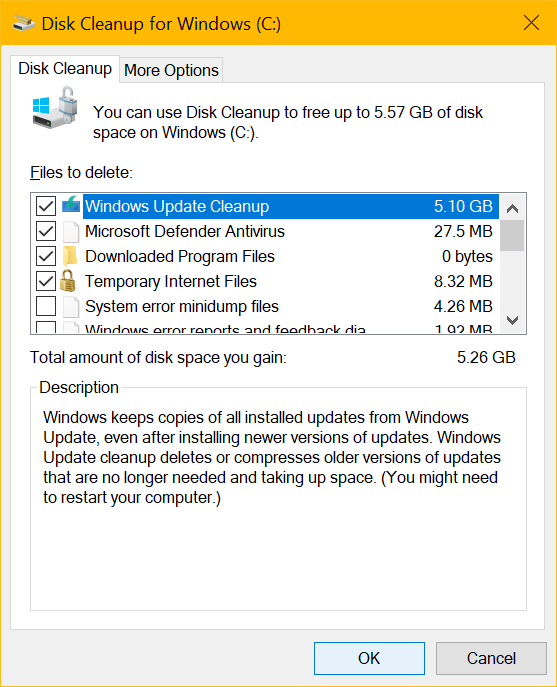
Step 3. It will scan and list out all the clutter on your computer. Check all the checkboxes and click on the Okay button to declutter your PC.
Step 4. Click on the ‘Clean up System Files’ button to perform advanced cleaning on your computer. It will list out temporary internet files, system clutter, Windows update files, and other junk files. Select all the clutter and click on the Okay button to optimize and perform cleanup Windows 10.
Uninstall Unwanted Apps
There are applications that are of one-time use only. We install these apps and forget to uninstall them after use. It is wise to uninstall unwanted apps as they also consume the internet for regular updates.
Step 1. Close all the active apps, press the Window key and type Apps in the Search Bar.
Step 2. Select Apps & Settings under the System Settings option. It will open up Apps and Features in the settings window. You’ll find all the installed apps listed in the right-hand side panel.
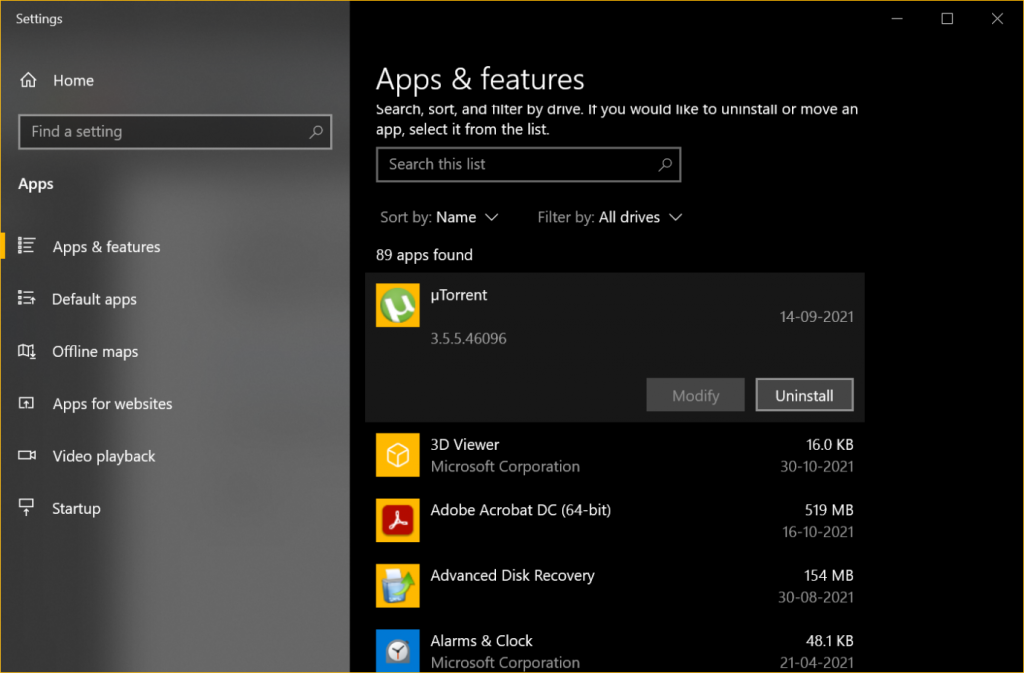
Step 3. Click to sort the apps by size or highest impact. Select the app that needs to be uninstalled and click on the Uninstall button. This will remove the app and its associated files.
Step 4. Follow the uninstallation wizard to finish uninstalling all the unwanted apps from Windows.
Limit Windows Bandwidth
Microsoft Windows Update checks for the latest updates on a weekly basis and uses a lot of internet bandwidth. To speed up your internet, you can reduce the bandwidth allocated on your computer.
Step 1. Press (Win + I) to get into the Windows Settings.
Step 2. Click on Update and Security to access Windows Updates.
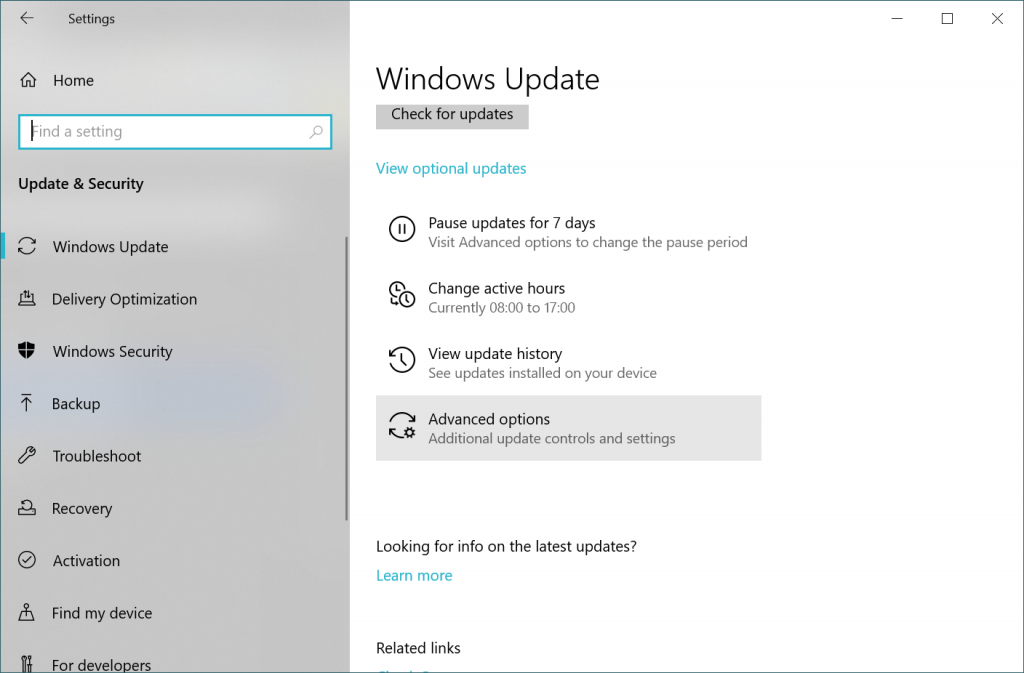
Step 3. Scroll down the page and click on Advanced Options.
Step 4. Scroll down and click on the Delivery Optimization link.
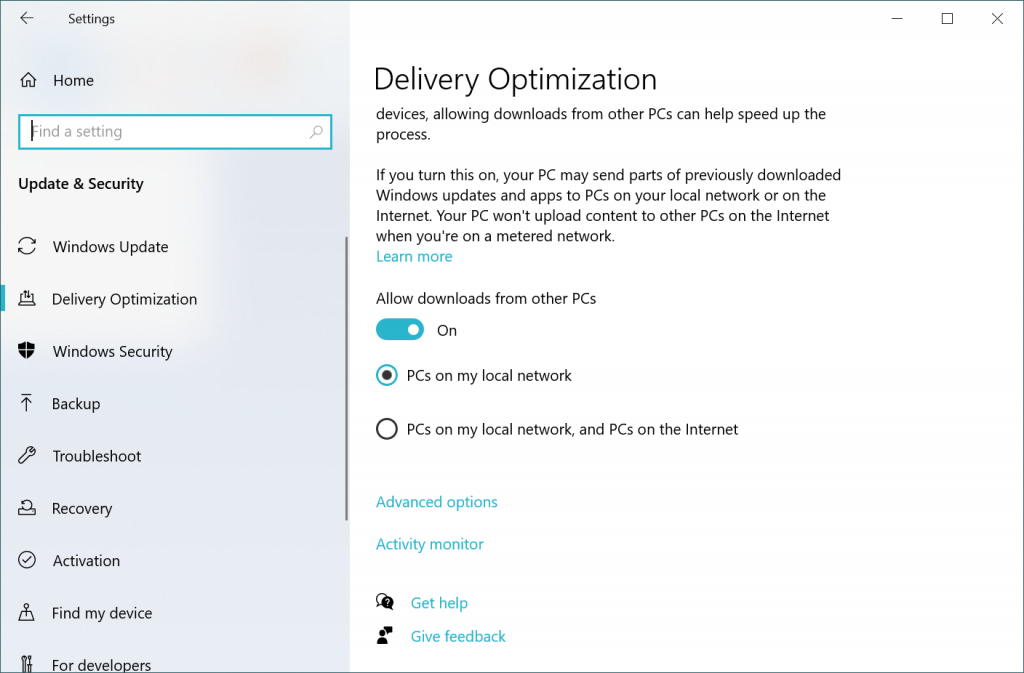
Step 5. Click on the Advanced Options link under-delivery optimization page.
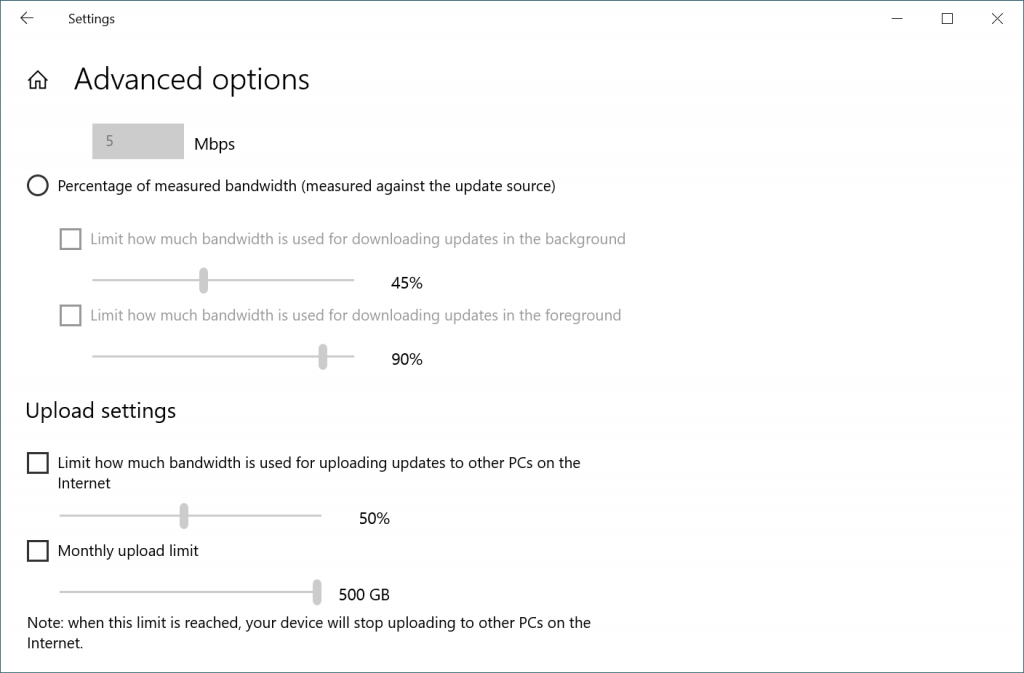
Here you will see the upload and download bandwidth allotted for Windows Updates. You can move the sliders and reduce the bandwidth.
Disable Metered Connection
If your connection has a capping on the data usage, you can disable the capping with the below settings.
Step 1. Press (Win + I) to access Windows Settings.
Step 2. Click on Network & Internet option from the list.
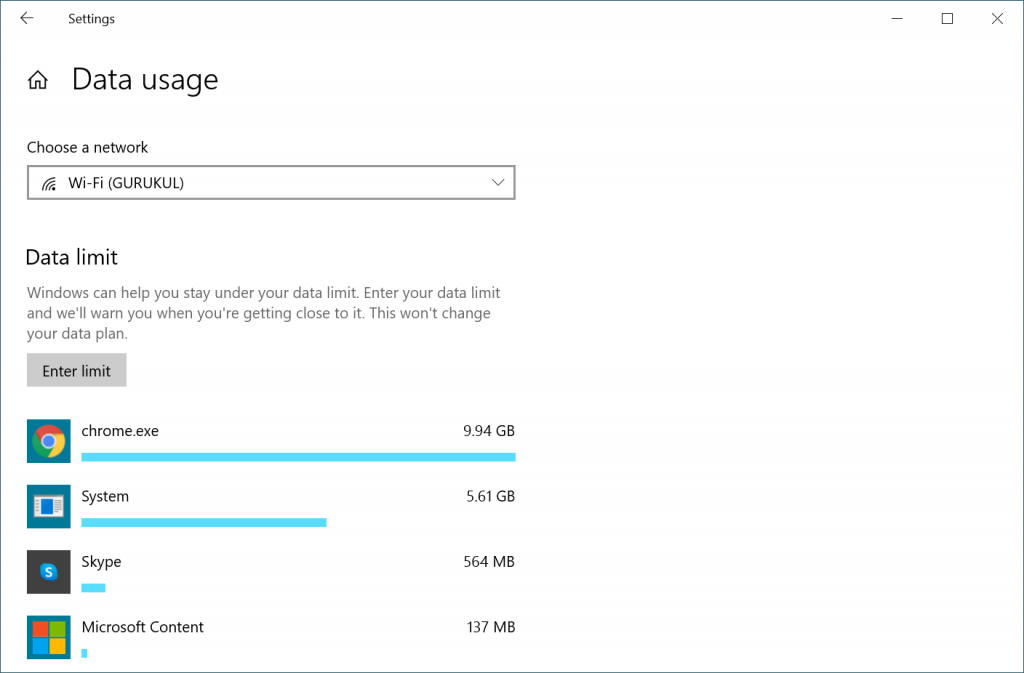
Step 3. Click on the Data Usage button to check which app is consuming high data usage. You can set up or remove the data usage limit for apps here.
Step 4. Come back to Network & Internet options and click on the Properties button.
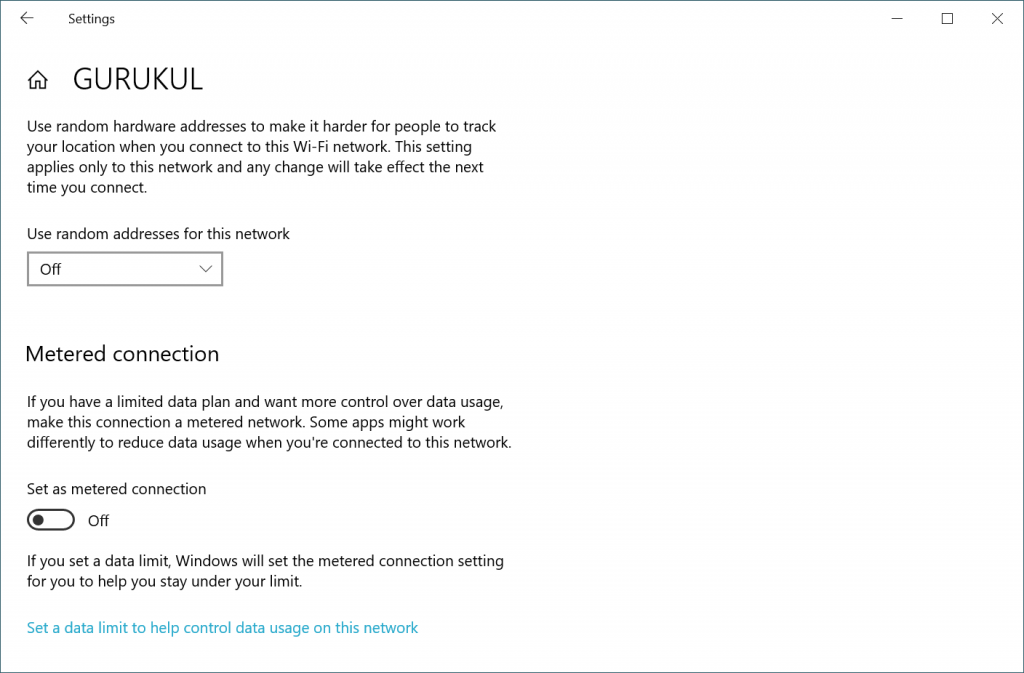
Step 5. Scroll down the Properties page and toggle off the Metered connection button if it is enabled. Close the window and restart your computer.
Turn Off Background Apps
There are a few apps that run in the background and continue consuming data, bandwidth, and system resources. If an app is not in use, it is wise to terminate the app or disable background apps.
Step 1. Press (Win + I) to open the Settings window.
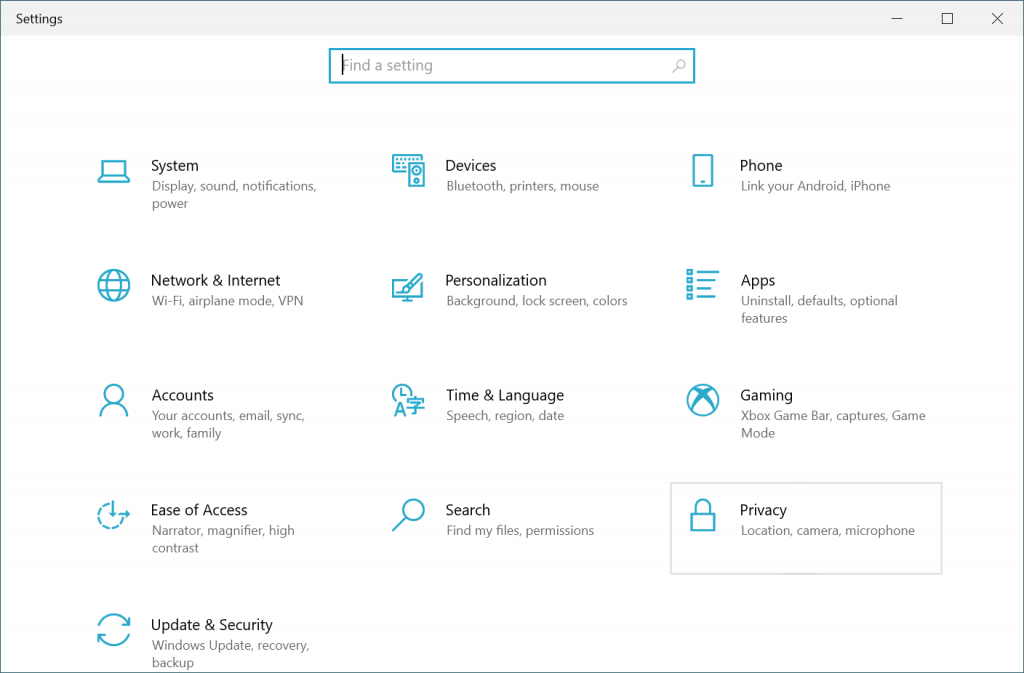
Step 2. Scroll down the list and click on the Privacy option.
Step 3. Scroll down the tabs in the left-hand side panel and click on the Background Apps tab.
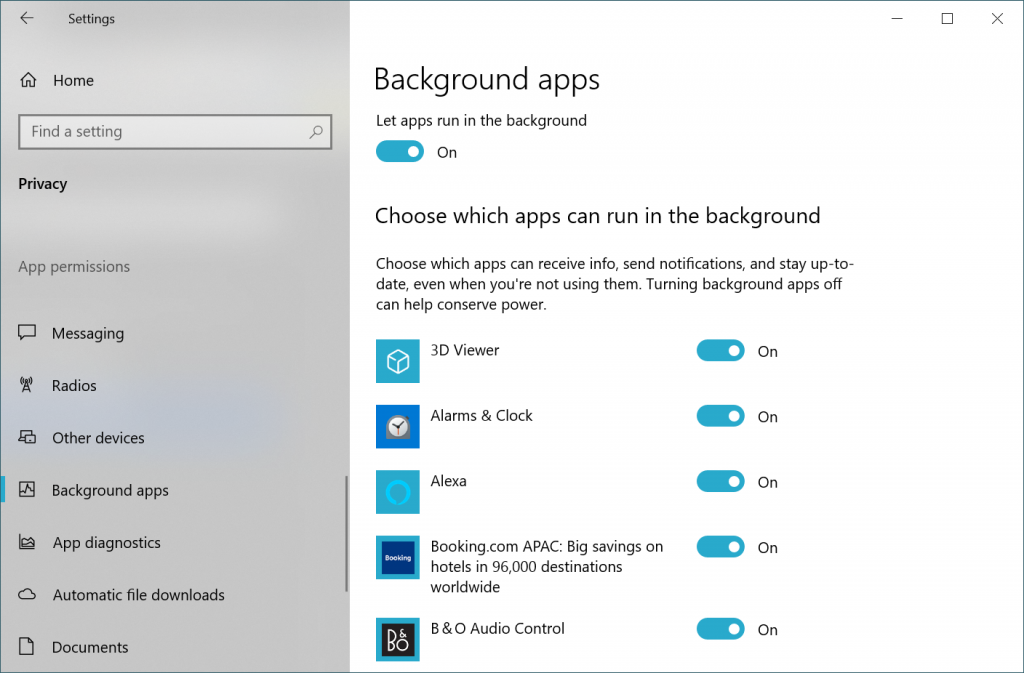
Step 4. All the apps running in the background are listed here. You can toggle off a particular app to run in the background or toggle off Background Apps on the top to disable all apps to run in the background.
Use the Best PC Optimizer
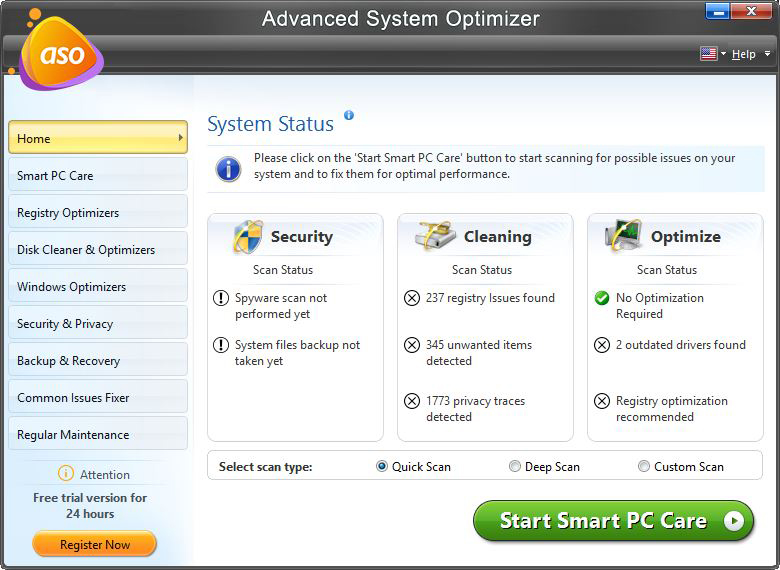
The Best PC Optimization Software can ensure that your computer is tuned up and optimized to perform at its best. The best PC optimization software can declutter your Windows from the cache, cookies, temp files junk files, offer better privacy and security options, free up RAM, free up space on the hard drive, optimize registry entries, update device drivers, fix errors and other PC problems automatically. Advanced System Optimizer can ensure that your system runs as good as new today, tomorrow and always.
Wrapping Up
This article on how to increase internet speed has the best solutions to fix bandwidth and metered connection issues. you can disable apps running in the background and allow the full throttle to the apps that you want to use. You can speed up your internet and make the most out of your Windows by tweaking a few settings. The best optimization software like Advanced System Optimizer can also optimize and tune up your computer to perform as good as new with the peak performance.




