Apple finally launched 4 exclusive iPhone14 models in September 2022. iPhone 14, iPhone 14 pro-max, and all the other versions incorporate amazing settings/features that run on the iOS 16 version.
It is correct to say – Apple’s advanced features and lavish design are one of the primary reasons for its loyal following. Also, after launching iOS 16 updates, it can help many sectors to push forward and provide a technological innovation environment in the coming days.
Many settings or features of iOS 16 are only compatible with iPhone 14 only. In this article, 10 specific iPhone 14 unique settings are mentioned which will help you in effectively commencing daily activities:
10 unique settings in iPhone 14 (useful and easily adaptive)

#1: Crash detection
iPhone 14 incorporates new sensors that can dial SOS emergency contact numbers if you indulge in an accident.
After an accident, your iPhone will show a beeping screen (for less than 10 seconds), and then it will place a call to the emergency number.
To enable it:
- Step1: Open settings
- Step 2: Click on Emergency SOS
- Step 3: Click on “crash detection” – switch on – the “call after severe” crash option.
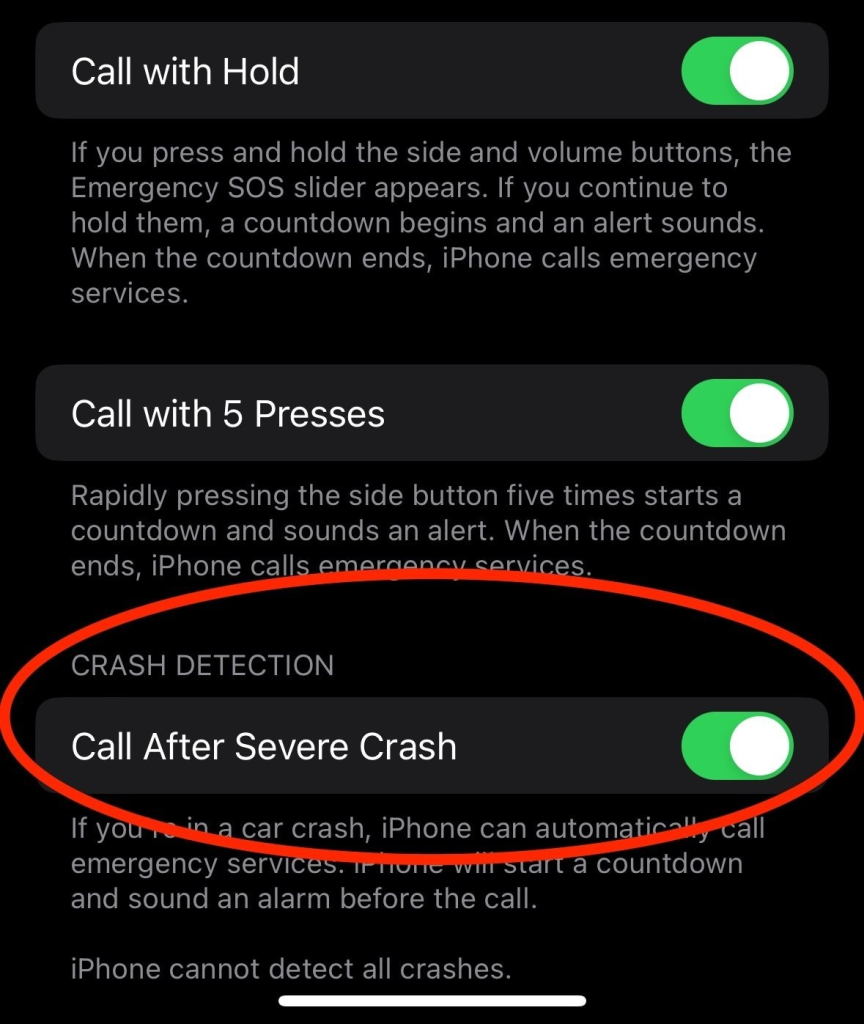
Note: always keep this setting “enable”.
#2: Change settings to click the stunning 48MP images:
Only iPhone 14 with iOS 16 allows you to click incredible photos with 48MP resolutions. The quality of the photos can even beat DSLRs. Thus, click professional-level pictures and view them on the super retina XDR display.
To enable it:
- Step1: Open settings then” camera”
- Step2: Select “formats”
- Step 3: Click on “Apple ProRaw”
- Step 4: Set resolution to 48MP.
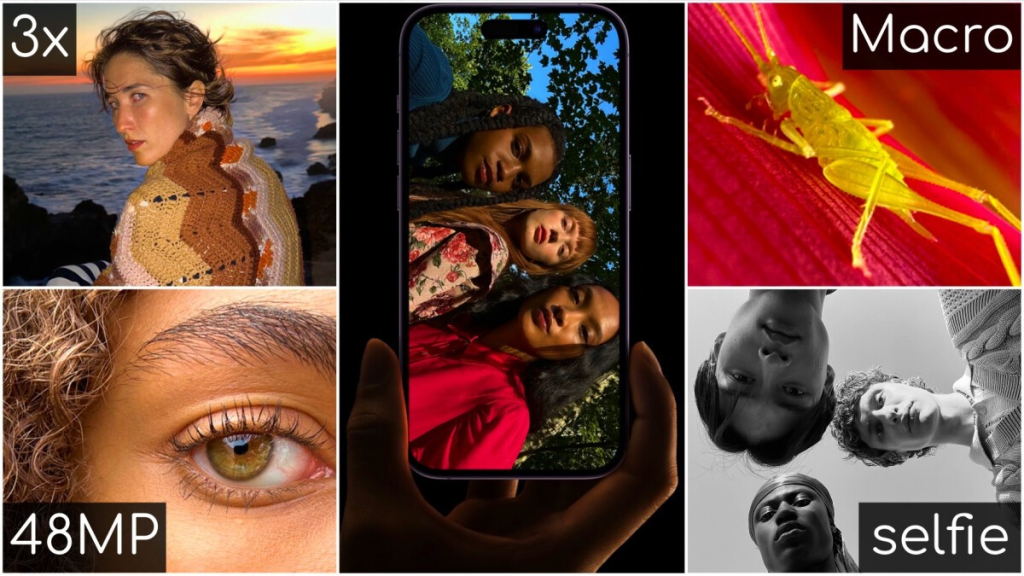
Open the camera app and turn on “macro-control”.
#3: Enable action mode
iPhone 14 camera will help you to click stabilize videos even while running and during low light.

To enable it, click on the settings > camera app > record video and then select “action mode lower light”.
Apart from this, you need to click on the below option to enable action mode:
Open the camera settings — click on the settings arrow “>” – click on the “action mode”.
Pro tip:
Always enable 4k resolution while using the action mode in your iPhone 14.
#4: You can switch on iPhone power off/on sound like your MacBook
If you are using MacBook then you may be fascinated by the sound that your device makes during power on or power off.
Now, you can enable power on/off the sound in your iPhone 14:
To enable it,
- Open the settings app.
- Click on “accessibility”.
- Then click on audio/visual.
- Turn on the “Power off and sounds”.
#5: Optimum use of the “dynamic island”
Dynamic Island is the replacement of the “notch” on old iPhone models. Now, you can get notifications in a stylish way. You can change the style of getting notifications in the Dynamic Island or status bar:
– Go to the settings > click on the notifications > select change lock screen notification or Dynamic Island notifications style.
Pro tip: to hide Dynamic Island, use black wallpaper on the home screen and app screen.
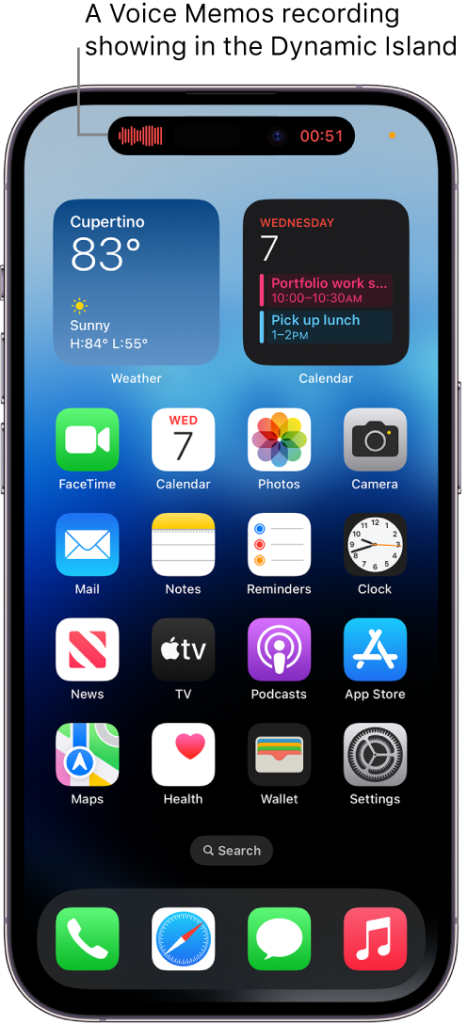
#6: Now, Siri can hang up calls
Finally, iPhone users can hang up calls using Siri. For a long time (since 2011- when Siri was 1st introduced in iPhone 4s) iPhone users raise a common question – why Siri cannot hang up calls?
Now, iOS 16 allows users to hang up calls through Siri.
To enable it,
- Step1: Open settings.
- Step2: Click on “Siri & Search”
- Step3: Click on “call hang up”
After enabling it, you can hang up phone calls and face time calls using Siri.
#7: Wi-fi passwords
In iOS 16, you can view wifi passwords after providing your face id or touch ID authentication:
To check: scroll down from the top right corner > click on the wifi icon > and tap on the hidden passwords option.
Note: you can only view passwords if you had successfully connected with a specific wifi network previously.
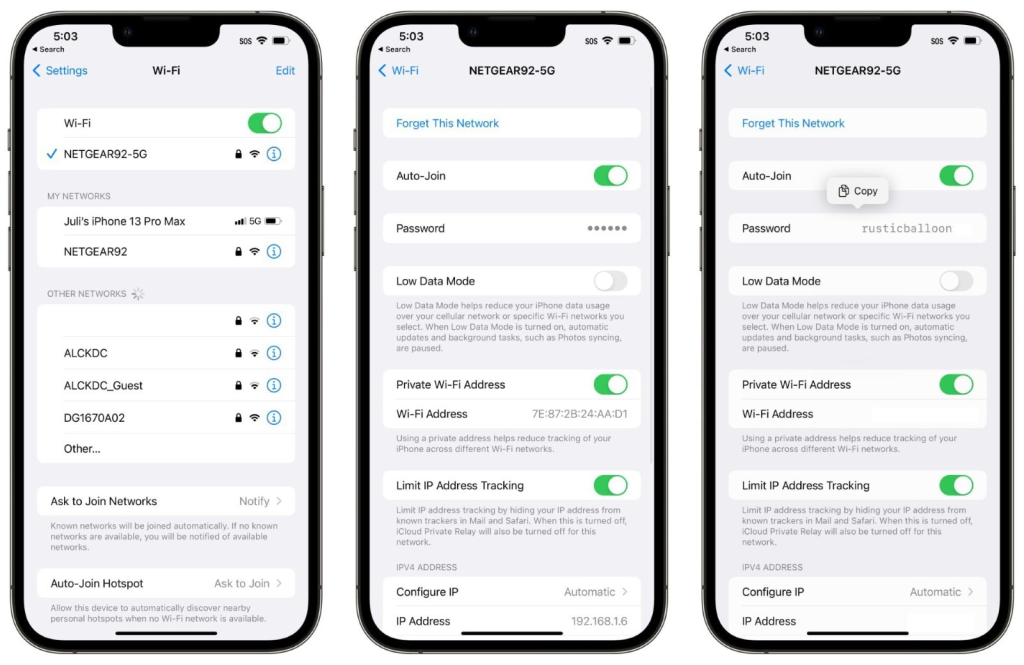
#8: Enable always on display
“Always on display” features on iOS 16 work similarly like – the Apple watch feature. For example: once you will enable the “always on display” option then your iPhone screen will not completely show a black screen even after locking it. The iPhone screen will stay dim and it will show you the time with recent notifications.

To enable it,
Open settings display brightness and turn on “always on display”.
#9: Battery percentage settings will only be available in iPhone 14 now
iOS 16 in iPhone 14 offers the unique setting to appear battery % in the status bar. Now, you can view the battery % in the top right corner.
In the previous models (iPhone X and later models), you can see the battery % after swiping down the control center.
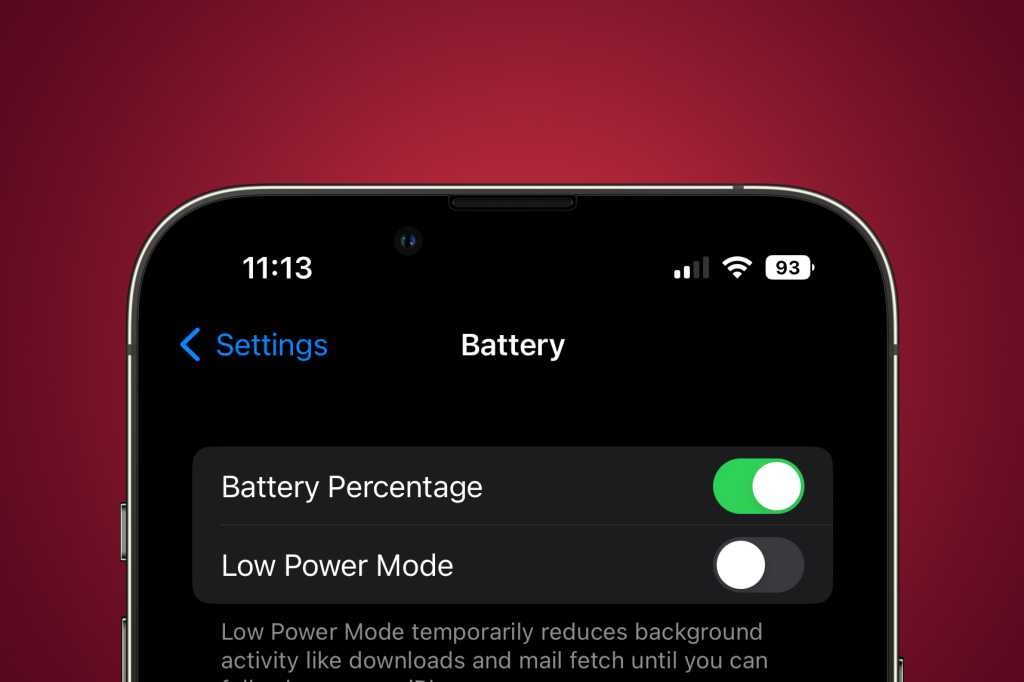
Note: as per Apple Support, battery % in the status bar is available on these devices only – iPhone 14, iPhone SE, iPhone 8 or earlier. This feature is not available in iPhone XR-iPhone13.
#10: Enable settings for haptic feedback to your keyboard
In all the other versions (apart from iOS 16), this feature has never been available.
With haptic feedback, your iPhone will make a low-frequency vibration after clicking on keys. Try this feature for once to experience them.
To enable it, click on settings > select “Sounds & Haptic” > enable keyboard feedback function.
Note: if you will keep this setting enabled then it can potentially impact your battery life.
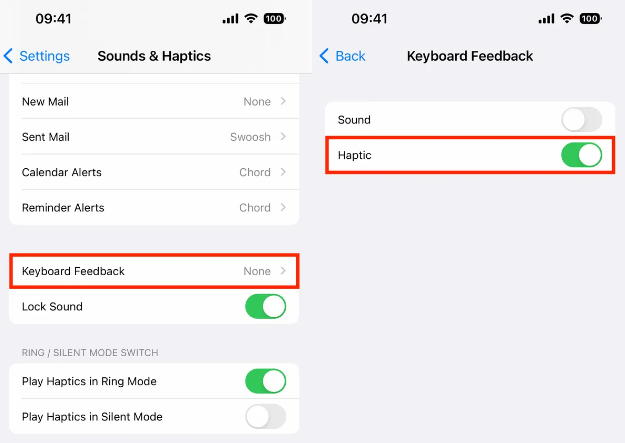
Conclusion
It is fact that Apple doesn’t lose any chance to surprise people by introducing upgraded versions of the iPhone, but iOS app development companies and developers are also surprised by Apple’s iOS 16 release. With the latest iOS updates, Apple enhances its OS and developer mode to know the user behavior in new creative ways.
However, after the launch, many users are still trolling Apple for not bringing any new designs to their iPhone models. But on the other hand, people are also appreciating apple for bringing unique settings for their users.
In reality, iOS 16 new settings and updates are unique and they are productive for both users and iOS app developers.
If you are a user of Apple’s iPhone then you should use all above mention settings for once.
Author bio:
Himanshu Mehra is the digital marketing manager and technical content writer at Competenza Innovare, an IT staff augmentation company. With 10 years of content writing, inbound marketing, and lead generation experience, Himanshu has helped SaaS companies and small to enterprise tech businesses to grow their brand value & revenue. You can connect with him on LinkedIn, he will be happy to hear from you.






