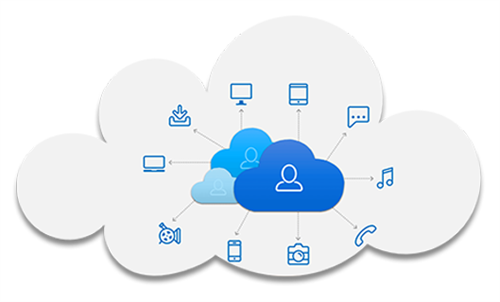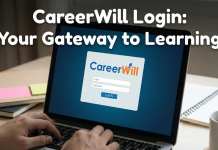In case you are working or studying from home far away from your company or school due to the covid – 19 or other events, how can you successfully share a file with your team or schoolmates urgently?
Forget about using the hard drive or USB to share the file by sending the physical drive which will spend you so much time and money. The most efficient and well-behaved method to help you share files without any barrier is to use the convenient cloud file sharing service.
What Is Cloud File Sharing?
Cloud file sharing is a service that allows you to share files with cloud storage services to whoever you want over the Internet. Your recipients can directly access your shared files through the sharing link with different file access permissions set up by you.
With the cloud file-sharing services, your team and group can easily collaborate across time and space without physical contact. What’s more, some advanced features of cloud file-sharing services even allow you and your team to collaborate in a shared folder with co-editing functions instead of sharing files individually.
Why Choose MultCloud for Cloud File Sharing?
There are plenty of cloud file-sharing services like Google Drive, OneDrive, Google Workspace, Dropbox Business, Box, etc. that are great for sharing files with their users. But how if you want to share files with users from different clouds or you want to share files from different clouds with your receivers? Well, we found a reliable cloud sync service and also a multiple cloud storage manager called MultCloud to help you easily and securely share cloud files with whoever you want with flexible options.
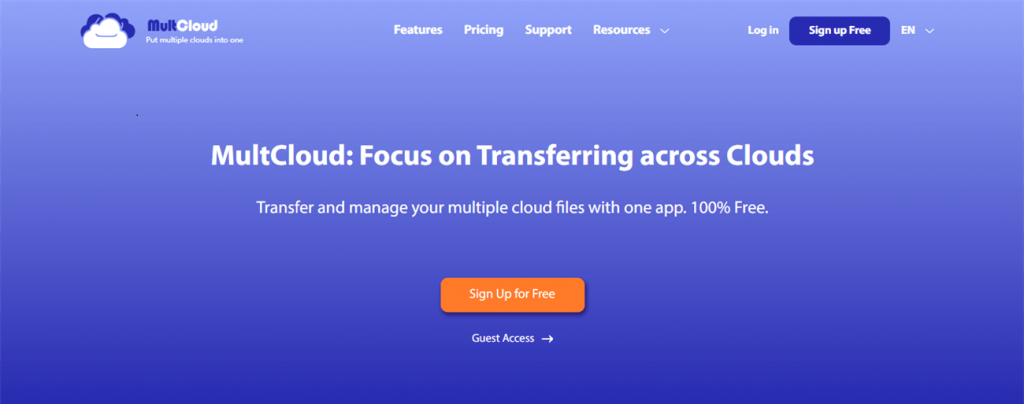
- Great Security for Shared Link and Data
There are Public Share, Private Share, and Source Share to share cloud files according to your needs. And the Private Share allows you to share cloud files with a password.
- Use File Requests from All Clouds
You can create and send file requests from all your clouds instead of only Dropbox, Google Drive, or Box. And there’s a specially designed interface to manage your requests.
- Collaborate with Users from All Clouds
By creating and sending sub-accounts of MultCloud to your team members or schoolmates, all of you can easily access and edit shared files in one folder of a cloud no matter which clouds your team members use.
- Professional Cloud File Transfer and Management
You can use Cloud Transfer to transfer Google Photos to another account seamlessly without downloading and uploading. What’s more, the Team Transfer, Cloud Sync, Cloud Backup, and Remote Upload functions are also free for you to try. And MultCloud offers cloud built-in functions like upload, download, preview, rename, delete, copy, cut, etc. for you to use all clouds in one platform with great convenience.
- Industry-leading Security for Cloud Account and Data
MultCloud uses an OAuth authorization system and 256-bit AES Encryption to greatly enhance the security of your cloud account and data transfer.
How to Share Cloud Files by MultCloud
It is so easy to use MultCloud as an excellent cloud file sharing service for free since it’s a web-based tool with a well-designed interface. All you have to do is to create a MultCloud account and add your clouds to it. Then you can enjoy the wonderful file-sharing experience that MultCloud can provide to you.
Step 1. Sign up MultCloud on the official website. You can also try with a temp MultCloud account by the “Try without signing up” function.
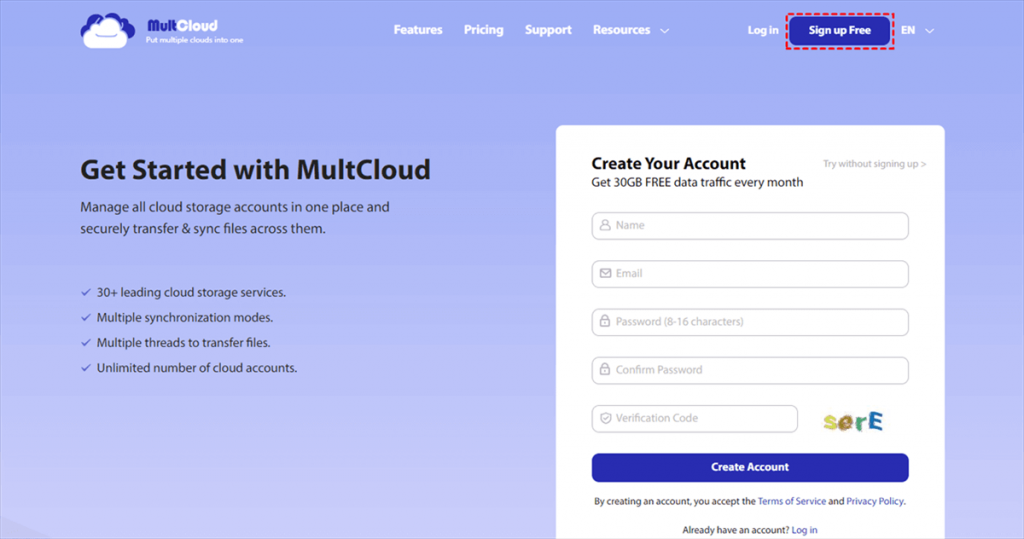
Step 2. Add the clouds which you use in daily life. You can add all clouds to MultCloud as well. Because it sets up no limit to the number of adding clouds.
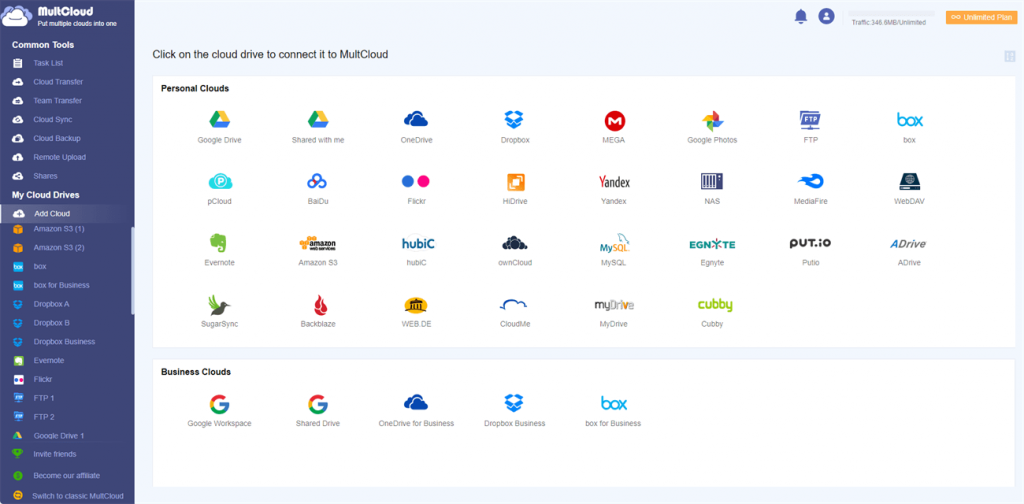
Step 3. Choose the file or folder in a cloud and click “Share” in the above feature bar.
Step 4. Choose a sharing mode and click “Create Share”.
Step 5. Copy the sharing link and send it to recipients.
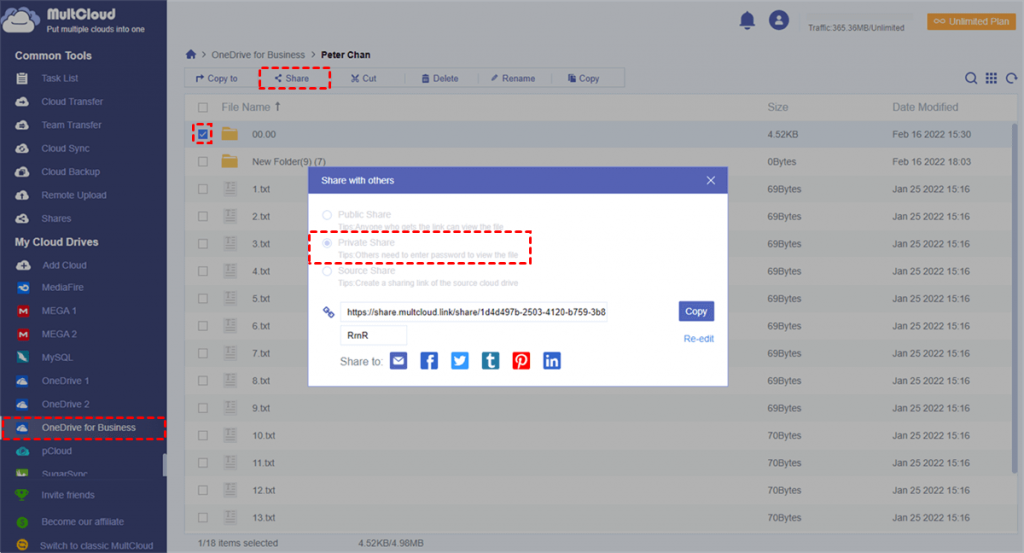
Now you are successfully sharing cloud files with others efficiently. If you share a folder from the cloud to others, then you can move to the “My shares” list and turn the “Allow to Upload” button on. By doing so, you make this shared folder as a file request folder that the recipients can upload files to your cloud via this shared folder.
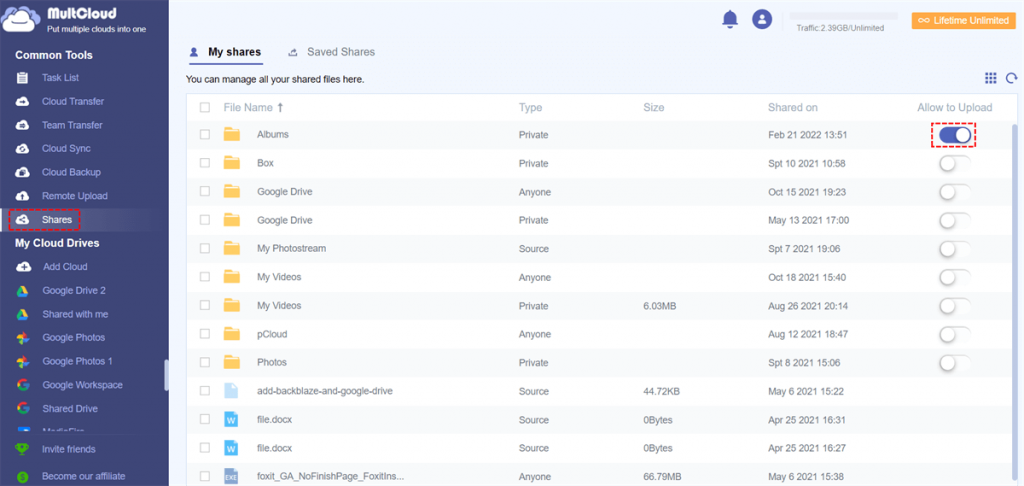
Summary
In general, you are very likely to use more than one cloud at the same time no matter for storing business and personal files separately or for acquiring more free cloud storage. If you think you are one such person, we strongly advise you to try MultCloud for a while which may completely change the way you use clouds and share files online.