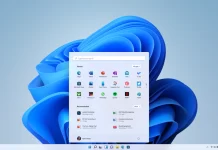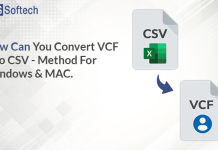Office 365 is a cloud-based email client used by many businesses for managing emails, documents, meetings, etc. To protect these data from malware attacks or data loss, users want to migrate O365 to Outlook PST. The PST file format is a more convenient way to store, archive, and transfer large amounts of email data. Before we get to the solution, let us look at the benefits of the Outlook PST file format.
Reasons to Export Office 365 Mailboxes to PST
The reasons for exporting Office 365 emails or mailbox items to Outlook PST differ from user to user. Here are a few common reasons why users look for ways to back up Office 365 to PST.
- PST files are a convenient way to back up email data.
- This file format allows users to archive their email data and reduce mailbox size.
- It is easy to share PST file format from one computer to another.
- A PST file format is easy to access and manage.
- PST file helps in improving performances and reducing backup time.
After going through the above reasons, let’s move forward and look at different solutions to backup Outlook 365 emails to PST.
How to Export O365 Emails to Outlook PST using the Admin Centre?
There are numerous ways available on the internet to export Office 365 mailboxes to PST Format. After some research, we have mentioned two widely used approaches to backup Outlook 365 emails to PST format. Let’s begin with the manual approach.
Manual Approach to Migrate Office 365 to PST
Here we will discuss the manual approach to exporting Office 365 emails into PST file format using MS Outlook. Follow the below-mentioned steps carefully.
- Launch MS Outlook on your system.
- Now, click on File and navigate to Add Account.
- Enter your Office 365 Email ID and Password, and click on Next.
- Finally, you will receive a configuration completion message.
- Now, open the configured Office 365 id on your device and select the File option.
- After that, select Open & Export and navigate to Import /Export.
- Next, from the Import and Export Wizard, choose to export to a file.
- In the next window, select the Outlook data file (.pst) option and click on Next.
- Select the items that you want to convert and hit the Next button.
- Choose to Replace Duplicates With Items Exported option and tap on Finish.
Using this method, users can migrate 0365 to Outlook PST. However, this method comes with certain drawbacks.
Downsides of the Manual Approach
Here are a few common issues experienced by users while exporting Office 365 mailboxes to PST manually.
- Users need to have good technical knowledge to perform the manual approach.
- This method is a time-consuming process.
- There is a high risk of data alteration.
- Mismanagement of data can take place.
To eliminate these limitations, many users prefer going with an automated solution.
Professional Approach to Backup Office 365 Mailbox to PST
The professional Office 365 Migration Tool is a simple and reliable approach to easily back up office 365 emails to PST file format. This method enables to export Office 365 mailboxes to PST or any other file format with or without attachments. It does not alter data and maintains its originality throughout the migration process. Using this method, users can get accurate results in less time.
Salient Features of Office 365 Migration Tool
- It helps to migrate Office 365 email to Gmail, Thunderbird, AOL, etc.
- Using this approach, users can easily remove duplicate emails.
- The method helps to migrate O365 to Outlook PST in bulk.
- Users can opt to convert only selective emails of any desired dates.
Final Words
In this article, we have mentioned the different approaches to export Office 365 mailboxes to PST. The manual method comes with certain limitations. Therefore, we have shared an alternative automated solution to help migrate Office 365 mailbox items efficiently and with 100% accuracy.