Many email providers and online platforms impose file size restrictions, when you’re attempting to share large PDFs to colleagues or friends. If you’re wondering how to get past this dilemma, then this blog has got you covered.
It outlines the 10 best PDF compression tools, ensuring you can share your PDFs without compromising their original quality. Whether you’re dealing with invoices, document IDs, bank statements, marksheets, or any other document, these tools are designed to help you efficiently compress your PDF files.
#1. KlearStack
Utilizing KlearStack’s compress PDF tool, you can effortlessly reduce the size of your PDFs online. It offers a hassle-free solution for compressing your documents, minimizing file sizes without compromising your desired level of quality.
How to Use KlearStack for Compressing PDFs?
- Upload or drag and drop your PDF file directly onto the designated area.
- Choose from High, Medium, or Low compression options.
- Click ‘Compress’ to initiate the process.
- Finally, click ‘Download’ to save the compressed PDF.
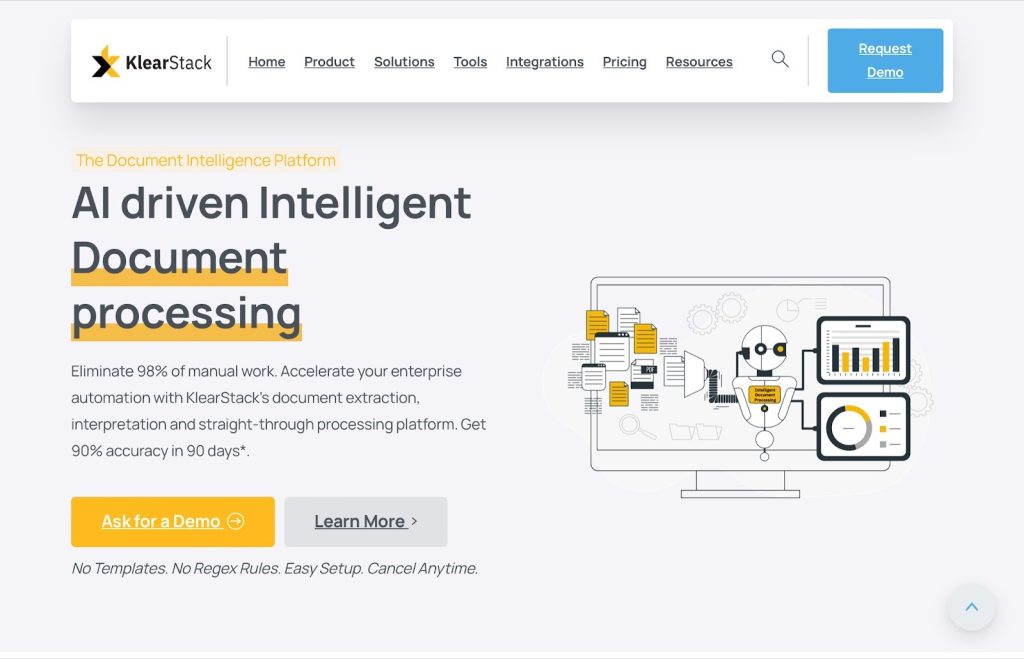
This tool is versatile and can effectively compress various types of PDFs, including but not limited to:
- Invoices
- Bill of landing
- ID cards
- Receipts
- Purchase orders
- Credit notes
- Packing list
- Insurance policies
- Legal documents
- Delivery notes
- Bank statements
- Annual reports
- NACH Mandate
- Merchant onboarding
- Marksheets
Here’s what you can expect from KlearStack’s PDF Compress tool:
| Collaboration Tools | ✔ |
| Document Classification | ✔ |
| File Conversion | ✔ |
| Full Text Search | ✔ |
| Privacy Assurance | ✔ |
| Cross-Browser Compatibility | ✔ |
| Custom Compression Levels | ✔ |
| User-Friendly Interface | ✔ |
| Quality Preservation | ✔ |
Pricing: Pricing varies between standard, premium and enterprise plans.
- Standard: 10,000 to 100,000 Pages/Year.
- Premium: 100,000 Pages/Year.
- Enterprise:1 Mn+
Easy setup, cancel anytime. Choose your plan.
Pros:
- Best AI driven OCR with 99% accuracy
- Expect cost savings of upto 70%
- Requires no templates making setup quick and hassle-free.
- Save 1000s of hours of manual effort and cost.
User Satisfaction: 5.0
#2. ILovePDF
Similar to its counterpart, iLoveIMG, iLovePDF is an intuitive online tool crafted to enhance PDF workflows, with a notable focus on PDF compression.
The tool simplifies the compression process by providing a dedicated URL where you can effortlessly drop their files.
What’s more? You have the flexibility to select the compression level during the conversion, ensuring the generation of smaller output files compared to the original documents.
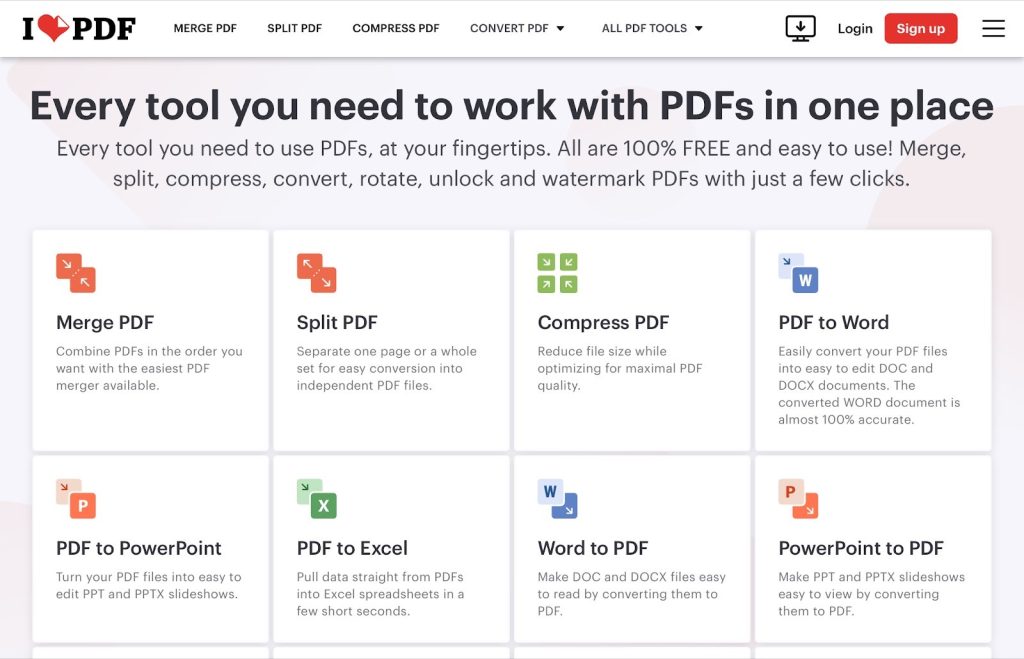
Source: ILovePDF
Features:
- Effortless File Drop
- Customizable Compression Levels
- Neatly Categorized Menu
- User-Friendly Interface
Pricing: $48/Year
#3. Adobe Acrobat
Adobe Acrobat DC excels in reducing PDF sizes while prioritizing the retention of maximum image quality. This becomes particularly crucial when sharing the PDF in physical print scenarios, where compromising on quality is not an acceptable option.
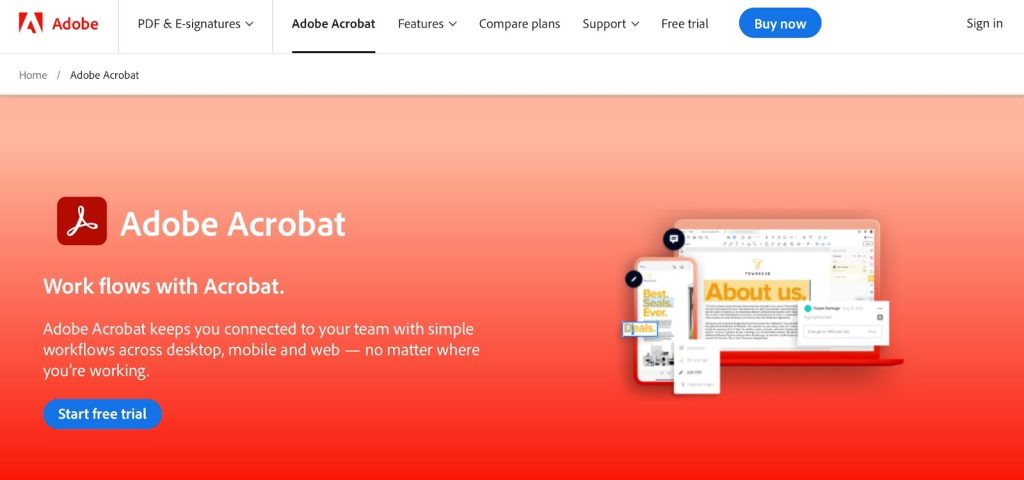
Source: Adobe Acrobat
Features:
- Image Quality Preservation
- Editing
- Annotations
- PDF Security
- File Comparisons
- Form Creation and Management
- OCR
- Electronic and Digital Signatures
- Efficient Document Management
Pricing: US$239.88/Year
#4. SmallPDF
Smallpdf is a handy one-time solution for those seeking an online PDF compressor.
At the Basic level, suitable for print use and non-electronic viewing purposes.
While high compression may require a Pro subscription, the free compressor function serves well for most common use cases. Smallpdf offers a comprehensive suite of PDF tools, making it a versatile platform for PDF management.
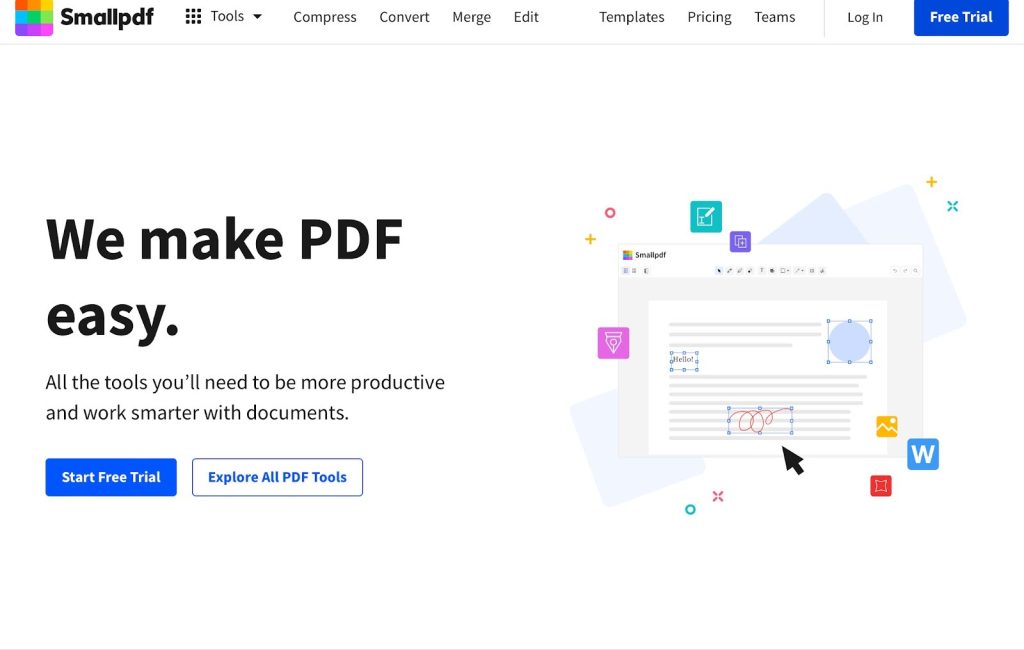
Source: SmallPDF
Features:
- Basic for print and non-electronic viewing.
- Conversion, Editing, Management, Signatures, Security, etc.
- Tabs for key tools, clean interface.
- OCR, Advanced Features.
Pricing: US$108/year
#5. Soda PDF
SodaPDF serves as an editing tool, and while a free trial version is available for a limited time, the online version offers robust features nested in the main All Tools menu. Following a common pattern among PDF compressors, frequently used or popular features have dedicated tabs, while other utilities are conveniently placed inside the All Tools menu. This organizational approach ensures easy access to both common and less frequently used tools.
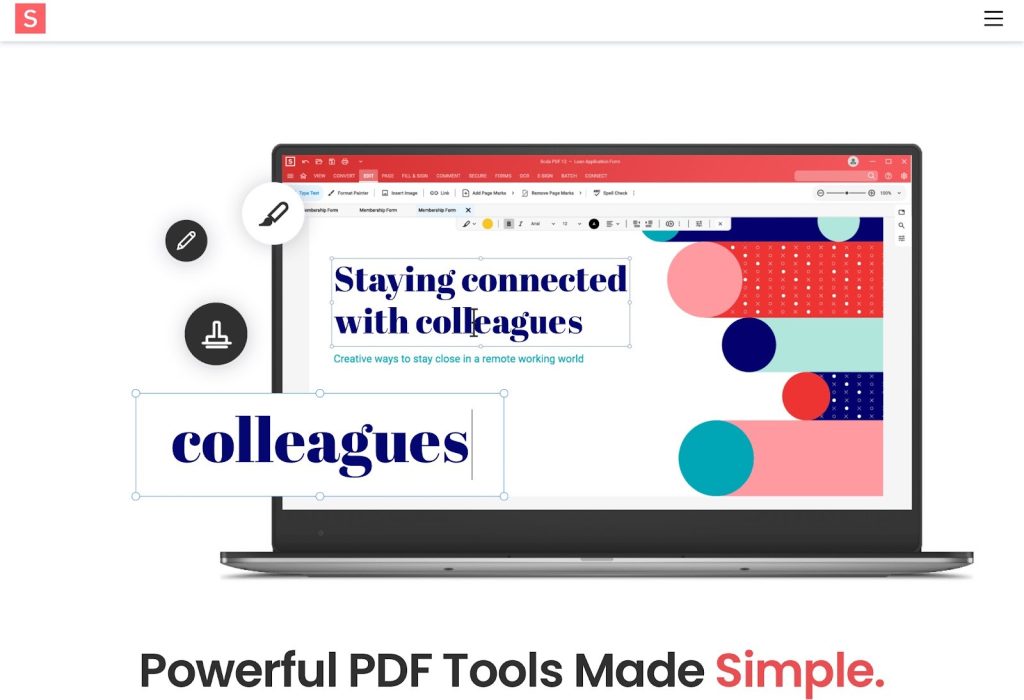
Source: Soda PDF
Features
- File Splitting and Merging
- File Conversion
- PDF Editing
- File and Page Management
- Security Features
- Image Conversion Tools
- Free Trial Usage
- Upgrade to Paid Subscription
- Desktop License Option
- Online Task Handling
Pricing:
- Pro: US$52.88/Year
- Standard: US$105.89/Year
#6. PDF Compressor
Despite its straightforward name, the Simple PDF Compressor proves to be a reliable and versatile tool that extends beyond compression. It maintains document resolution while offering impressive compression quality for a free tool, employing alternative methods for efficient file size reduction. Notably, the inclusion of a rare free batch PDF compressor sets it apart, allowing users to process up to 20 PDF files simultaneously.
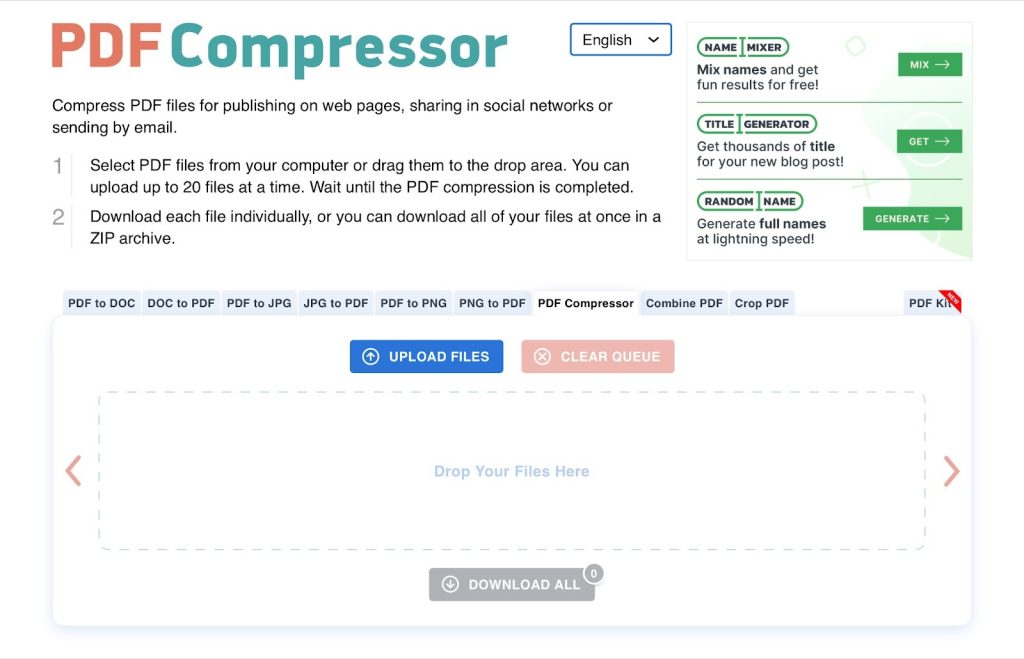
Features:
- Commendable compression without altering document resolution.
- Accessible for free, allowing simultaneous processing of up to 20 PDF files.
- Handles tasks such as cropping, unlocking, rotating PDFs, and combining.
- Converts PDF to DOC, JPG, PNG, and vice versa.
- Conveniently organized features in a tabbed menu for easy access.
- All functions support batch processing for efficient task execution.
Pricing: Free
#7. Foxit PDF Editor
The Foxit PDF Editor distinguishes itself as a top-notch PDF compressor download designed for Windows, accompanied by a dedicated Mac version.
While the Advanced Windows version stands alone without a macOS counterpart, it remains an integral part of a versatile family of PDF applications. Noteworthy features include cloud integration, enhancing its functionality beyond simple compression.
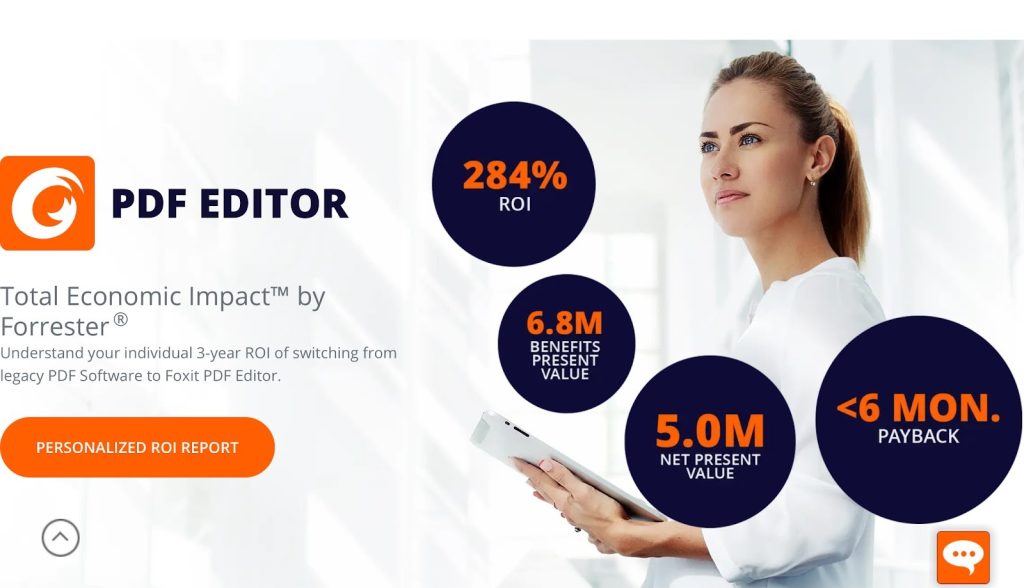
Features:
- Encompasses editing, conversion, security, forms, and, notably, PDF compression.
- Renowned for a user-friendly interface tailored for Windows users.
- Part of a comprehensive family of PDF applications, extending capabilities beyond compression to various PDF-related tasks.
Pricing: US$149/year
#8. PDFescape
PDFescape Desktop, the desktop version of the popular online PDF tool, boasts a user-friendly interface for efficient PDF management. While it may lack advanced features like OCR, it excels in various tasks, including compression with customizable levels. Users have the flexibility to prioritize output size or quality based on their needs, making it a versatile solution suitable for both online viewing and physical prints.
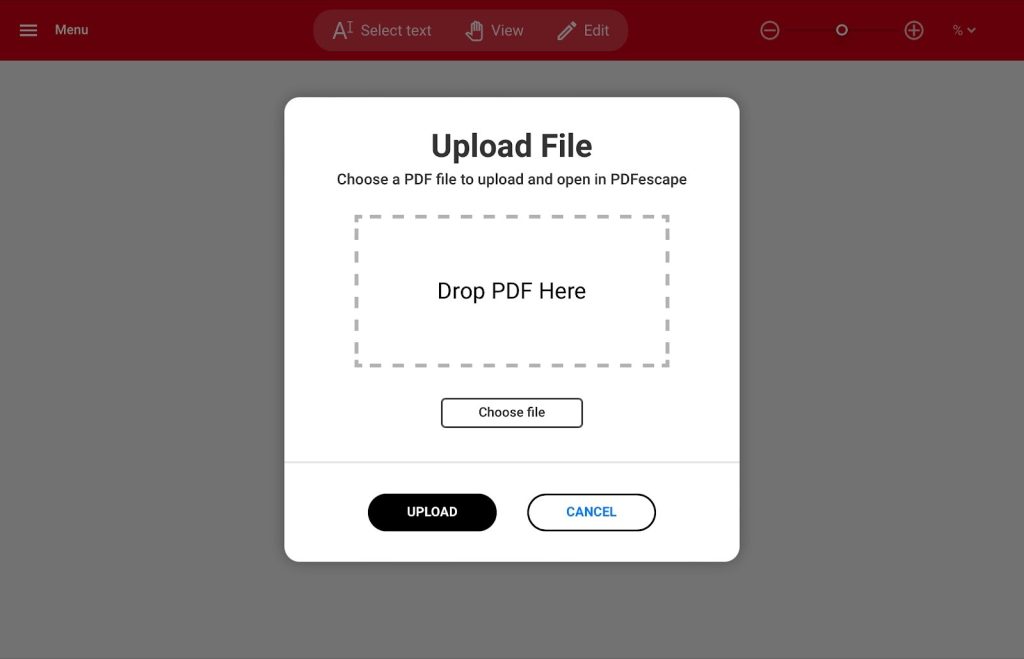
Features:
- Tailor compression levels to control output size, suitable for online viewing or physical prints.
- Includes features like editing, annotations, and digital signature creation.
- Ensures ease of use, making PDF management accessible for various tasks.
Pricing:
- US$35.88/premium;
- US$71.88/Ultimate
#9. PDF2Go
PDF2Go takes a distinctive approach to PDF compression and conversion by intentionally overlapping features, providing users with multiple pathways to achieve their goals. This flexible functionality, whether for PDF to Word conversion or generic file conversion, has contributed to its popularity as a free online PDF compressor.
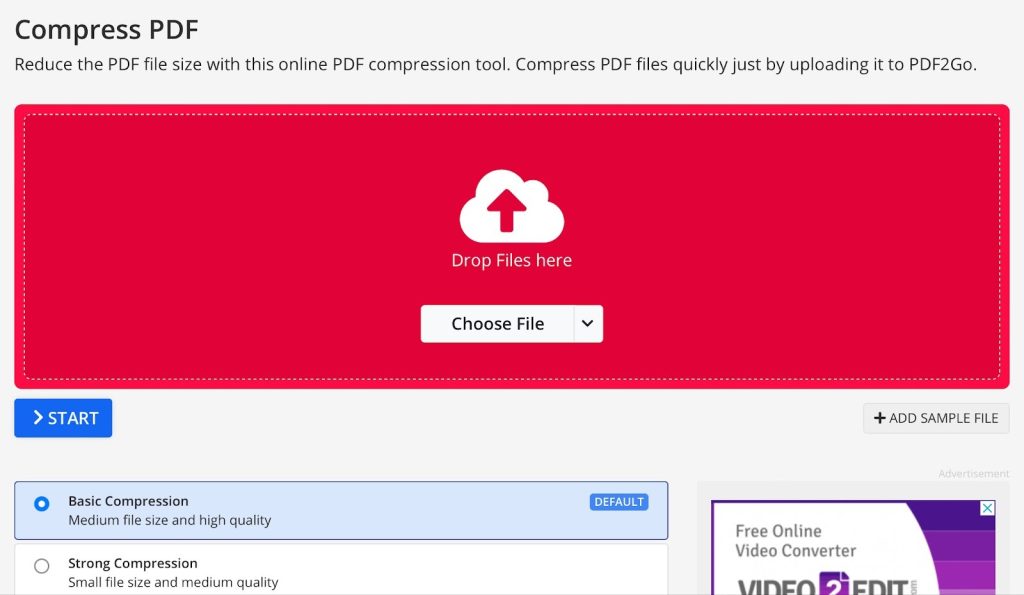
Features:
- Provides dedicated pages and generic modules for seamless file conversion to and from PDF.
- Beyond compression and conversion, includes tools for PDF security, page management, PDF repair, and more.
- Maintains good quality with adjustable compression settings.
- Users can choose compression levels, ranging from Basic to Strong Compression.
- Presets from Prepress to Insane, achieving high compression from 300 dpi down to an impressive 20 dpi.
Pricing: US$78/year
#10. Free PDF Compressor
Free PDF Compressor is a simple and effective solution designed for compressing PDFs. Though restricted to non-commercial use, it caters to personal compression needs at no cost.
True to its name, this tool is dedicated exclusively to compressing PDFs, providing a streamlined approach to meet the common requirement in personal document management.
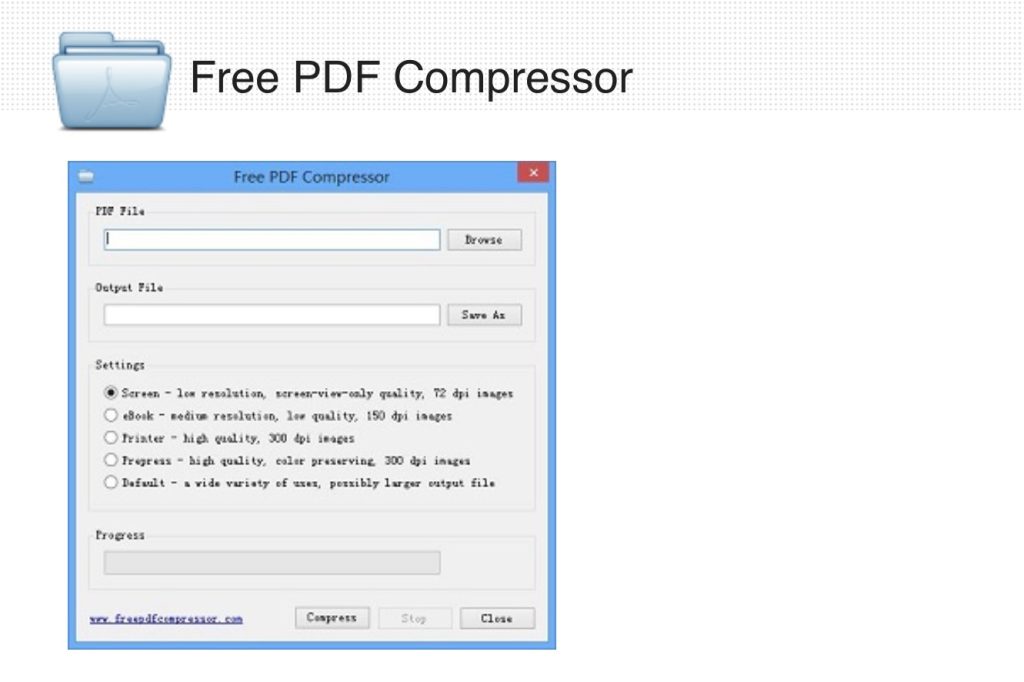
Features:
- Focuses solely on compressing PDFs, catering to a niche but significant need in personal document management.
- The tool offers multiple compression levels, allowing users to choose from pre-press quality down to screen quality (from 300 dpi to about 72 dpi). Additionally, a ‘general purpose’ option labeled ‘Default’ is available.
- While limited to a specific function, Free PDF Compressor addresses a common and significant need for personal users dealing with bulky documents such as tax forms, legal papers, and medical records.
Pricing: Free
Comparative Analysis of 10 PDF Compress Tools: Pricing, Compression Quality, Systems, and Ratings
| Pricing | Compression Quality | System | User Ratings | |
| KlearStack | Standard: 10,000 to 100,000 Pages/Year.
Premium: 100,000 Pages/Year. Enterprise:1 Mn+ |
High | Windows, Mac, iOS, and Android | 5.0 |
| ILovePDF | $48/Year | Normal | Windows, Mac, iOS, and Android | 4.0 |
| Adobe Acrobat | US$239.88/Year | High | Windows, Mac, iOS, and Android | 4.8 |
| Small PDF | Free | Normal | Web | 4.0 |
| Soda PDF | Pro: US$52.88/Year
Standard: US$105.89/Year |
Normal | Windows, iOS, and Android (No Mac version) | 4.0 |
| PDF Compressor | Free | Low | Web | 3.2 |
| Foxit PDF Editor | US$149/year | High | Windows/Mac | 4.5 |
| PDFescape | US$35.88/premium;US$71.88/Ultimate | High | Windows | 4.0 |
| PDF2Go | US$78/year | Low | Web | 4.0 |
| Free PDF Compressor | Free | Low | Windows, Mac, Linux | 4.0 |
Criteria for Choosing the Best PDF Compress Tool for Your Business
When considering a suitable PDF compress solution for your business, it is essential to check through factors like compression capabilities, quality factor, and your budget.
Thus, ask yourself the following questions:
- Is the level of compression provided by the tool adjustable to meet my specific requirements?
- Does the PDF compression tool maintain the quality and resolution of images and text within the document?
- Does the tool offer a balance between file size reduction and the preservation of document quality?
- What is the cost structure of the tool, and does it align with my budget constraints for PDF compression services?
These questions let you assess your business needs and make informed decisions when selecting a PDF compress tool that aligns with their specific requirements.
Ready to compress 1000+ PDFs without compromising on quality?
KlearStack is your ideal PDF compress solution with a friendly user interface and integration capabilities that can suit any and every business needs.
Cut costs upto 70% and attain 99% accuracy within seconds.
FAQs on PDF Compress Free Tools
How do I reduce the KB size of a PDF?
To reduce the KB size of a PDF, utilize KlearStack’s user-friendly tool. Simply upload your PDF file, choose the compression level (e.g., “High” for maximum reduction), and the tool will efficiently reduce the file size. Download the compressed PDF for easier sharing and storage.
How do I compress a PDF by 90%?
Achieve 90% compression KlearStack’s free PDF compression tool. Upload your PDF document, select the “High” compression option, and let the tool work its magic. Upon completion, you can download the significantly reduced file size.
What is the tool to compress a PDF file?
KlearStack’s free PDF compression tool is ideal to compress your PDF effortlessly. Upload your PDF, choose the compression level, and download the compressed file. It’s a straightforward solution for optimizing PDF sizes.
What is the free online PDF compression tool?
KlearStack’s free PDF compression tool provides efficient PDF size reduction directly from your web browser. With an intuitive interface and various compression options, it simplifies the process of making your PDFs smaller and more manageable.
How do I compress a PDF without losing quality?
You can compress a PDF without compromising quality with KlearStack’s free PDF compression tool. Upload your PDF, then select “Medium” or “Low” compression options for better quality retention.
How do I check my PDF file size?
Use KlearStack’s free PDF compression tool to check your PDF file size effortlessly. Upload the PDF, choose the desired compression level, and upon download, you’ll see the reduced file size displayed. It’s a quick way to verify the size of your compressed PDFs.





