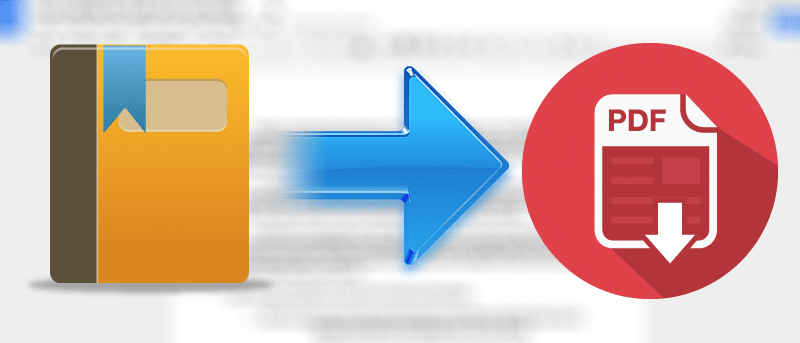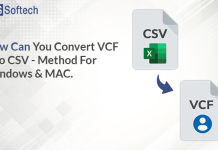PDFs are one of the most used file formats and most of the Mac users have asked the question if they can create the PDF on the Mac. Now the answer to this question is yes you can create the PDF on your Mac and it is quite easy.
There are different methods of creating PDF files on your Mac. There are many programs available on the internet that will help you to create PDF files easily.
In this article we have listed some simple methods that will help you to create the PDF files on your Mac. You can create blank PDF files and can create PDF files from websites and documents.
How to Create a New PDF Blank Document on Mac
For creating the blank PDF, we will use PDFelement Pro. It is one of the best PDF creators for your Mac. It will not only create the PDF files but it will also help you to perform all kinds of PDF related tasks. You can modify, create, convert PDF files easily using this program.
How to create Blank PDF using PDFelement Pro:
Step 1. Create Blank PDF
First you have to install PDFelement Pro from the link below:
Once the application starts, launch the application and then click on File > New > Blank Document option from the menu bar from the top.
Or
You can also press Command +N buttons from the keyboard for directly creating the blank PDF.
Step 2. Now save the PDF
Once the PDF is created you have to save the PDF files. You can do so by clicking on the File > Save or Save As from the menu bar on the top. You can also press the Command + S button on the keyboard to directly save the file.
How to Create PDF on Mac from Files:
If you want to create the PDF file from other files that you can also use PDFelement. PDFelement will help you to create PDF from TEXT file, HTML document, image, etc. This program is quite easy to use and it will help you to sign, edit, and combine different PDFs easily.
Step 1. Create a PDF on Mac
To create PDF from the other file formats you follow the simple steps below.
For creating the PDF from other file formats go to File > New > File > “PDF from File” from the main menu of the program window. You can also drag and drop the files for creating the PDF files from the files directly.
Step 2. Save the Created File
Once the files are converted to PDF using PDFelement then you can modify the files according to your needs using the program. Now you have saved the file by clicking on the Save button or by clicking on the Save As button and then saving the file according to your desired location.
PDFelement provides all the necessary editing tools that will help you to perform different actions on your PDF files. You can add objects, add and edit text, insert and remove pages etc. There are other actions that you can perform on your PDF using PDFelement like highlight text, add/remove the watermark, add pages, create forms, surveys, add comments, add the markup and add sticky notes and other operations. It is one of the most popular PDF creator apps on your Mac.
How to Create PDF on Mac (from Microsoft Office)
PDFelement is a great program and it is all in one solution for your PDF needs. It will help you to create PDFs, edit PDFs, and perform other operations on your PDF on your MAC. You can also perform other operations on your PDF using PDFelement. This simple program will also help you to create PDFs from images, web files, and other text files.
However, if you do not wish to use PDFelement or want to use a simple program to create a PDF file then you can use Microsoft Office.
To save a doc files as PDF file on using Microsoft Word follow the steps below:
- Open a new Doc file on your in Word.
- Now click on File and then click on Save As.
- Now select PDF as file format.
- Now save the file in the name you want.
This will create the blank PDF file on your Mac.
In case you want to save an existing Word document as a PDF file then you have to open the files and then save as the PDF file using Save As function.
There is another program that will help you to create PDF files on your Mac. PDF creator for Mac is a simple program that will easily create a PDF file on your Mac.
Once the PDF file is created using PDF creator for Mac, you can preview it and then edit as per your requirements. This program will let you create PDF files for free in a single click. It is a simple but effective PDF creator for your Mac.
Step 1. Import Files to Create PDF
Wondershare PDF Creator is a powerful tool that will help you to create PDF files in no time. For creating a PDF file, you just have to drag and drop the files into the program. You can also click on the Add Files button or Add Folder button for creating the PDF file.
Step 2. Create PDF from Target Files
Once the file is added you just have to click on the Create button for creating the PDF file.
That’s it PDF files will be created on your Mac.
Verdict: There are many programs available that will help you to create PDF files on your Mac. If you want to create PDF files on your Mac then you can use go through this article.