We capture a lot of memories on the go and once we run out of space on our iPhone, we transfer all the photos and videos on our Mac. We may face data loss during this transition or encounter accidental data loss. Just with a keystroke, you may lose a lot of precious memories. It is always better to have a local backup or keep them synced with your iCloud. If you are stuck with any such scenario, try these quick fixes to recover recently deleted photos on Mac.
1. Mac Photo Recovery from Trash
Whenever you delete anything, it remains in the Trash if it is not a huge file. Accidentally deleted photos can be found in your Trash. You can recover it from there just with a single click.
Step 1. Double-click on the Trash icon on the Dock.
Step 2. Select the pictures that you deleted accidentally. You can press the Command key to select multiple photos.
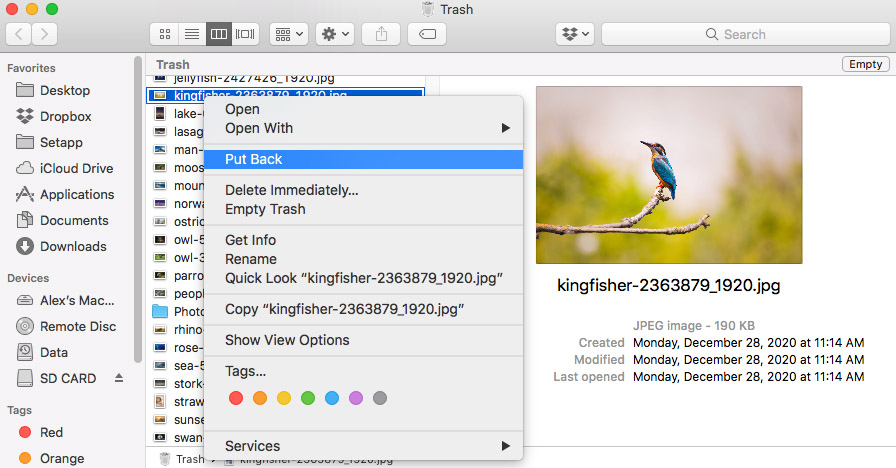
Step 3. Right-click on the selected pictures and click on the Put Back option. The selected photos will come back to the same folder.
2. Recover from Recently Deleted Folder
If you have lost your photos from the iPhoto or the Photos app, you may find them in the Recently Deleted Folder. It’s easy to recover recently deleted photos on Mac from this folder.
Step 1. Go to the Photos app and click on the Recently Deleted tab in the left-hand side panel.
Step 2. Put a check on the Photos that you wish to recover.
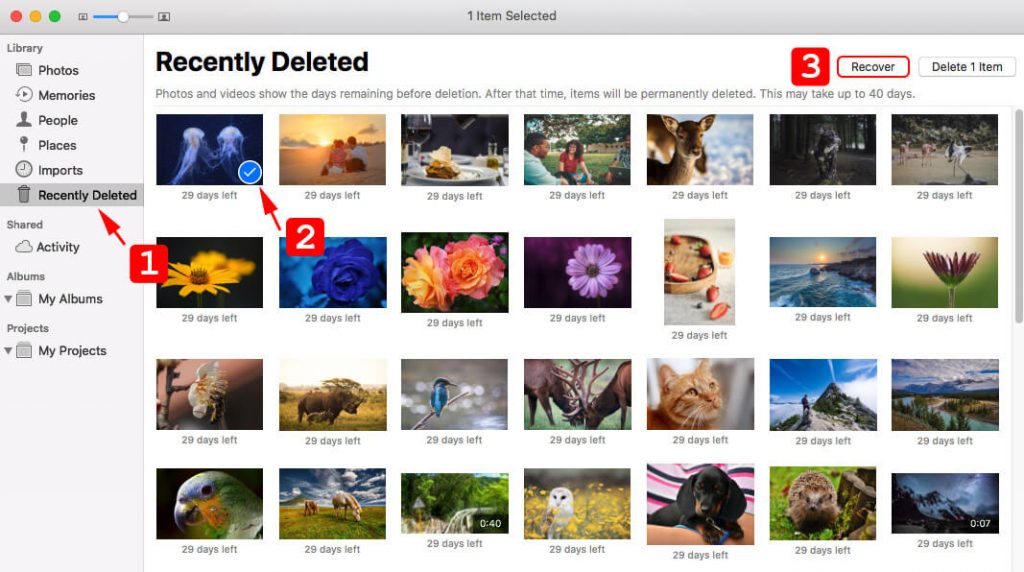
Step 3. Click on the Recover button on the top right to recover deleted photos on Mac.
3. Recover Deleted Photos from Time Machine
If you have configured regular backups on external storage, you can easily recover deleted photos from the Time Machine backups. Time Machine is an advanced backup and restores tool on Mac. You just need to configure the automatic backup settings and it will keep all your data safe.
Step 1. Connect the external hard drive or thunderbolt drive that has the Time Machine backup configured on your Mac.
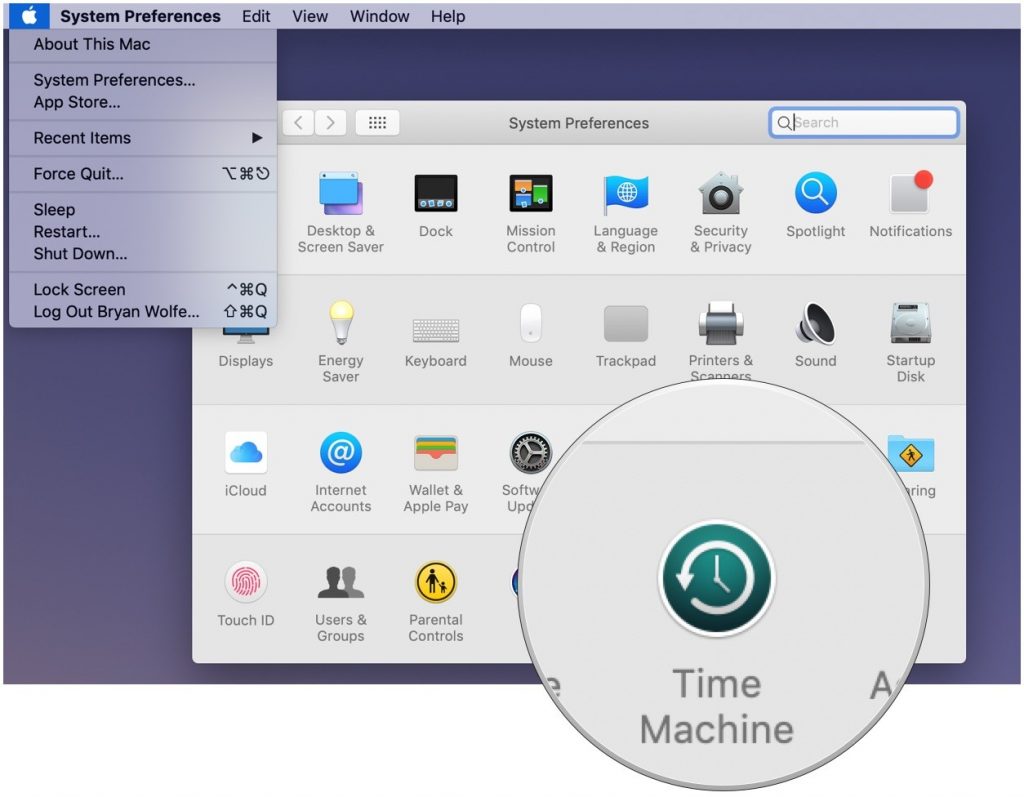
Step 2. Go to the Apple menu, click on System Preferences and click on the Time Machine tool.
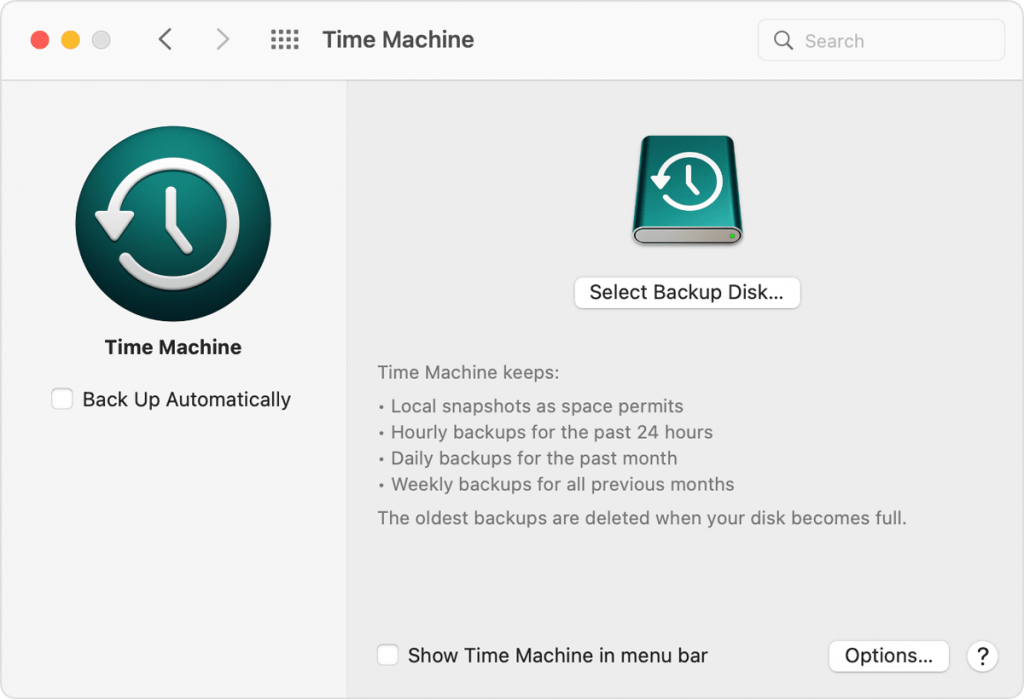
Step 3. Put a check on the Show Time Machine in the menu bar check box. Next time you wish to enter the Time machine, you can simply click on the menu bar and click Enter Time Machine.
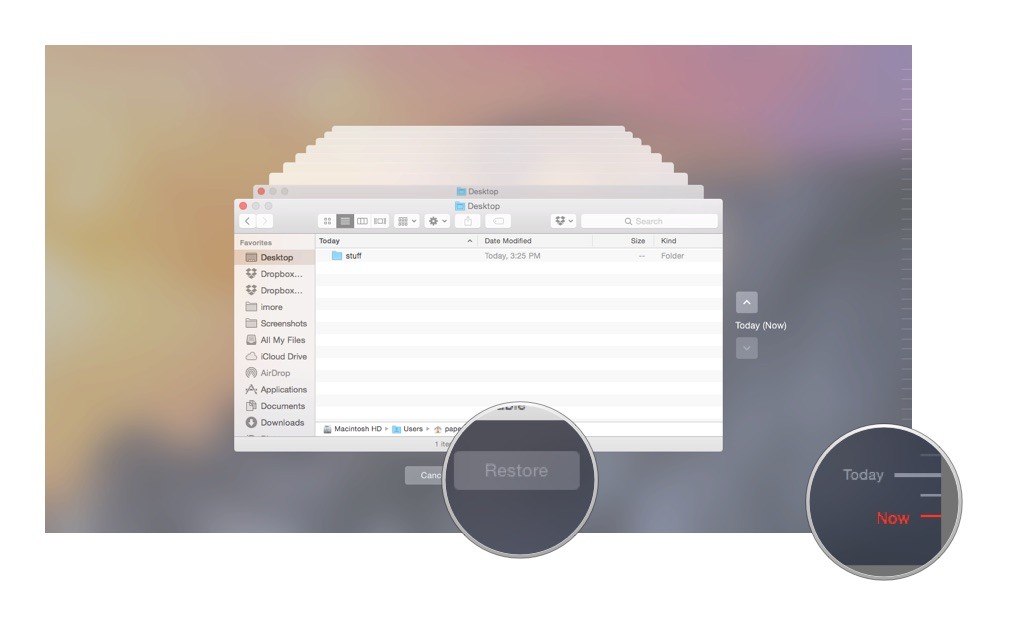
Step 4. Find the missing files and folder. You can press the Command key and click on photos you wish to select. Once selected, click on the Restore button to bring back your photos.
4. Mac Photo Recovery Using iCloud
If you backup your data on iCloud, you can easily recover it from there. iCloud comes with a limited space hence we can only back up our most important photos videos or document. Here is how to recover deleted photos on Mac from iCloud.
Step 1. Open Safari and go to iCloud.com. Log in with your Apple ID and password.
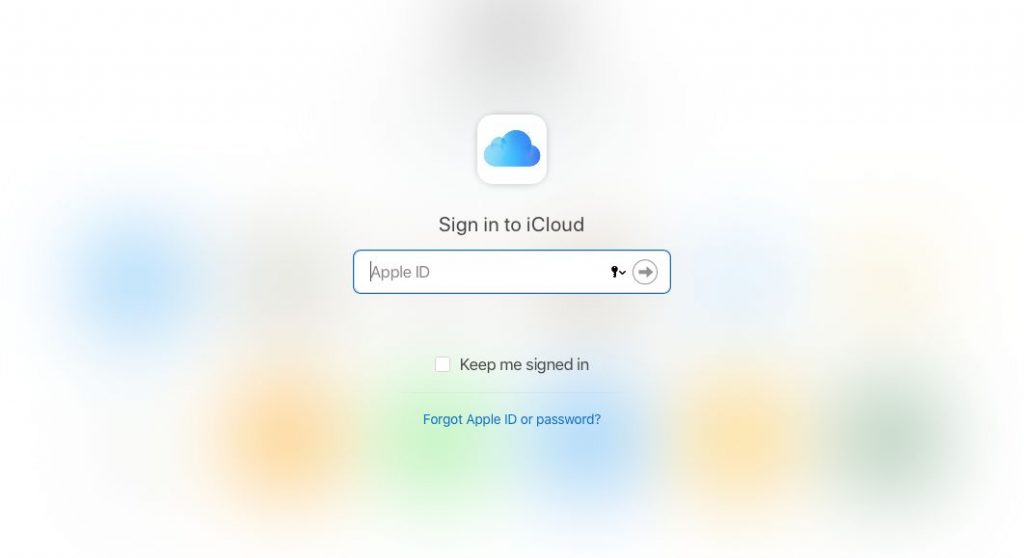
Step 2. Go to the Photos folder and check if you are able to find your photos there.
Step 3. Click on the Recently Deleted folder in the left-hand side section.
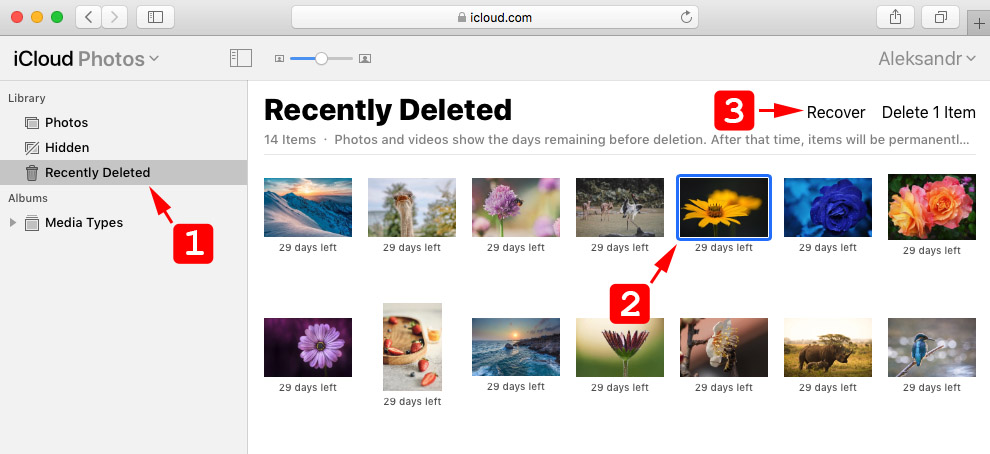
Step 4. Select photos that you wish to recover from iCloud backup to your Mac.
Step 5. Click on the Recover button on the top right and the selected photos will be back on your Mac.
5. Use Data Recovery Software
The best data recovery software for Mac can recover deleted photos on Mac without any effort. The best data recovery software can recover all types of media files like photos, documents, music, movies and more. You can recover deleted photos from internal/external HDD, SSD, 4K drive, USB drive, SD Card and other storage devices that connect to your Mac.
Best data recovery software can recover permanently deleted photos on Mac. It can recover data from corrupt, crashed, formatted and damaged storage devices. There are some data recovery software that can recover deleted data from cloud storage space. Recover software has an advanced algorithm to quickly perform a deep scan and list out all the recoverable content.
Wrapping Up
You can never afford to miss out on your precious memories. If you accidentally deleted your photos, you can always try these steps to recover deleted photos on Mac. The manual process for Mac photo recovery is a little tiring and tedious however you can even recover permanently deleted photos on Mac with the help of the best data recovery software for Mac. Data recovery software can even recover deleted photos from crashed, corrupt, formatted, or damaged storage devices.













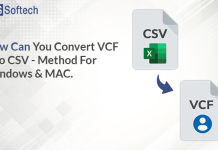




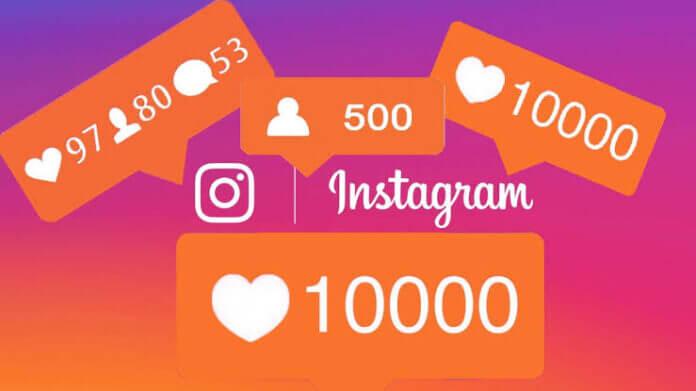

![TamilMV Proxy List Top 30+ [Unblock TamilMV Sites] TamilMV Proxy Unblock](https://technewsgather.com/wp-content/uploads/2023/04/17825836_SL-121019-25870-14-1-100x70.jpg)