Rapid testing is required from day one for bug-free releases. To create mobile web experiences that are optimized, web developers frequently test web applications on a variety of mobile devices. In the early stages of development, they must do these mobile tests in the staging environment. Developers utilize Android emulators as a workaround to streamline these tests. Android emulators allow them to test their Android apps without an actual device in their hand by emulating the hardware and software of Android smartphones on their computers.
In this article, we will go over how to test apps on Android emulators. But before that, we will briefly discuss emulators, how android emulators function, why they are necessary, and what their limits are so you may avoid them when conducting efficient and quick app testing on Android devices.
What are Emulators?
A full re-implementation of the source program is what an emulator is. To simulate an object’s external behavior as closely as feasible, emulators are considered as testing the internal behavior of the mobile device, such as working on hardware, firmware, and other things. Assembly language designed for machines is used to develop emulators. Using emulators, developers and testers may quickly troubleshoot apps.
What is Android Emulator
An Android emulator is a program that turns a computer into a virtual Android device equipped with software and hardware. Android emulators are created to simulate the hardware and operating system of an Android mobile device for testing and development. Users may create Android-focused applications at their desks by running Android emulators on their Mac or PC. Playing or testing games is another common usage for android emulators.
An Android Virtual Device (AVD), or emulator for Android, represents a particular Android device. To run and test an Android application on a PC, users can utilize it as the target device.
The Android emulator offers almost all of the features that a genuine smartphone would have. It is capable of getting incoming calls and text messages. Additionally, it provides the device location and simulates various network speeds. The Google Play store and other websites are accessed using the Android emulator.
How app developers use Android emulators
To test how an app would perform on various devices, android emulators are used. Developers can improve UX, highlight other areas for development, and learn about any necessary adjustments to the functioning of their app by emulating numerous devices. An app developer, for instance, may test their app first on iOS and then on Android using an android emulator. Additionally, to make sure that the app works equally well on Samsung and iPhone devices, they can test it on devices from other manufacturers.
Developers may test the functioning of their apps effectively without having to buy several devices thanks to android emulators. Other times, though, mobile fraud operations are carried out via emulated devices.
Why are Android emulators necessary when Android is already available?
- Mobile devices are required for mobile testing to see how the application will function, operate, and present its user interface in a real-world setting. Most often, while completing the testing, it is feasible that one or more QA may need the same real device at the same time, leaving a tester waiting till the other QA finishes his task. The testers may utilize an emulator to avoid this issue.
- Android phones are handy, portable, and creative, but they fall short of computers in terms of regular use or long stretches of use.
- In this case, the emulator is useful because it enables us to build a connection between the user’s Android device and the powerful computer’s resources. It improves the performance of Android games, offers users access to computer settings, and most importantly allows them to enjoy all of their smartphone’s features on a computer with a much larger screen.
- On their PCs, users experience the same user interface as on their Android handset.
- It provides a bigger display and improved controls by using an app on a computer.
- In contrast to Android phones, users don’t have to worry about battery life issues. When using Android features on their PC, they enjoy an infinite amount of battery life.
- Its ability to run multiple applications at once on a PC is a very useful feature.
- Compared to Android smartphones, PCs are more robust and have a sufficient processing speed for high-quality games and media. There are no PC performance problems with it.
- PCs are more durable and stronger than devices so users can use them for games and movies without worrying about them breaking easily.
How do Android Emulators operate?
Android emulators operate under the premise of full platform virtualization, which includes both hardware and software. The user can configure and set up virtual Android devices with the help of the AVD manager. It comprises information about the type of device, system image, or Application Binary Interface, and it checks the configurations (ABI).
Android Emulator is well known for emulating device hardware. The ABI is then modified to correspond to the host device with its help. The user then integrates it into the operating system and uses it as a program or application on their PCs. Because it may be challenging and time-consuming to translate CPU configurations in some cases, it is desirable to have identical CPU specifications for the host and guest.
Android emulators are growing in popularity since they offer a good workaround for those without high-end Android devices with good configuration. They also provide PC access for all mobile applications. Users can play multiple games simultaneously and efficiently.
Benefits of Android Emulators
- In comparison to a real device connected through USB, data transfer on a virtual device is faster. For instance, drag-and-drop file upload allows users to move.apk files from their computer to a virtual mobile device. It’s very useful when programmers need to quickly test apps in a particular environment.
- It will be simpler to set up the settings through the visual, extended controls of the emulator, which is important when testing a specific app feature that depends on physical sensors like the accelerometer.
- Users can run any program without being constrained by an Android tool by using android emulators.
- Android emulators are used to check the execution of intended test cases.
- Cross-browser testing on simulated browsers is made easier with emulators.
Challenges with Android Emulator
The performance is lacking when compared to the real device in terms of pace and general effectiveness. For instance, when the emulator launches without enough free disc space, it will fail miserably.
When it comes to understanding app interaction with a native device environment, the Android emulator is unreliable. Users never know which background processes the software uses, how the front end looks at various brightness levels, and how the software reacts to all possible touch gestures.
Users are unable to replicate hardware performance or overall performance.
How to Run an Android App on an Emulator
You may virtually test your app on a variety of devices using the Android emulator. There is no need to install the emulator individually because it is included with Android Studio. With Android Studio, testing your Android application is easy.
Suppose you are creating an application. You may create a testing APK file in Android Studio, install it on your Android device, and test and debug it from there. However, it would be perfect if you could monitor your application’s performance on a mobile screen while you made little adjustments. For instance, you might wish to test how new font styles seem if your application is still in the early stages of development.
Creating a new APK file for each new feature added to the application would take a lot of time. Since Android Studio has an Android emulator built-in, you can test your app while on the move to see how your modifications work.
Create an Android Virtual Device
An Android Virtual Device (AVD) is a software version of a mobile device, also known as an emulator that runs on your computer and imitates the setup of a specific type of Android device. Any phone, tablet, TV, watch, or Android car gadget might fit this description.
You will first need to download the Android Emulator before using it. It’s available for download from the tools’ SDK manager.
Navigate to Tools > SDK Manager. Select Android Emulator from the settings window after that. Android Studio will download the emulator for you after you click Apply.
To create a new virtual device, click the button in the bottom left corner of the AVD Manager (for Android Virtual Device) after selecting Tools > AVD Manager, and explore the virtual devices.
When you download the Android emulator, a default virtual device will already be present in your AVD management. However, you can download the device of your choice that has a different screen size or other features to properly test your app and test it for a larger audience or a purpose specific to your need.
Every AVD performs as a standalone unit with its private storage for user data, SD
card, and other elements. The emulator by default keeps user information, SD card information, and cache in a directory unique to that AVD. The user data and SD card data are loaded from the AVD directory when you start the emulator.
Run your app in the Android Emulator
After you have created an AVD, you can start testing the code for your application by building and running it so that it shows up on the Android emulator.
To run your app on an AVD (Android Virtual Device) using the toolbar:
- Select the desired AVD from the target device menu in the toolbar
- Click “Run”
- Note: The emulator may take a while to launch for the first time, but subsequent launches should be faster due to the use of a snapshot.
If the emulator displays the home screen instead of your app, you can simply hit the play button again without closing the emulator to run your app on the virtual device screen.
To run your app on the Android emulator:
- Install the app on your AVD (Android Virtual Device)
- Open the app on the AVD as you would any app on a device
- To deploy new changes to the app, go to the File menu and select either “New” followed by “Run” or “Apply Changes”
- This process allows you to build and run a sample project on the Android emulator.
Navigate the emulator
You can use the emulator panel to carry out routine tasks while it’s running by moving your computer mouse cursor to simulate using your finger on the touch screen.
LambdaTest Android Emulator For App Testing
Because there are so many different mobile devices, platforms, and screen sizes, testing mobile websites can be difficult. For precision, nothing beats an actual device. However, extending test coverage and reducing escaping bugs may be done quickly, flexibly, and inexpensively by using android emulators in testing.
By integrating virtual and actual devices organizations have access to a more effective mobile testing approach, enabling complete application quality, and obtaining the coverage they require at a significantly reduced cost. However, doing so necessitates the complex process of purchasing, setting up, and maintaining a lab of devices.
Therefore, using a cloud platform for real devices can aid in resolving this issue. Lambdatest is one such cloud testing platform. It gives you fast access to a variety of real devices for testing and a mobile application emulator with predefined phone and tablet browser profiles. This makes testing setup and maintenance easier.
By providing access to more than 3000 genuine devices’ browsers and operating systems without the need for installation, LambdaTest provides a seamless manual and automation testing experience.
Teams now have a single platform with a tried-and-true strategy for testing mobile apps on actual and virtual devices thanks to LambdaTest. Mobile testing enables teams to shift left and find defects earlier, faster, and with greater ease. To quickly launch virtual devices and test your Android app at scale, LambdaTest provides rapid access to robust android emulators online.
Conclusion
Testing mobile applications need actual devices, but purchasing several devices is expensive. Emulators are therefore a more practical, affordable, and user-friendly choice. By leveraging emulators, the laborious process of testing the mobile app has been simplified.












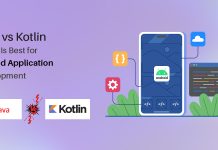





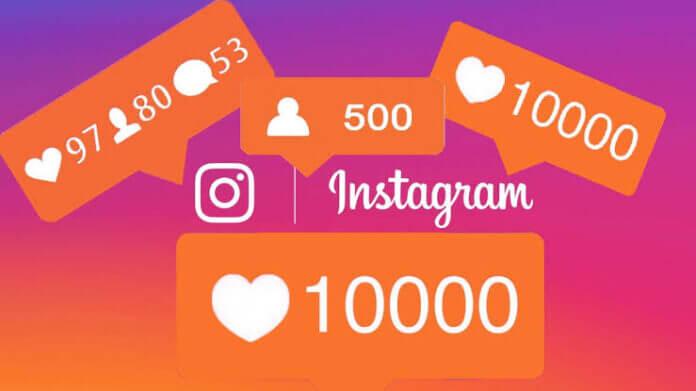

![TamilMV Proxy List Top 30+ [Unblock TamilMV Sites] TamilMV Proxy Unblock](https://technewsgather.com/wp-content/uploads/2023/04/17825836_SL-121019-25870-14-1-100x70.jpg)